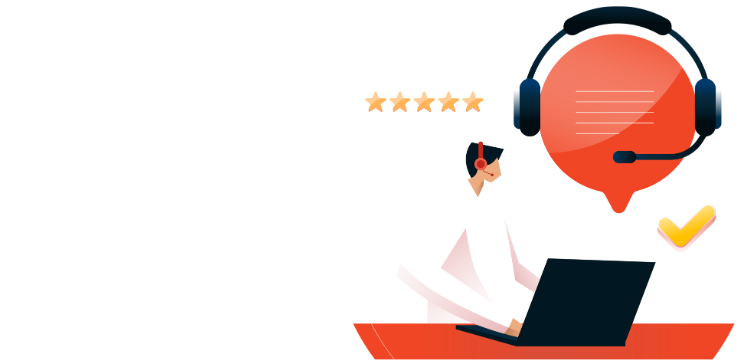VMware Workstation Pro Activation Guide
Follow these steps to activate VMware Workstation Pro and unlock its powerful virtualization features.
Step 1: Download the Installer:
Visit Broadcom Support to download the VMware Workstation Pro installer.
Step 2: Install the Software:
Once the download is complete, open the installer and follow the on-screen instructions to install VMware Workstation Pro on your device.
Step 3: Launch the Application:
After installation, start VMware Workstation Pro.
Step 4: Activate Your License:
- When prompted, enter your 25-character VMware Workstation Pro license key and click “Enter” to activate.
- If you don’t have a license key yet, you can purchase one from ggkeys.com.
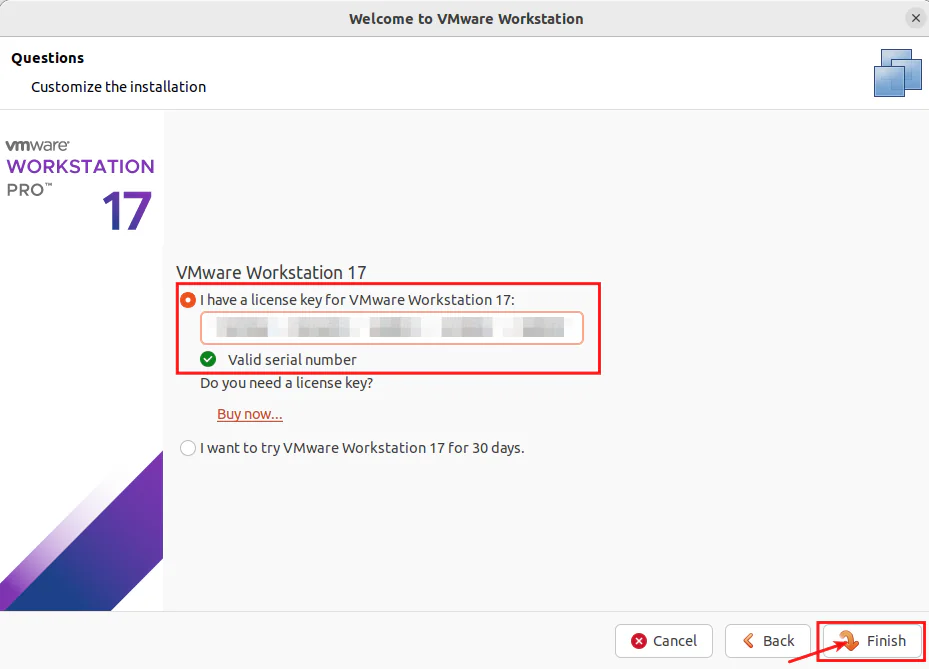
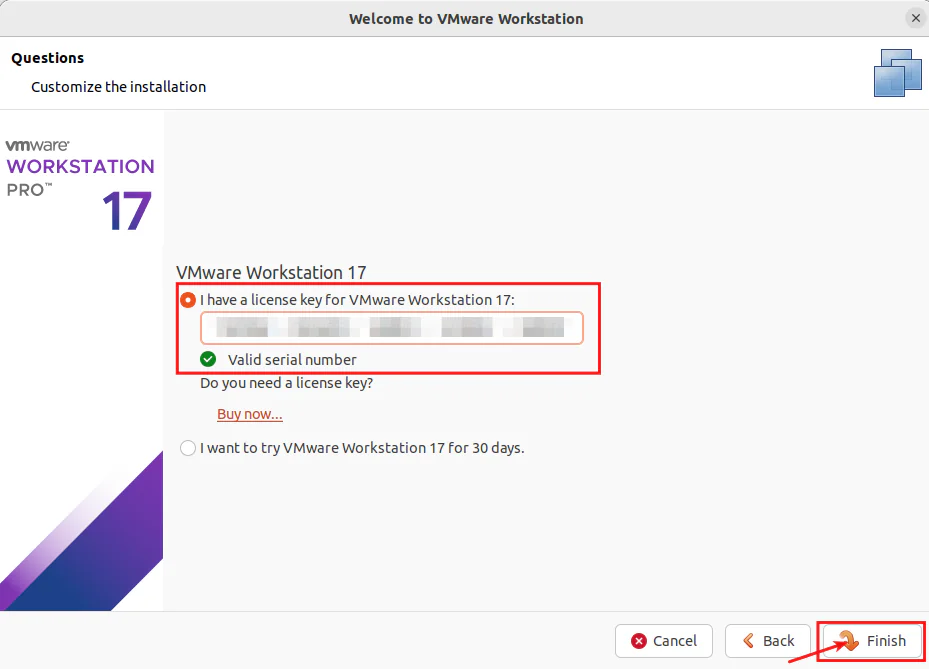
Step 5: Complete Activation:
After entering the license key, VMware Workstation Pro will validate it and activate your product. You will receive a notification once the activation is successful.
This should complete your installation and activation process. If you encounter any issues during installation or activation, feel free to reach out to us via our live chat at https://ggkeys.com/live-chat/ or email us directly at [email protected]. Our support team is available 24/7 to assist you.