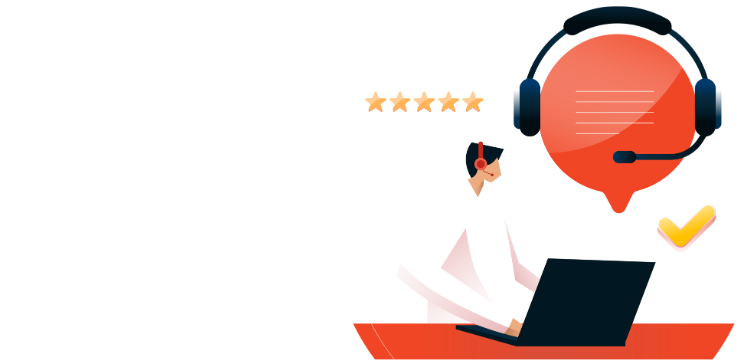Update Multiple Word Documents with Linked Text

Microsoft Word allows you to efficiently reuse the same text across multiple documents, ensuring consistency while preserving formatting. This method is particularly useful for frequently updated text, such as addresses or contact details. Here’s how to set up and use linked text:
Steps to Link Text Across Documents
- Create the Source Document:
- Open a new Word document and enter the text you want to reuse.
- Save the file in a convenient location. Note: If the source file is moved, you’ll need to update the link in the destination documents by right-clicking the linked text and selecting Update Link.
- Copy the Source Text:
- Highlight the desired text in the source document.
- Use Ctrl + C (or Command + C on Mac) to copy it.
- Paste the Linked Text into a New Document:
- Open the destination document and position your cursor where the text should appear.
- Go to the Home tab, click the Paste drop-down arrow, and select Paste Special.
- In the pop-up menu, choose Paste Link and select Formatted Text (RTF). Click OK to insert the linked text.
- Update the Linked Text:
- To make changes, edit the original source document.
- The updates will automatically reflect in all linked documents once the links are refreshed.
Benefits of Using Linked Text
- Preserves Formatting: Ensures that text formatting remains consistent across all documents.
- Saves Time: Changes made to the source document propagate automatically, eliminating the need to manually update each file.
This method is ideal for shared templates, addresses, or any text that requires frequent updates across multiple documents.