Blog
How to View the Word Count in Microsoft Word

Tracking your word count in Microsoft Word is essential for meeting document length requirements, whether you’re writing an essay, report, article, or professional document. Fortunately, Word provides multiple ways to check the word count, including a real-time display and a detailed breakdown of characters, pages, and paragraphs.
This guide will walk you through step-by-step instructions to view the word count using the Status Bar, Review Tab, and Word Count Dialog Box. You’ll also learn how to count words in specific sections of your document for better content management.
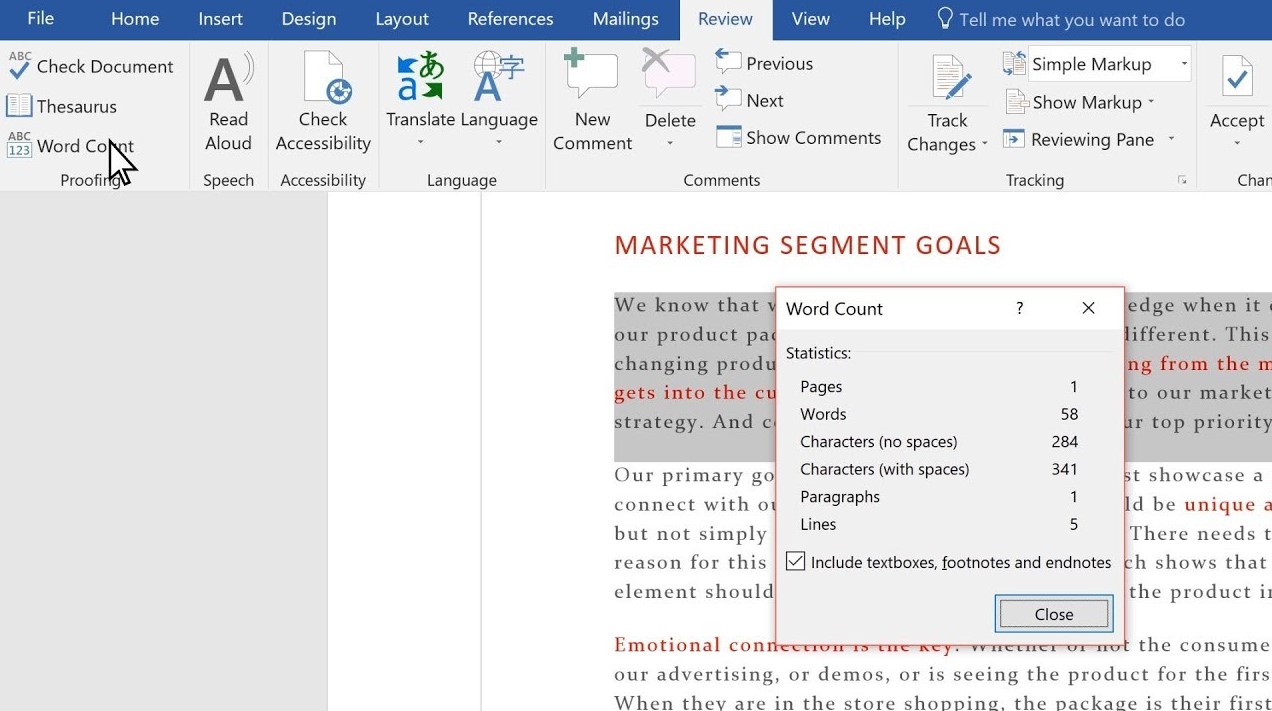
Checking Word Count in Microsoft Word for Windows
View the Word Count for the Entire Document
- Using the Status Bar:
- The word count is displayed by default on the left side of the status bar at the bottom of the window.
- If it’s not visible, right-click anywhere on the status bar and select Word Count from the menu to enable it.
- Using the Review Tab:
- Go to the Review tab in the ribbon.
- Click Word Count in the Proofing group.
- A dialog box will appear, displaying the total word count next to the label Words.
View the Word Count for a Specific Section
- Highlight the text you want to analyze by clicking and dragging your mouse over the desired content.
- Check the status bar, which will display the selected word count in an “x of y” format (e.g., 200 of 1,500 words).
- Alternatively, after highlighting the text, go to the Review tab, click Word Count, and view the number next to Words in the dialog box.
Checking Word Count in Microsoft Word for Mac
View the Word Count for the Entire Document
- Using the Status Bar:
- The word count is displayed by default on the left side of the status bar at the bottom of the Word window.
- If it’s not visible, right-click the status bar and select Word Count to enable it.
- Using the Tools Menu:
- Click Tools in the top menu bar.
- Select Word Count from the dropdown menu.
- The total word count is displayed in the dialog box next to Words.
View the Word Count for a Specific Section
- Highlight the section of text you want to check by dragging your cursor over it.
- The status bar will show the selected word count as the first number (e.g., 300 of 2,000 words).
- Alternatively, go to Tools > Word Count to open the dialog box and view the selected word count next to Words.
Additional Features
In addition to the word count, Microsoft Word provides statistics like page count, character count (with or without spaces), paragraph count, and line count. These details can be accessed via the Word Count dialog box.
If needed, you can even insert the total word count into your document. This is helpful for reports or assignments where displaying word count is required.
With these tools, tracking and managing word count in Microsoft Word is quick and straightforward.
Buy cheap Office licenses, quick delivery and smooth activation!