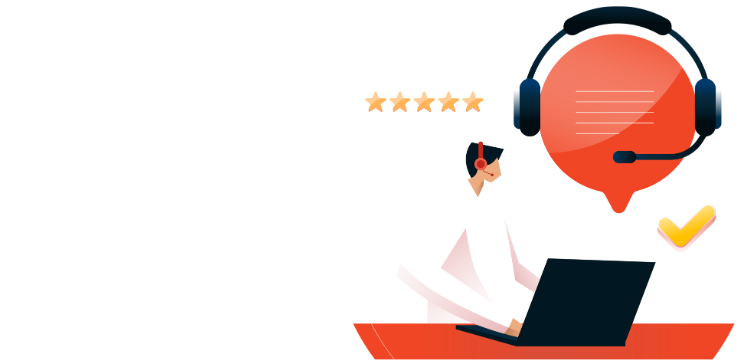How to Automatically Adjust Table Size in Microsoft Word

Tables in Microsoft Word help organize and present data effectively, but manually resizing them can be time-consuming. Fortunately, Word offers automatic table adjustment features that let you quickly format tables to fit content, window size, or column width with ease.
This guide will walk you through step-by-step instructions on using the AutoFit feature to automatically adjust table size. You’ll learn how to make your table dynamically fit its content, distribute columns evenly, and optimize table layout for better readability.
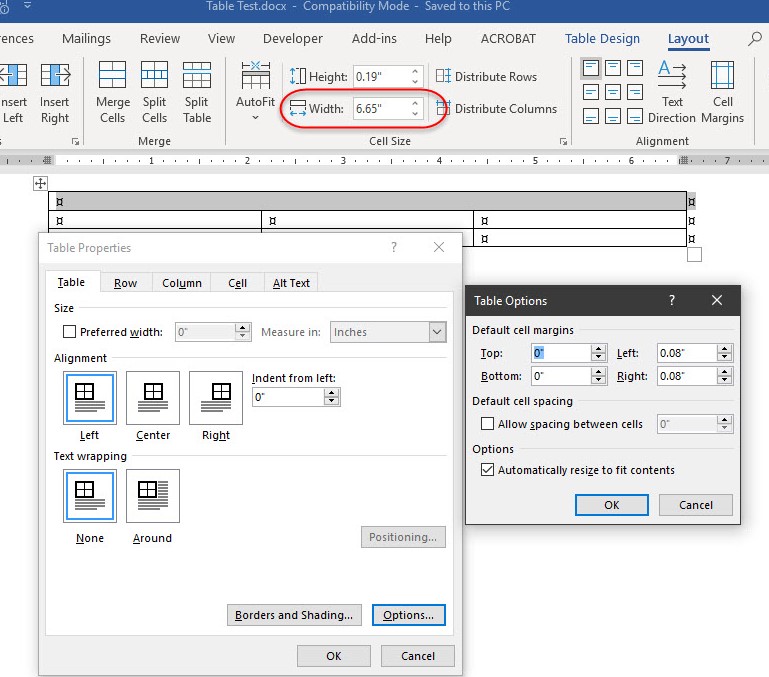
How to Automatically Resize a Table in Word
The AutoFit feature allows you to adjust the table size dynamically, either to fit its contents or the page margins. You can apply AutoFit both before and after adding data to the table.
Steps to Resize a Table Automatically:
- Select the Table:
- Click the table handle (a small four-sided arrow) in the top-left corner of the table to select the entire table.
- Access the AutoFit Feature:
- Right-Click Method:
- Right-click the selected table, hover over AutoFit, and choose one of the options:
- AutoFit to Contents
- AutoFit to Window
- Right-click the selected table, hover over AutoFit, and choose one of the options:
- Right-Click Method:
- Floating Toolbar Method:
- Click the AutoFit drop-down in the floating toolbar that appears when the table is selected, and make your choice.
AutoFit Options:
- AutoFit to Contents:
- AutoFit to Window:
- Stretches the table to fit the width between the left and right page margins.
- Columns are distributed evenly by default, but you can modify their widths if needed.
- Fixed Column Width:
Additional Adjustments
After applying AutoFit, you can still fine-tune your table manually:
- Resize Manually: Drag the edges or corners of the table to adjust its size.
- Align the Table: Position the table horizontally within the document using alignment options.
- Add Rows and Columns: Modify the table structure as needed to accommodate additional content.
Using Word’s AutoFit feature ensures your tables are well-organized and appropriately sized, making your document look professional and easy to read.
Buy Office now, affordable pricing, instant access!