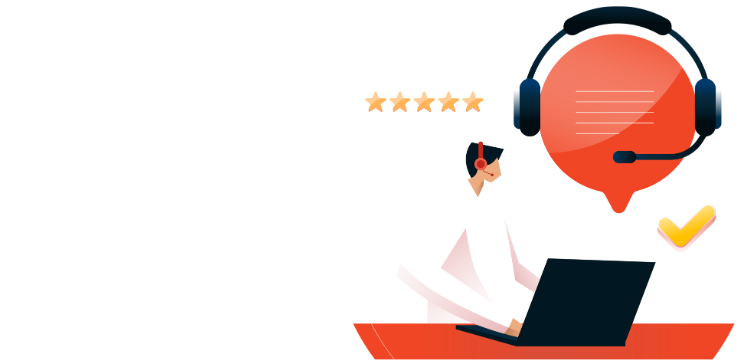How to Link Your Microsoft Account: Easy Guide
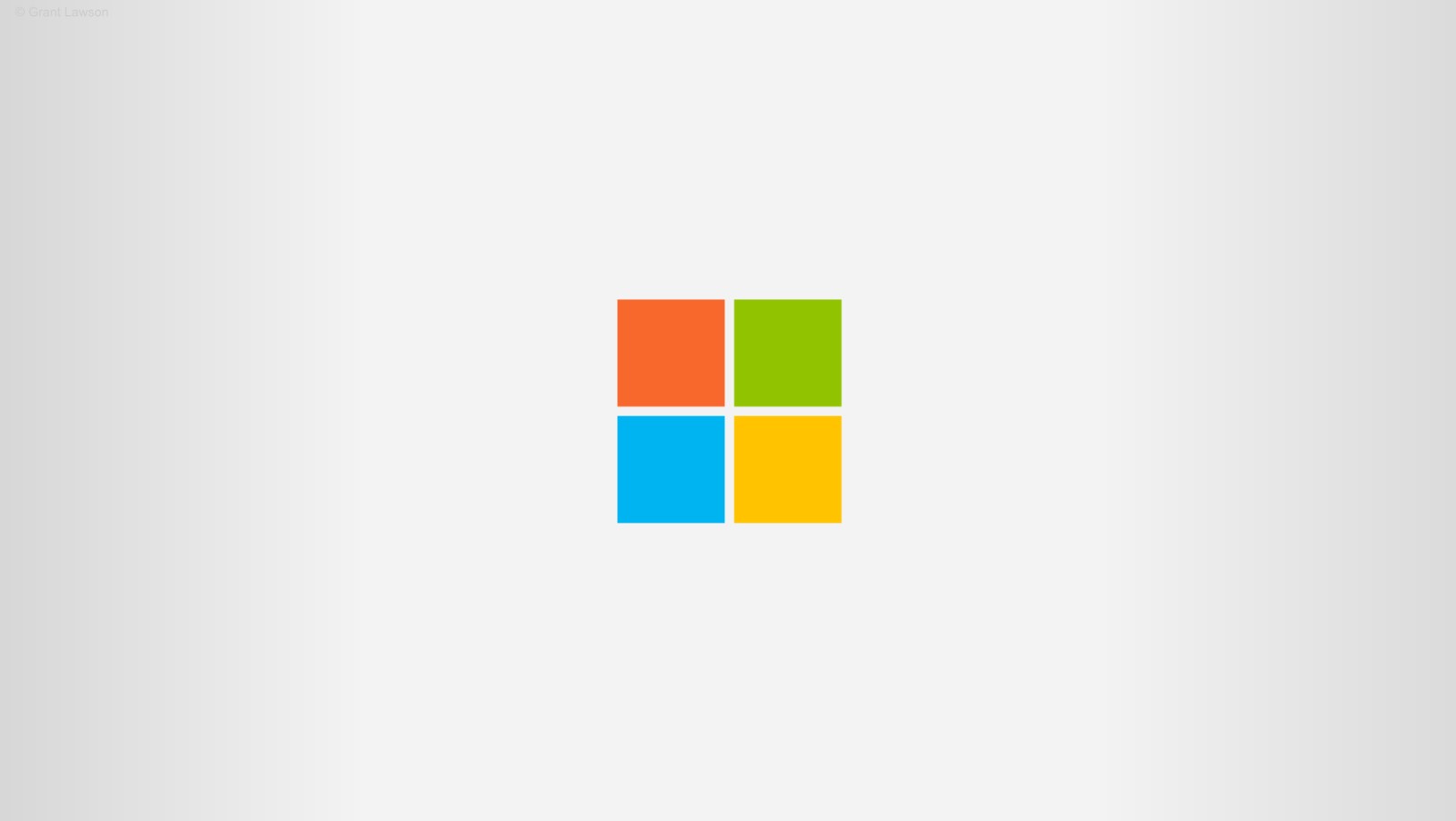
Follow this guide to quickly link your Microsoft account to your device for a smoother experience across apps and services.
To link your Microsoft account, follow these steps:
Sign in as an Administrator: Ensure you’re using an administrator account. Click the Start button, go to Settings > Accounts > Your info. If you see “Administrator” under your name, you’re using an administrator account. If not, check the guide on how to create a local user or administrator account.
Verify Your Microsoft Account: In the Your info section of Settings, check if an email address appears above “Administrator.” If there is, you’re using a Microsoft account. If no email is shown, you’re logged in with a local account. If you don’t have a Microsoft account yet, follow the instructions to create one.
Link Your Account: Once you’ve confirmed you’re an administrator using a Microsoft account, go back to the Activation page. Select Add an account, enter your Microsoft account credentials, and sign in.
Confirm Activation: After adding your Microsoft account, the Activation page will display “Windows is activated with a digital license linked to your Microsoft account.”
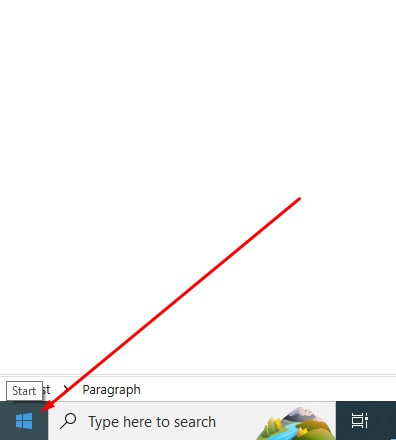
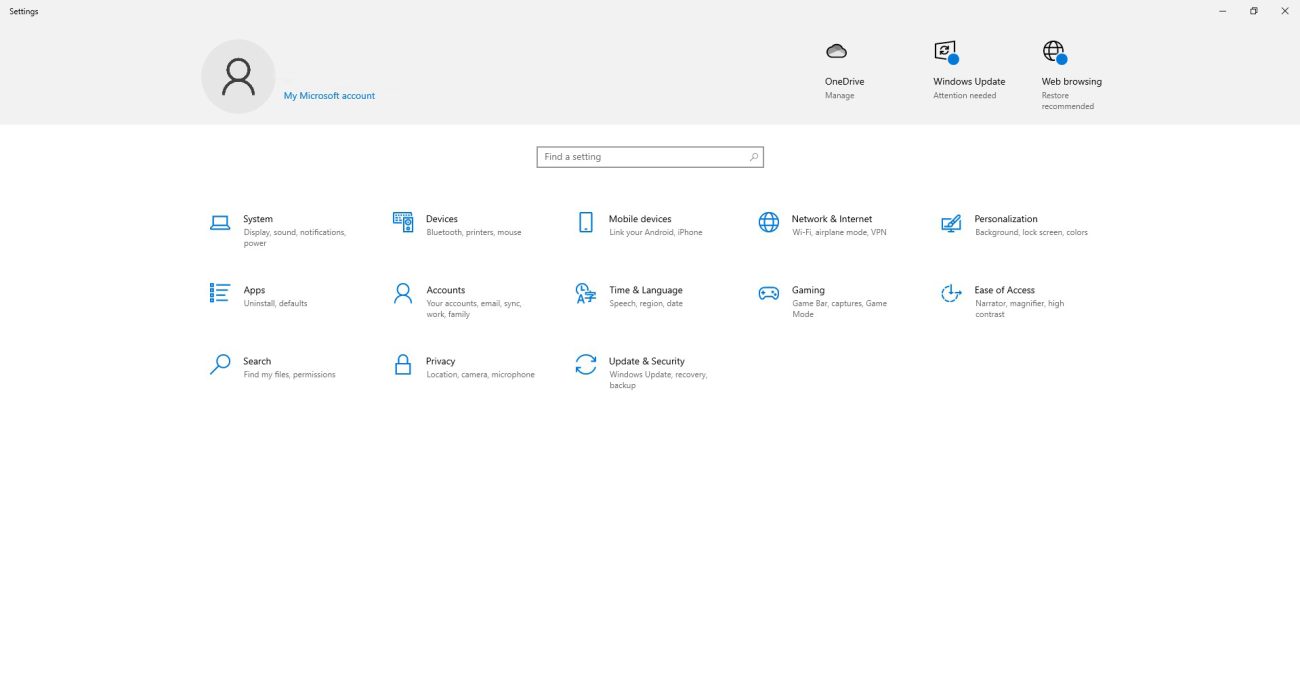
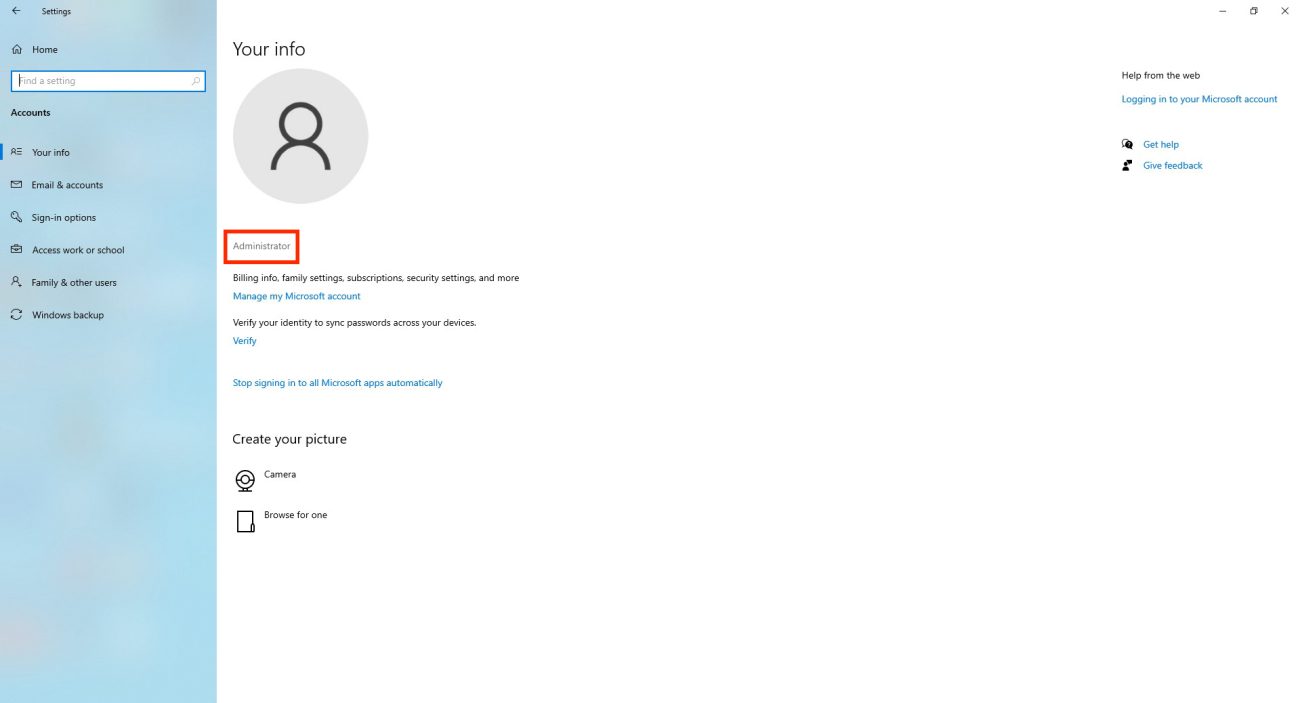
Unlock the power of Windows 10 with a genuine key, now at a lower cost!