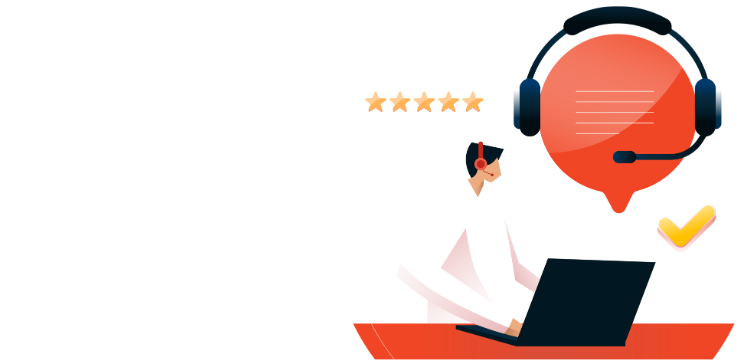Quick Guide: Flip and Rotate Pictures in Microsoft Word

Flipping and rotating pictures in Microsoft Word is a simple yet powerful way to adjust images for better alignment, design, and presentation. Whether you need to mirror an image, rotate it at a specific angle, or adjust its orientation, Word provides easy tools to achieve this. Follow this step-by-step guide to learn how.
Step 1: Insert a Picture in Microsoft Word
- Open Microsoft Word and create a new or existing document.
- Click on the Insert tab.
- Select Pictures and choose This Device or Online Pictures to insert an image.
- Click Insert to place the picture in your document.
Step 2: Rotate a Picture
- Click on the inserted picture to select it.
- Locate the Rotate handle (a circular arrow) at the top of the image.
- Click and drag the rotate handle to manually adjust the image.
- For precise rotation:
- Go to the Picture Format tab.
- Click Rotate in the Arrange group.
- Choose Rotate Right 90°, Rotate Left 90°, or More Rotation Options to set a custom angle.
Step 3: Flip a Picture Horizontally or Vertically
- Select the picture you want to flip.
- Click on the Picture Format tab.
- In the Arrange group, click Rotate.
- Choose Flip Horizontal to create a mirror image.
- Choose Flip Vertical to invert the image upside down.
Step 4: Adjust Image Alignment and Positioning
- Use the Wrap Text option under the Picture Format tab to move the image freely.
- Align the picture by clicking Align under the Arrange group.
- Resize and reposition the flipped or rotated image as needed.
Benefits of Flipping and Rotating Pictures in Word
- Enhance Document Layout – Adjust images to fit your design needs.
- Create Mirrored Graphics – Easily flip images for artistic effects.
- Improve Presentation Clarity – Adjust angles for better alignment.
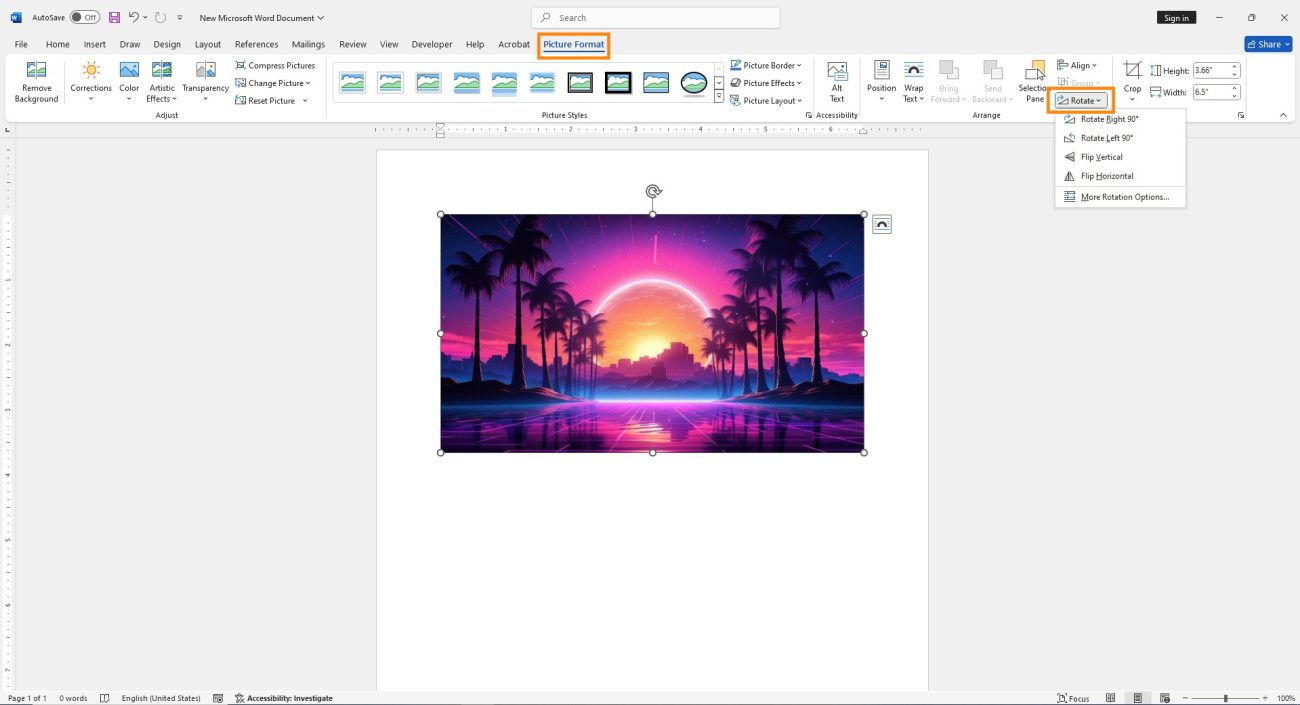
A drop-down menu will appear with several options for rotating and flipping your image.
To flip the image upside down, select “Flip Vertical.” If you wish to mirror the image horizontally, choose the “Flip Horizontal” option.
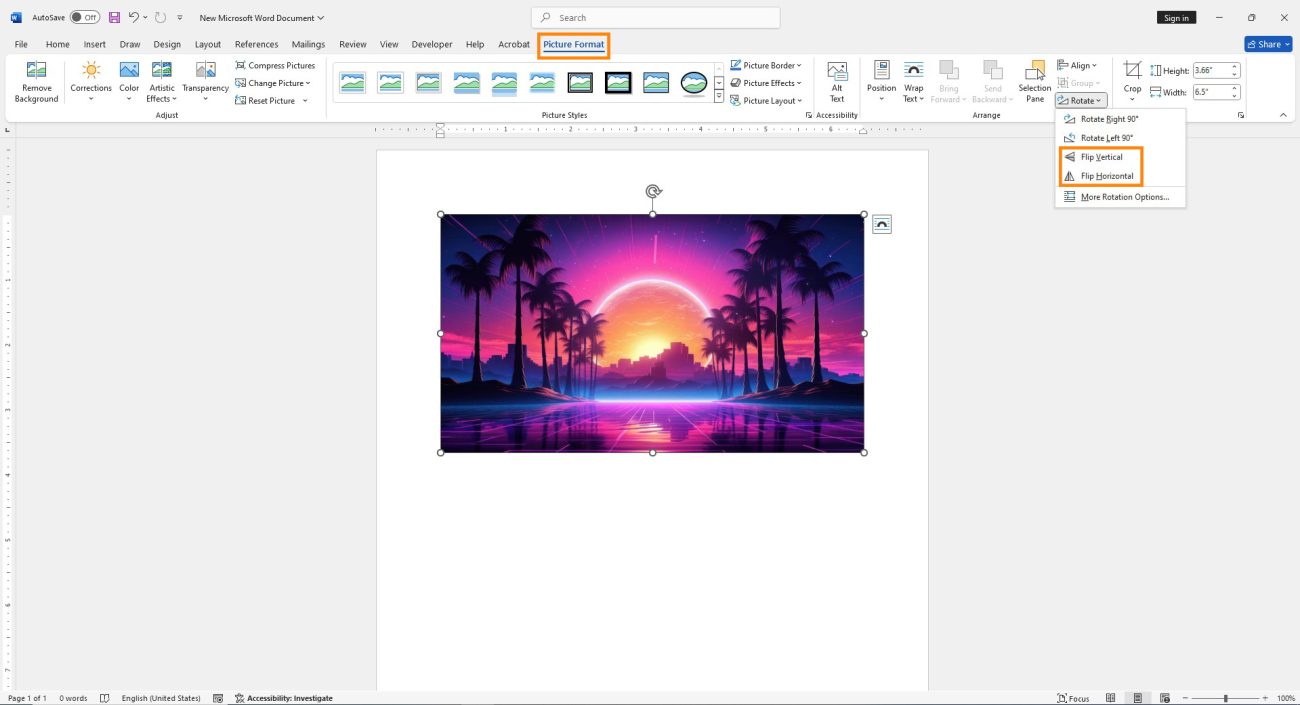
Buy cheap Office keys today. Activate in minutes!