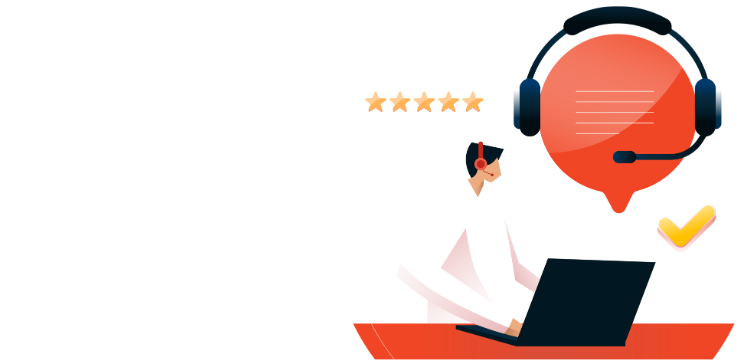How to Create a Hanging Indent in Word

A hanging indent positions the first line of each paragraph against the margin, with subsequent lines indented. This format is commonly used in bibliographies and other academic writing to meet specific style guide requirements. However, it can be applied to any document to enhance readability and emphasize the start of each new paragraph.
You can apply a hanging indent to individual paragraphs or to an entire document. Here’s how to do it:
Applying a Hanging Indent to Selected Text
- Place your cursor in the paragraph you wish to modify, or select multiple paragraphs.
- Click the Home tab on the ribbon.
- Click the Paragraph Settings icon in the bottom-right corner of the Paragraph section to open the “Paragraph” settings window.
- Under the Indentation section, click the Special drop-down menu and select Hanging.
- Adjust the indentation size by modifying the value in the By box (measured in centimeters).
- A preview of the indent will appear at the bottom of the window.
- Click OK to apply the hanging indent to the selected text.
Applying a Hanging Indent to the Entire Document
- After following the steps above, click Set As Default at the bottom of the “Paragraph” window.
- You’ll be prompted to apply the change to either the current document or all future documents.
- Select This Document Only to apply it to the current document.
- Select All Documents Based On The Normal.dotm Template to apply the setting to all future documents.
- Click OK to confirm your choice.
Once applied, the first line of each paragraph will remain aligned with the margin, and the following lines will be indented.