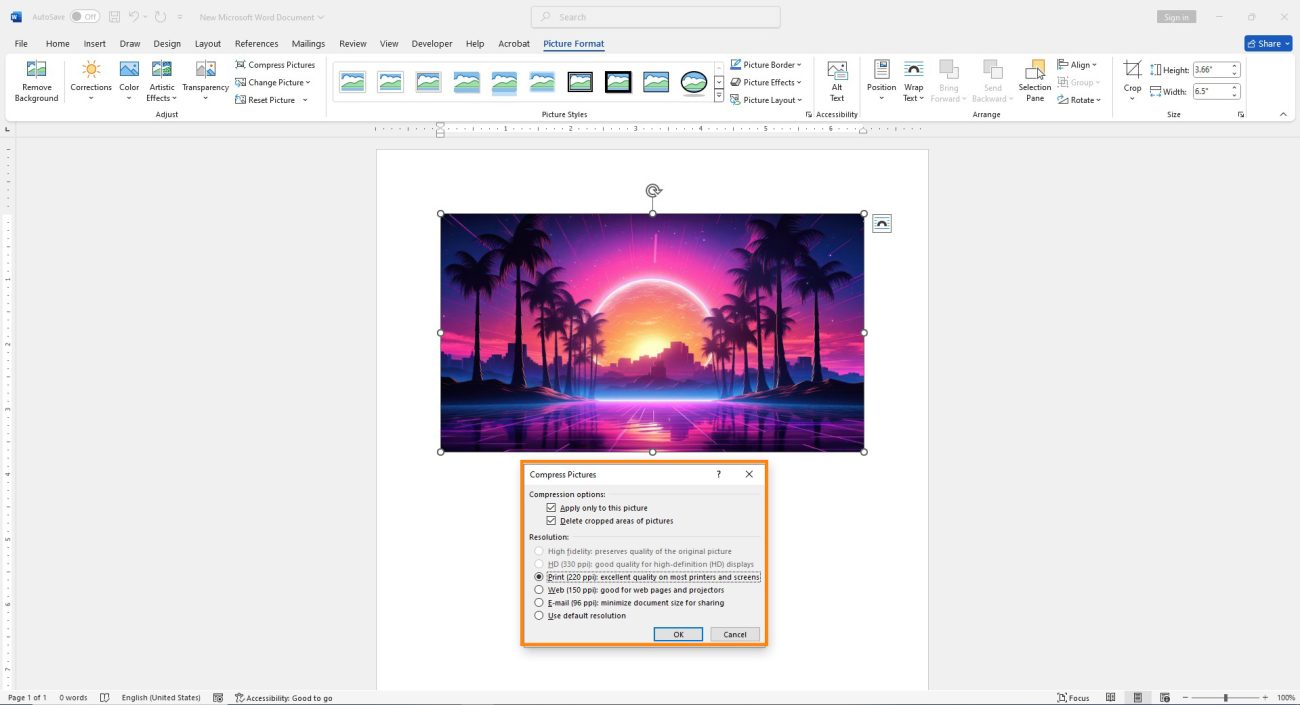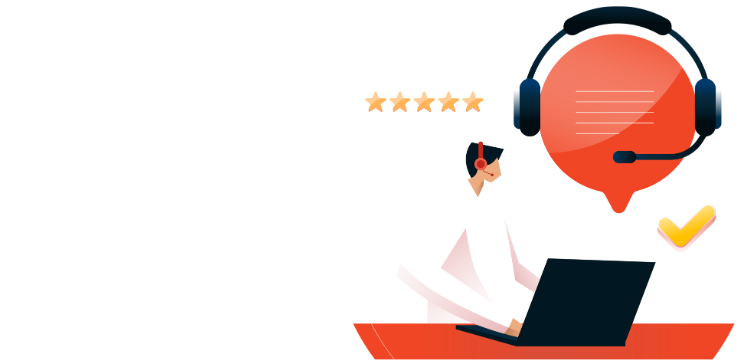How to Compress Images in Microsoft Word

To reduce the file size of a Microsoft Word document for easier sharing or to save disk space, you can compress the images within the document.
Please note that this feature is only available in the desktop versions of Office.
Compress Images in Word on Windows
On a Windows machine, open the Microsoft Word document that contains the images you want to compress, and then select a photo.
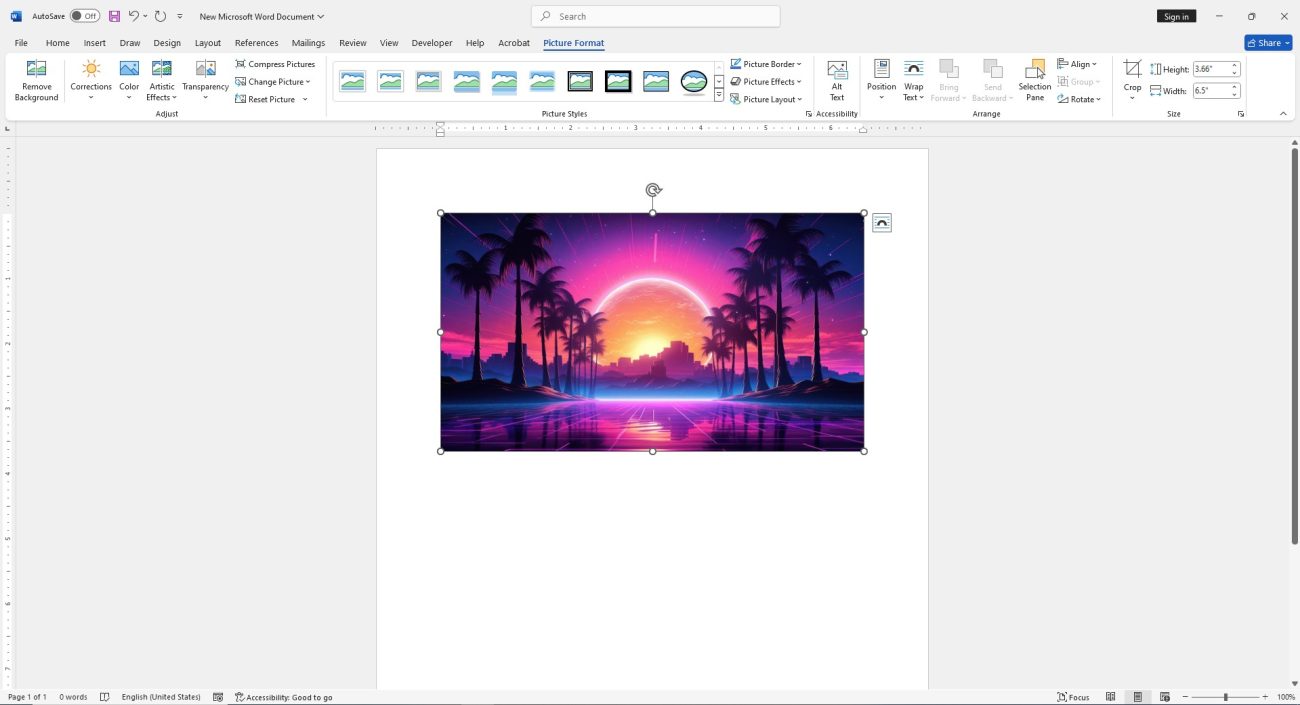
Navigate to the “Picture Format” tab. In the “Adjust” group, click “Compress Pictures.”
In the window that appears, you can choose to apply the compression to the selected image only by checking the “Compression Options” box.
If you uncheck this option, Word will compress all the images in the document.