Blog
How to Calculate the Compound Annual Growth Rate (CAGR) in Microsoft Excel
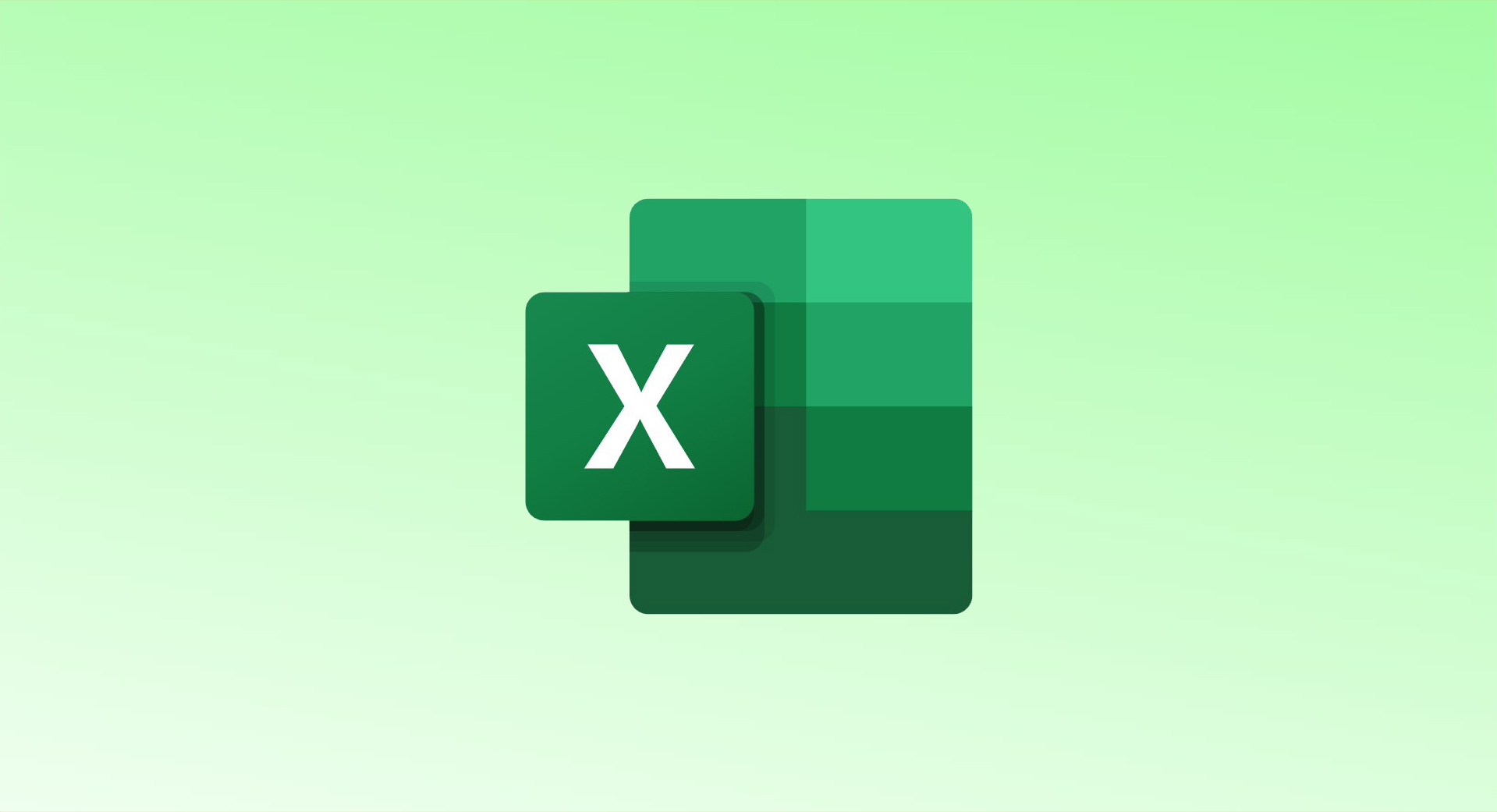
If you’re tracking an investment, such as a mutual fund, you may want to calculate CAGR (Compound Annual Growth Rate). In Microsoft Excel, you can easily do this using the RRI function or a manual formula.
1. Using the RRI Function
The RRI function calculates CAGR using the formula:
excelCopyEdit=RRI(periods, present_value, future_value)
Example Data
| Year | Investment Value |
|---|---|
| 2019 | $50 |
| 2020 | $100 |
| 2021 | $200 |
| 2022 | $400 |
In this case:
- Number of periods (A7) = 5 years
- Present Value (B2) = 50
- Future Value (B7) = 400
Formula in Excel
excelCopyEdit=RRI(A7,B2,B7)
🔹 Alternative: You can use actual values instead of cell references:
excelCopyEdit=RRI(5,50,400)
📌 Tip: Format the result as a percentage by clicking the Percent Style button in the Home tab.
2. Manually Calculating CAGR
If you prefer, you can calculate CAGR using the formula:CAGR=(Future ValuePresent Value)1Periods−1CAGR = \left(\frac{\text{Future Value}}{\text{Present Value}}\right)^{\frac{1}{\text{Periods}}} – 1CAGR=(Present ValueFuture Value)Periods1−1
Excel Formula
excelCopyEdit=(B7/B2)^(1/A7)-1
This formula does the following:
- Divides the future value by the present value.
- Raises the result to the power of 1 divided by the number of periods.
- Subtracts 1 to get the CAGR.
✅ Result: The manual formula will match the result from the RRI function.
Summary of CAGR Calculation Methods
| Method | Formula |
|---|---|
| RRI Function | =RRI(A7,B2,B7) |
| Manual Formula | =(B7/B2)^(1/A7)-1 |
Microsoft Excel is a powerful tool for tracking investments. Whether using the RRI function or calculating CAGR manually, you can quickly analyze your investment growth!