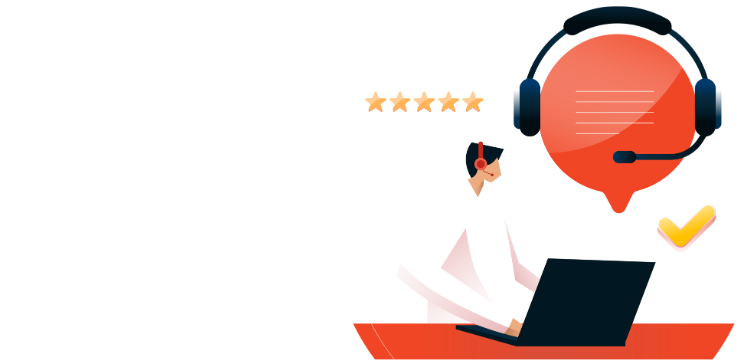How to Add Borders to Images in Microsoft Word

Adding borders around images in Microsoft Word helps prevent photos with white backgrounds from blending into your document, while also providing a polished, enhanced look. Here’s how to add borders to images in Word.
To get started, open Microsoft Word on your Windows 10 PC or Mac and select the image you want to add a border to. If the image isn’t already in your document, you can insert one by navigating to Insert > Pictures.
Once the image is selected, the “Picture Format” tab will appear. Click on it, then choose a style from the “Picture Styles” gallery. To view more options, click the down arrow next to the displayed styles. Simply click on your preferred frame to apply the style to the image. For example, selecting the “Metal Frame” style will give the image the following appearance:
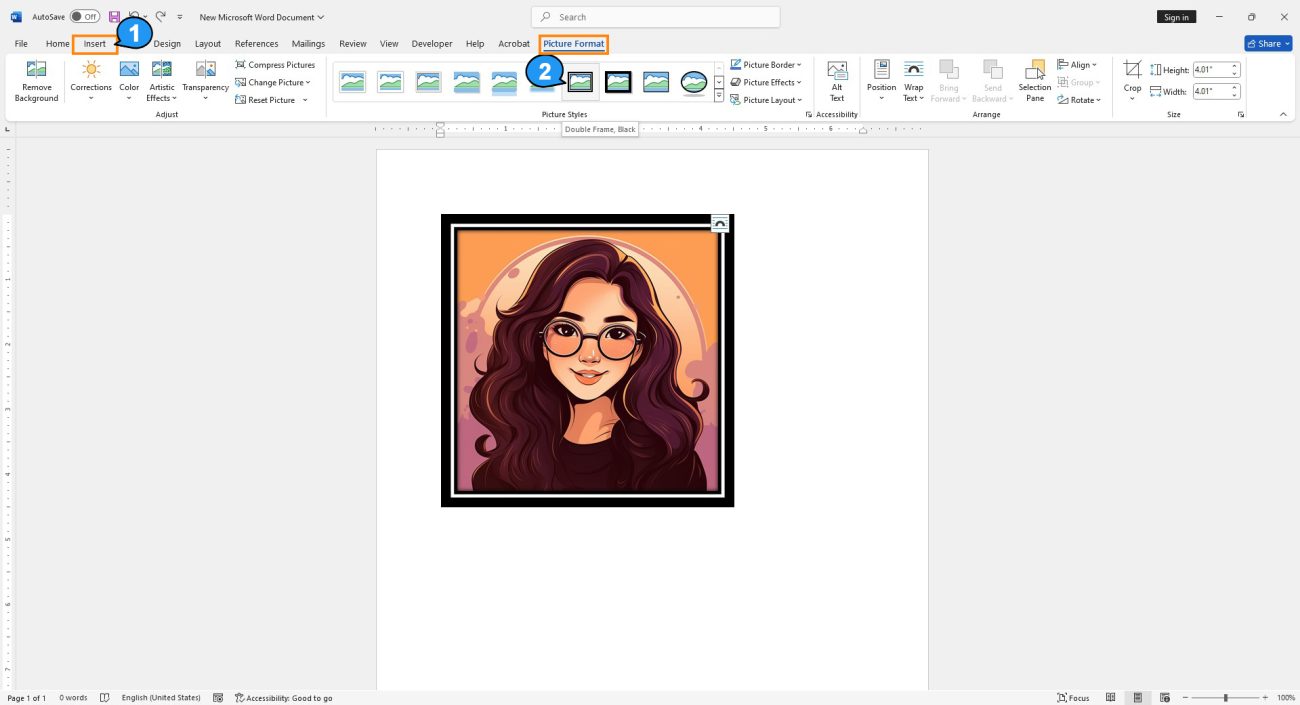
You can also customize the border of your image. Click the image, then go to the “Picture Format” tab and, in the “Picture Styles” group, select “Picture Border.”
A drop-down menu will appear, allowing you to choose from various colors for your border. You can also adjust the border’s weight (width) and style, including options for dashed lines.
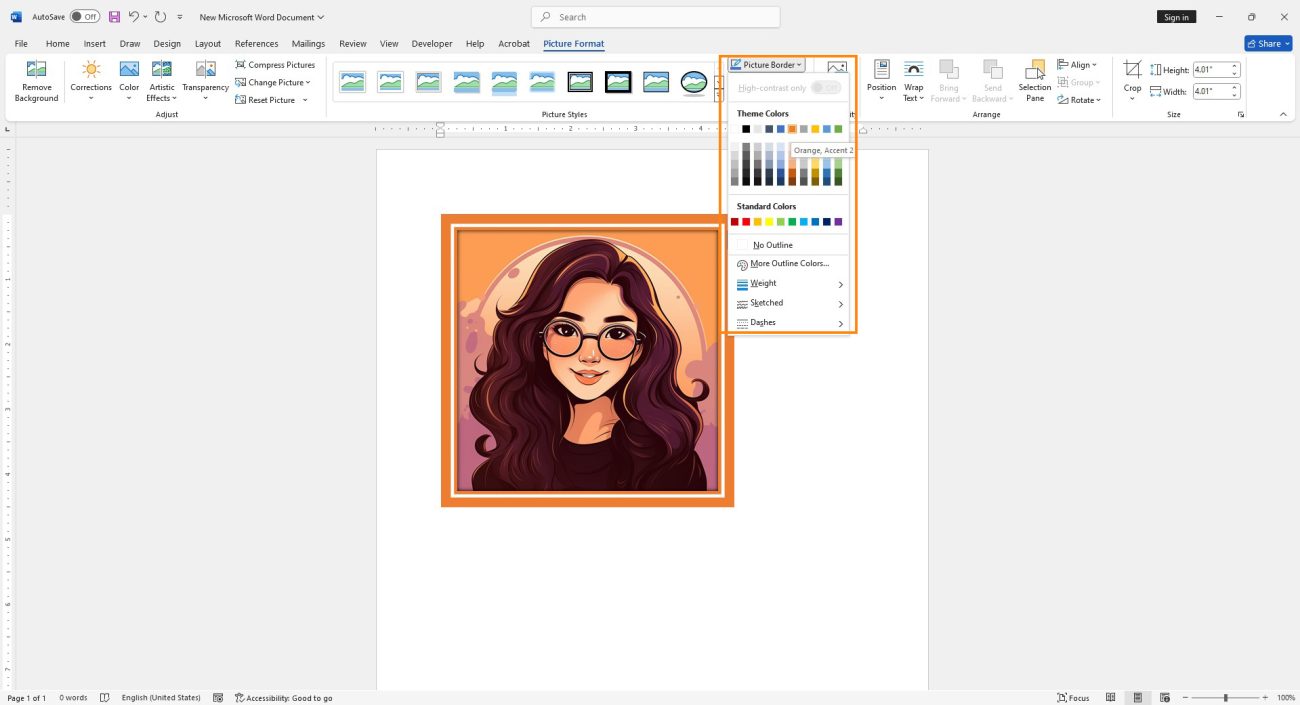
Fast and cheap Office keys. Activate instantly without any trouble!