Blog
Freezing Multiple Rows in Microsoft Excel
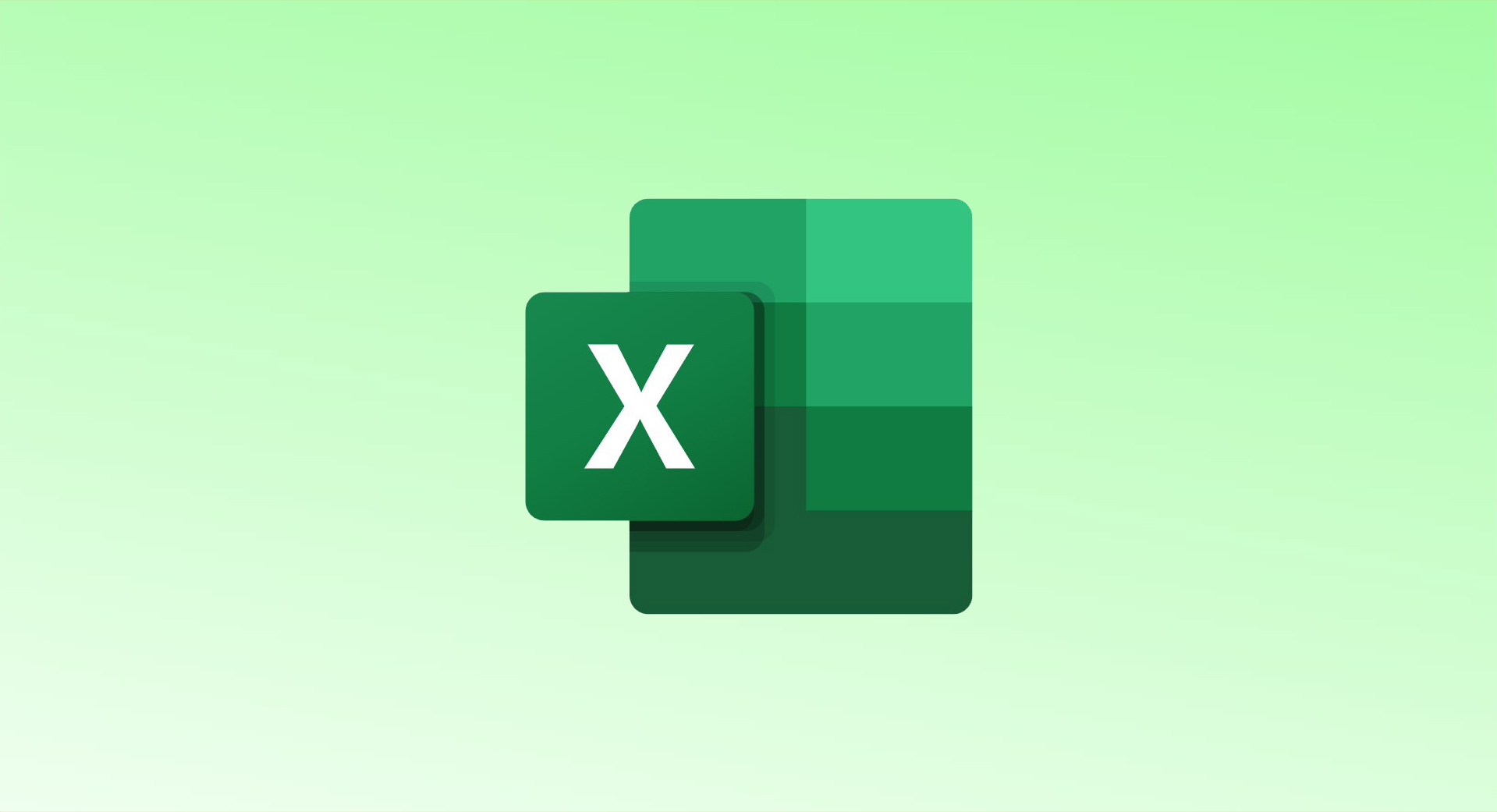
Freezing multiple rows in Excel is a great way to keep headers or other important information visible as you scroll through your spreadsheet. Here’s how to do it:
Steps to Freeze Multiple Rows in Excel:
- Open Your Spreadsheet:
- Start by launching your Excel workbook.
- Select the Row Below the Rows You Want to Freeze:
- For example, if you want to freeze the first three rows, click on the fourth row number on the left side of the spreadsheet.
- Go to the View Tab:
- On the ribbon at the top of Excel, click the View tab.
- Freeze the Panes:
- In the Window section of the View tab, click Freeze Panes and select Freeze Panes from the drop-down menu.
- This will freeze all the rows above the selected row, keeping them visible as you scroll.
To Unfreeze Rows:
- Go to the View tab again.
- In the Window section, click Freeze Panes and select Unfreeze Panes.
Now your selected rows will always stay at the top of your worksheet, making it easier to view and reference important information!