Blog
How to Insert the X-Bar Symbol in Word

Typing the x-bar symbol (x̅) in Word isn’t as simple as other symbols, but there are a couple of easy ways to insert it.
Method 1: Using the Numeric Keypad
- Type the letter x.
- Hold the Alt key and type 0773 on the numeric keypad.
If your keyboard doesn’t have a numeric keypad, you can use Word’s built-in Equation Editor to insert the x̅ symbol instead.
We’ll explain both methods in detail below.
How to Use the Numeric Pad to Add an X-Bar Symbol in Word
If your keyboard has a numeric pad (usually located on the right side), you can use it to insert the X-bar symbol.
- Open your Word document and place the cursor where you want to insert the x̅ symbol.
- Type the letter x.
- Hold the Alt key and type 0773 on the numeric keypad.
The X-bar symbol will appear in your document.
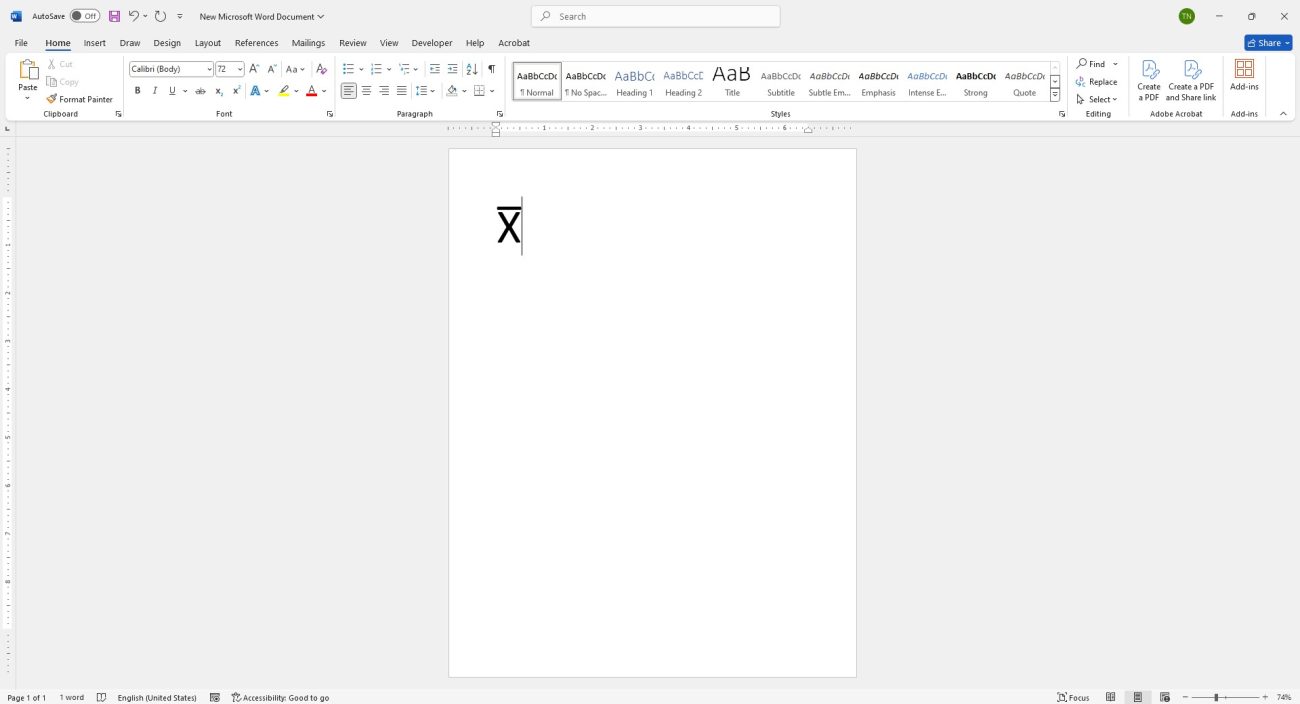
How to Use the Numeric Pad to Add an X-Bar Symbol in Word
Once you press Alt + 0773, Word will immediately insert the X-bar symbol at the cursor’s location, and you’re all set.
To use the symbol again, you can either press Alt + 0773 or simply copy the symbol and paste it wherever you need it.
How to Use the Equation Editor to Insert an X-Bar Symbol in Word
Another way to add the x̅ symbol is by using Word’s built-in Equation Editor. In this method, you can choose a bar line (which appears at the top of the letter x) and type “x” underneath it.
- Open your document in Microsoft Word and place the cursor where you want the X-bar symbol.
- Go to the Insert tab on the ribbon at the top.
- In the Symbols section, click the down-arrow next to Equation and select Insert New Equation.
Now, you can use the equation editor to add the x̅ symbol to your document.
In the “Equation” tab, at the top, select “Accent” and then choose the “Bar” symbol.
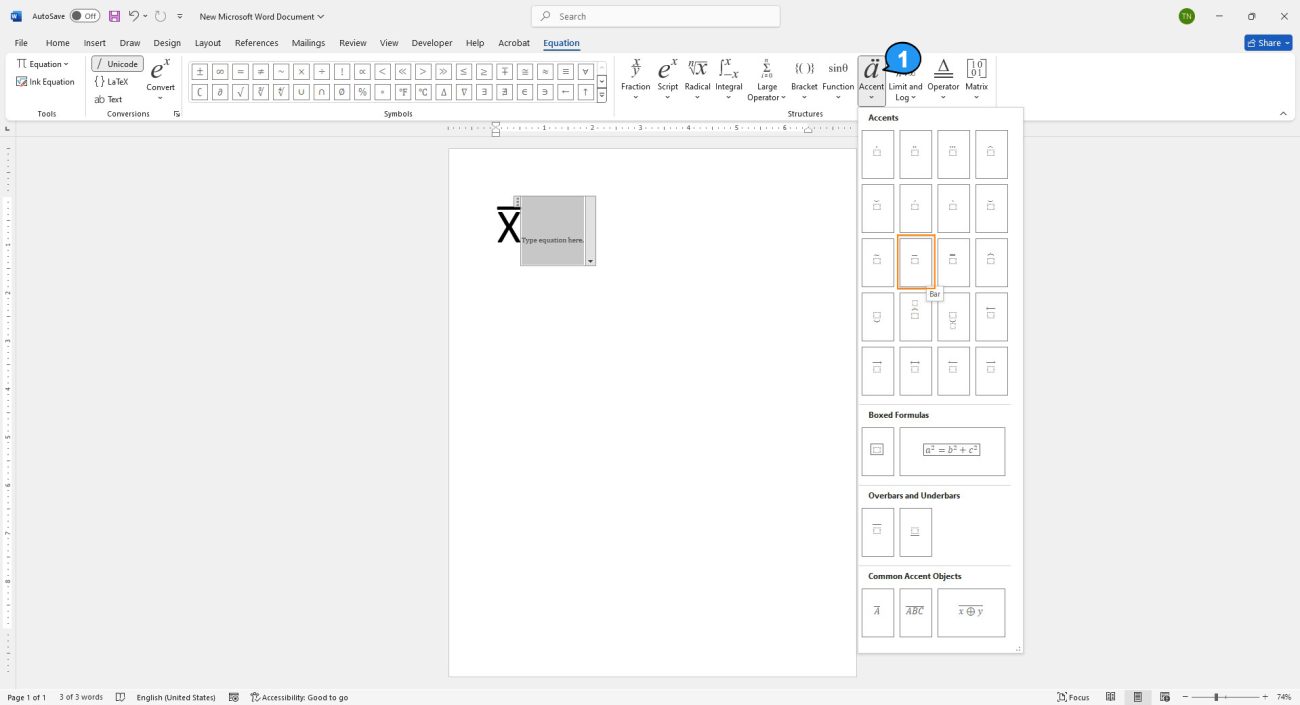
Your selected equation will appear in your document. Here, click the dotted box and type
And just like that, the x̅ symbol is added to your Word document. Enjoy!
You can also use these methods to insert other symbols, such as the degree (°), copyright (©), fraction, cent (¢), and music symbols, into your Word documents.