Blog
Using IS Functions in Excel
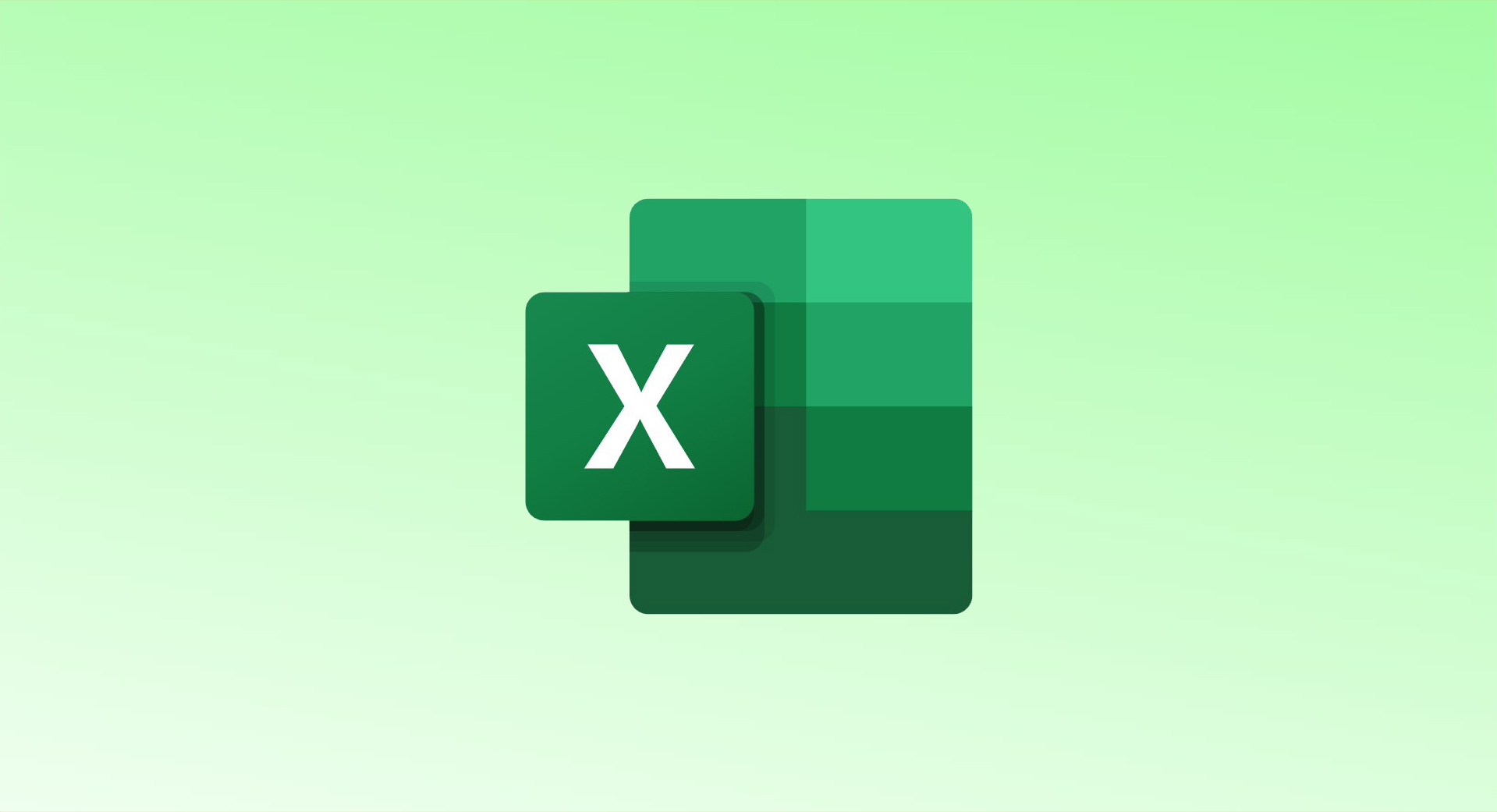
Excel’s IS functions are powerful tools for evaluating the contents of cells and returning a simple TRUE or FALSE value. These functions are particularly useful when combined with other functions like IF to handle specific conditions. Below is a comprehensive guide to each of the nine IS functions and how to use them effectively.
List of IS Functions in Excel
The syntax for all IS functions is consistent:
excelCopy code=ISFUNCTION(value)
Here, value can be a cell reference, a number, or text.
| Function | Description |
|---|---|
| ISBLANK | Returns TRUE if the cell is blank, otherwise FALSE. |
| ISERR | Returns TRUE for any error except #N/A; otherwise FALSE. |
| ISERROR | Returns TRUE for any error, including #N/A; otherwise FALSE. |
| ISLOGICAL | Returns TRUE if the value is a logical value (TRUE or FALSE); otherwise FALSE. |
| ISNA | Returns TRUE if the value is the #N/A error; otherwise FALSE. |
| ISNONTEXT | Returns TRUE if the value is not text (or is blank); otherwise FALSE. |
| ISNUMBER | Returns TRUE if the value is a number; otherwise FALSE. |
| ISREF | Returns TRUE if the value is a reference; otherwise FALSE. |
| ISTEXT | Returns TRUE if the value is text; otherwise FALSE. |
Examples of IS Functions1. ISBLANK
- Formula:excelCopy code
=ISBLANK(A1)- Returns TRUE if cell
A1is empty; otherwise FALSE.
- Returns TRUE if cell
- With IF:excelCopy code
=IF(ISBLANK(A1),"Empty","Not Empty")- Displays “Empty” if
A1is blank, otherwise “Not Empty”.
- Displays “Empty” if
2. ISERROR
- Formula:excelCopy code
=ISERROR(A1/B1)- Checks if a calculation (e.g., division) results in an error. Returns TRUE for errors like
#DIV/0!.
- Checks if a calculation (e.g., division) results in an error. Returns TRUE for errors like
- With IF:excelCopy code
=IF(ISERROR(A1/B1), "Error", "Valid")- Displays “Error” if the calculation fails, otherwise “Valid”.
3. ISNUMBER
- Formula:excelCopy code
=ISNUMBER(A1)- Returns TRUE if
A1contains a number.
- Returns TRUE if
- With IF:excelCopy code
=IF(ISNUMBER(A1),"Valid Number","Please enter a number")- Informs the user if the value is not numeric.
4. ISTEXT
- Formula:excelCopy code
=ISTEXT(A1)- Checks if
A1contains text.
- Checks if
- With IF:excelCopy code
=IF(ISTEXT(A1),"Valid Text","Please enter text")- Ensures a text value is entered.
5. ISLOGICAL
- Formula:excelCopy code
=ISLOGICAL(A1)- Returns TRUE if
A1contains a logical value (TRUEorFALSE).
- Returns TRUE if
- Use Case:
Verify if a cell contains a logical operation result.
6. ISNA
- Formula:excelCopy code
=ISNA(VLOOKUP(100,A1:B10,2,FALSE))- Returns TRUE if the
VLOOKUPfunction fails with a#N/Aerror.
- Returns TRUE if the
- With IF:excelCopy code
=IF(ISNA(VLOOKUP(100,A1:B10,2,FALSE)),"Not Found","Found")- Displays “Not Found” if the value is missing in the lookup.
7. ISNONTEXT
- Formula:excelCopy code
=ISNONTEXT(A1)- Returns TRUE if
A1contains a non-text value (including numbers or blanks).
- Returns TRUE if
- With IF:excelCopy code
=IF(ISNONTEXT(A1),"Non-Text Value","Text Value")- Distinguishes between text and non-text inputs.
8. ISREF
- Formula:excelCopy code
=ISREF(A1)- Returns TRUE if
A1is a valid reference.
- Returns TRUE if
- Use Case:
Validate cell references in dynamic formulas or macros.
9. ISERR
- Formula:excelCopy code
=ISERR(A1/B1)- Identifies any error except
#N/A.
- Identifies any error except
- With IF:excelCopy code
=IF(ISERR(A1/B1),"Error Detected","No Error")- Provides customized messages for errors.
Combining IS Functions with IFERROR
For simpler error handling, consider using IFERROR instead of combining IF and ISERROR:
excelCopy code=IFERROR(A1/B1, "Error Detected")