Blog
How to Use Immersive Reader Across Word, OneNote, & Outlook

Immersive Reader is a powerful accessibility tool in Microsoft Word, Outlook, and OneNote designed to enhance reading comprehension and improve focus. Whether you need assistance with reading aloud, adjusting text formatting, or breaking down complex sentences, Immersive Reader provides a customizable experience to support users of all reading levels.
What is Immersive Reader?
Immersive Reader is a feature that simplifies and personalizes the reading experience. It’s designed for people with reading challenges, such as dyslexia, or those who simply prefer a more focused, less cluttered reading experience. The tool allows you to adjust text size, spacing, background color, and use a text-to-speech feature to read content aloud. It’s available in Word, Outlook, and OneNote, making it accessible across your documents, emails, and notes.
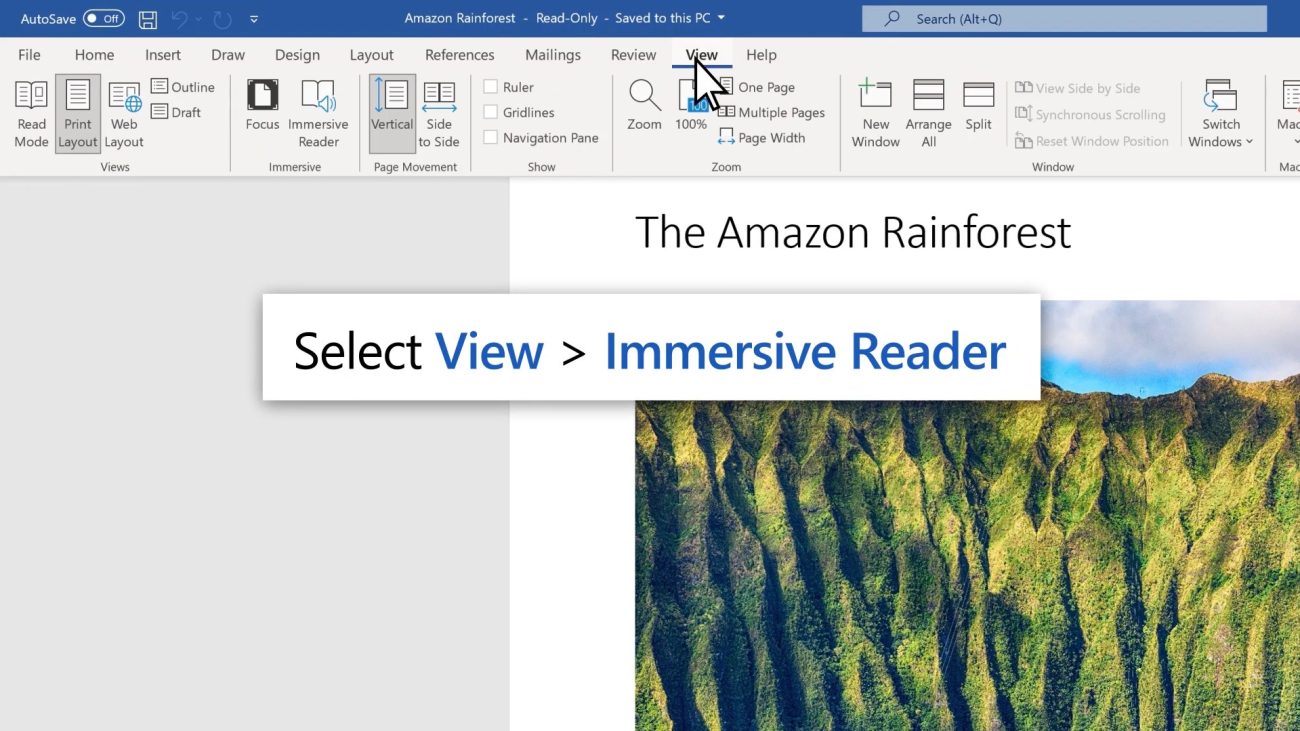
How to Use Immersive Reader in Microsoft Word
To access Immersive Reader in Microsoft Word:
- Open Your Document: Launch Word and open the document you want to read.
- Navigate to the “View” Tab: On the top toolbar, click on the View tab.
- Select “Immersive Reader”: In the Immersive Reader group, click the Immersive Reader button. Your document will open in the immersive reading interface.
- Customize Your Experience: You can adjust the text size, font, spacing, and background color. Use the “Read Aloud” feature to have the text read to you.
For more details on how to use Immersive Reader in Word, visit Microsoft’s Immersive Reader support page.
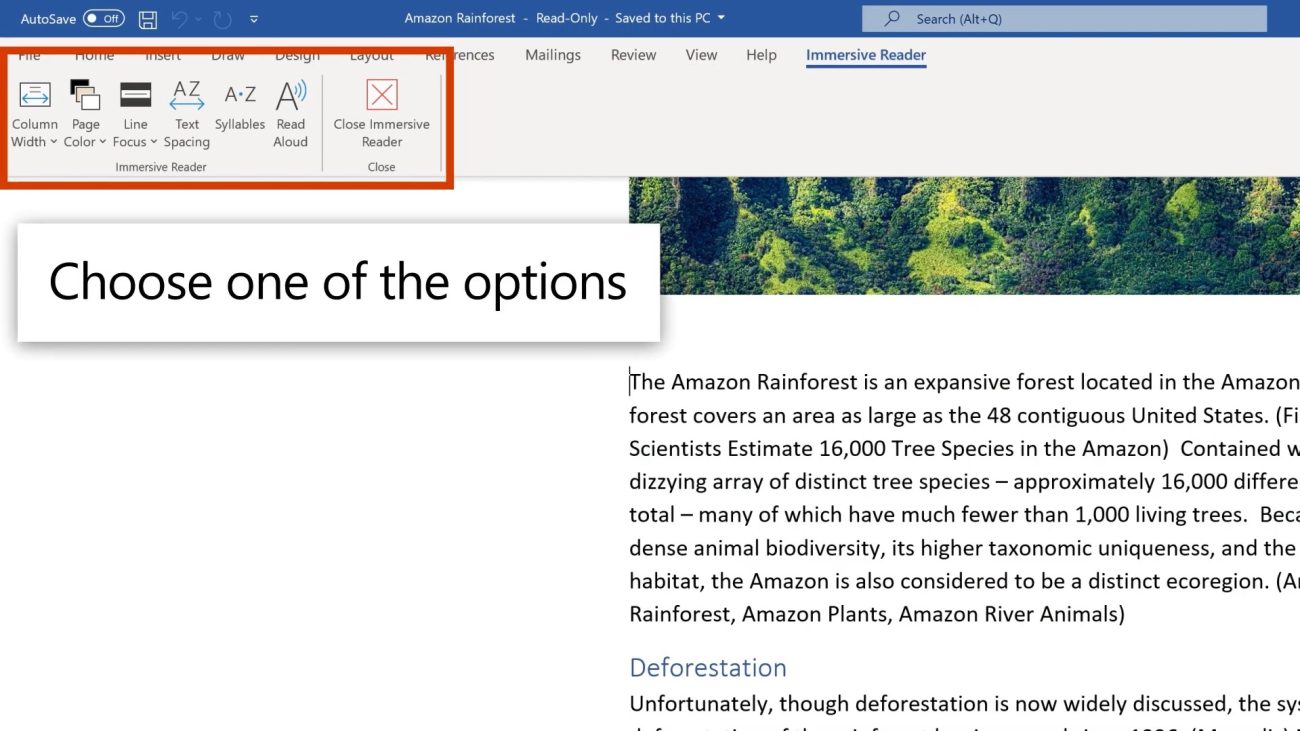
How to Use Immersive Reader in OutlookTo use Immersive Reader in Outlook:
- Open an Email: Open the email message you want to read.
- Click on the “View” Tab: In the top menu, click the View tab.
- Choose “Immersive Reader”: Select Immersive Reader from the options. The email content will appear in the Immersive Reader interface.
- Customize Reading Preferences: You can change the text size, line spacing, and background color. The “Read Aloud” function is also available to listen to the email content.
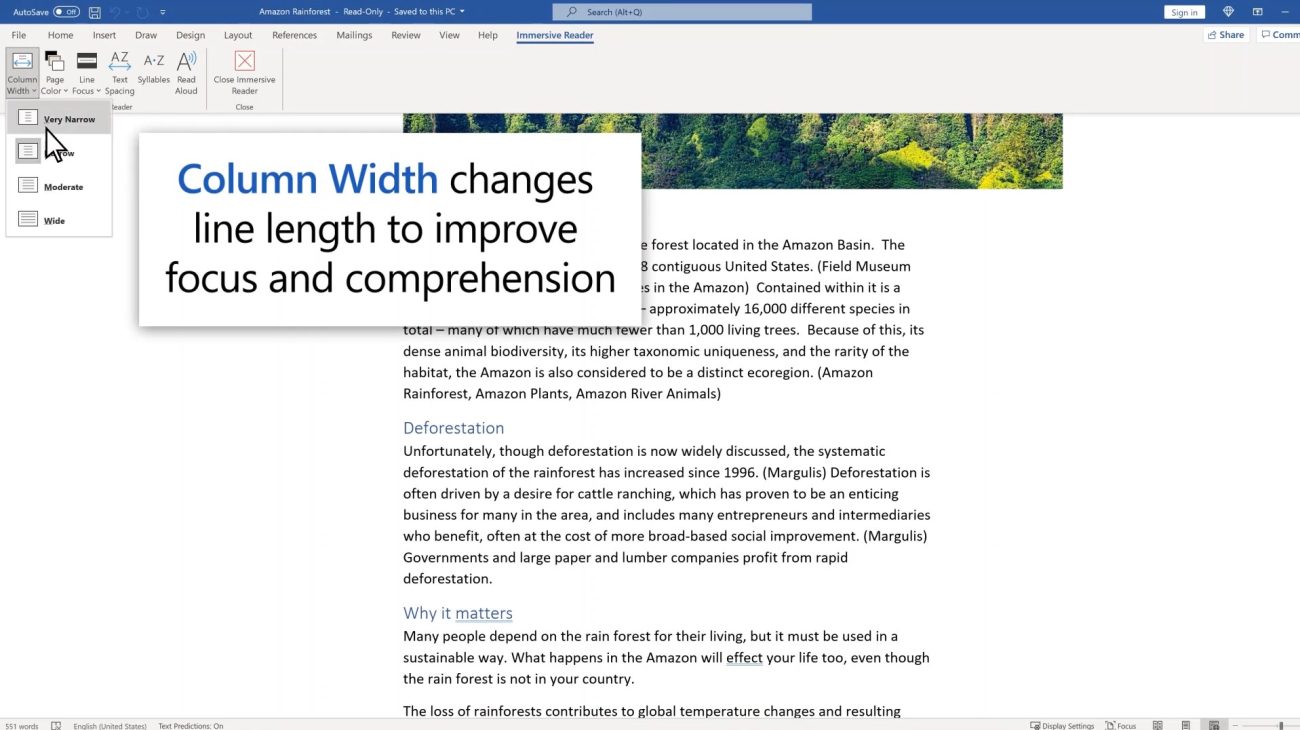
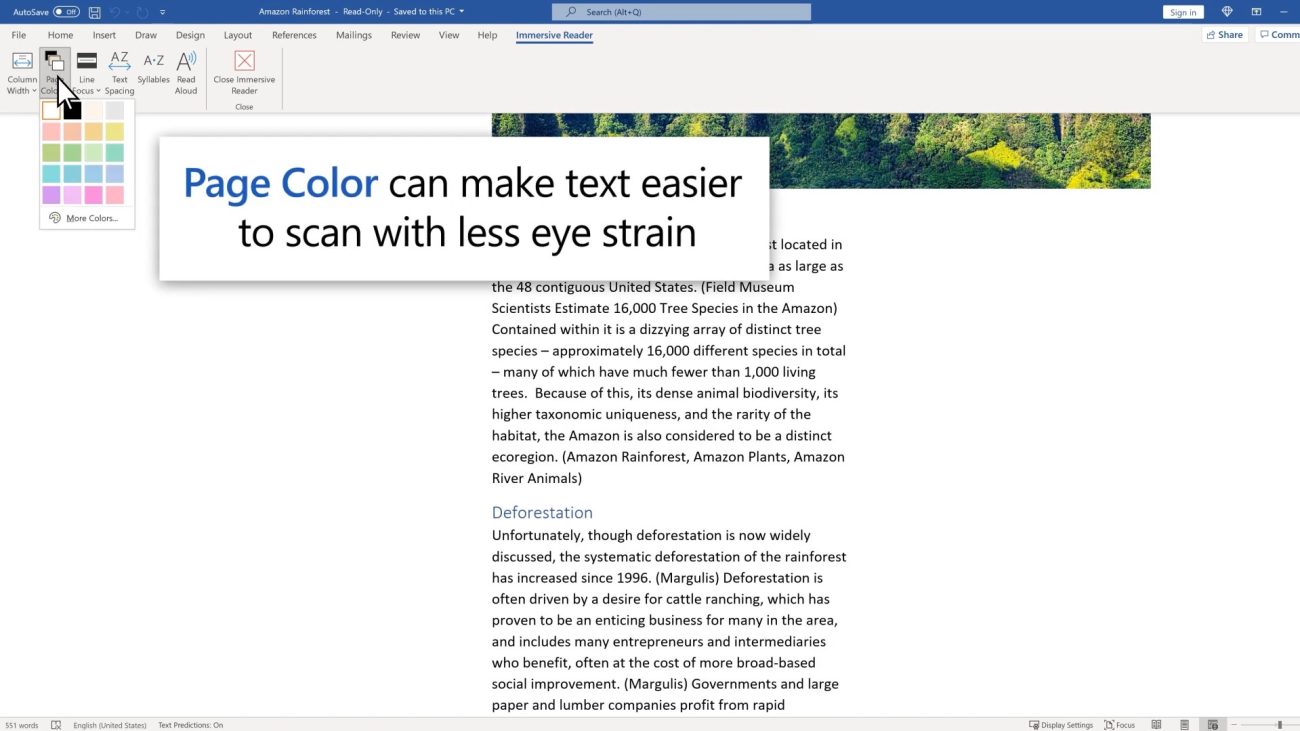
How to Use Immersive Reader in OneNote
To use Immersive Reader in OneNote:
- Open OneNote and Select Your Notes: Open OneNote and navigate to the page you want to read.
- Click on the “View” Tab: In the ribbon, go to the View tab.
- Select “Immersive Reader”: Click on Immersive Reader to open the page in the immersive reading mode.
- Adjust Preferences: You can adjust text size, background color, and more. You can also activate the “Read Aloud” feature to have OneNote read your notes out loud.
For a detailed guide on using Immersive Reader in OneNote, check Microsoft’s support article.
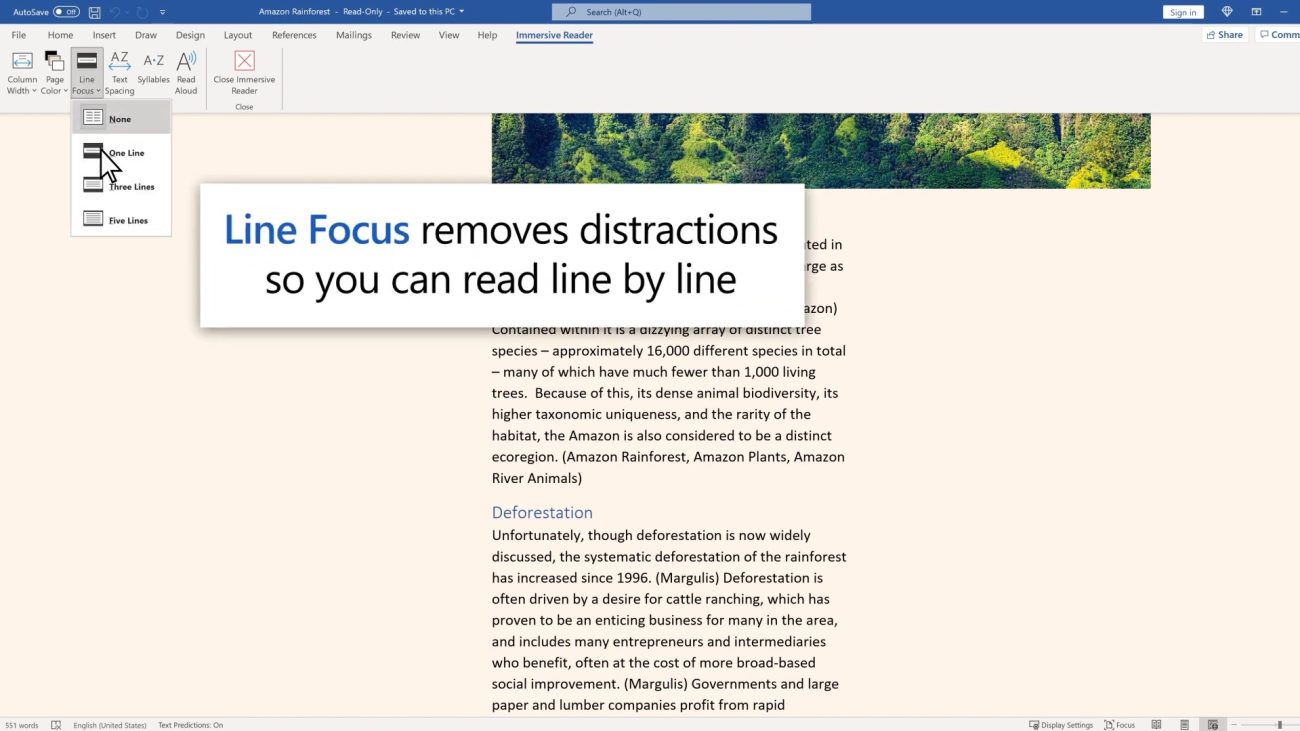
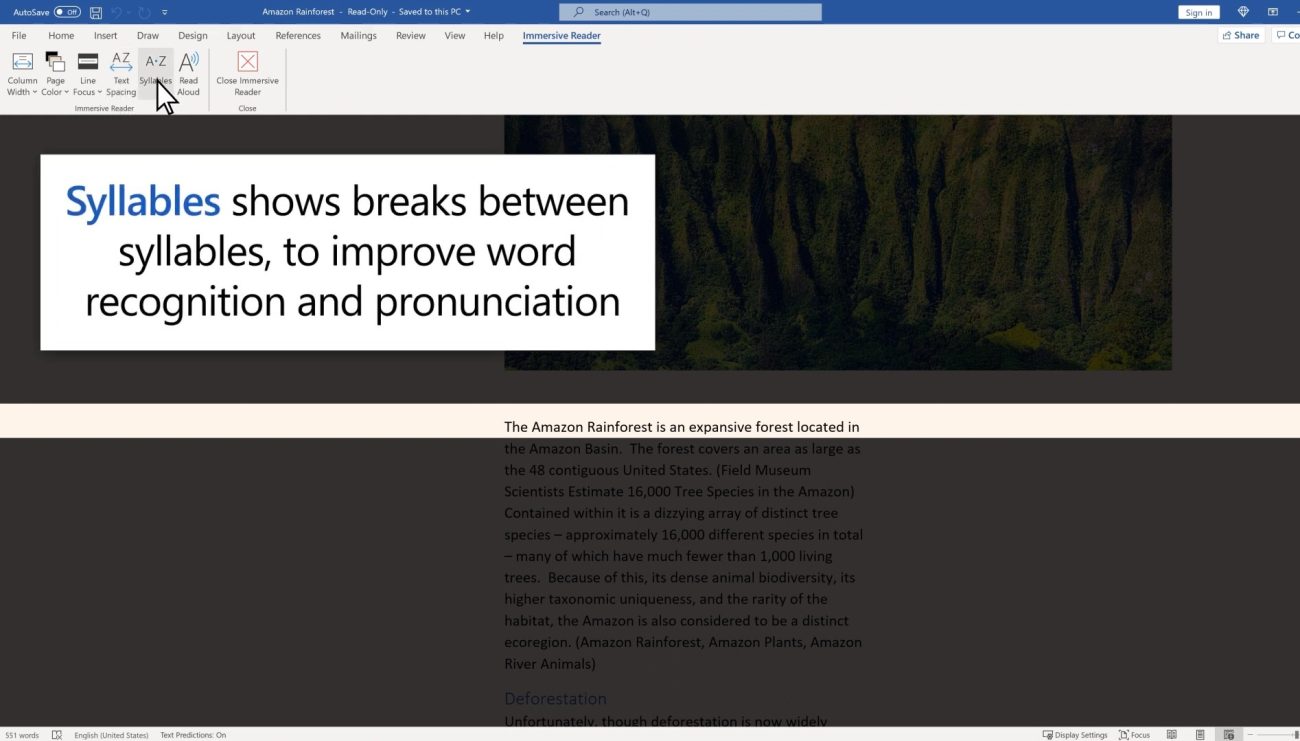
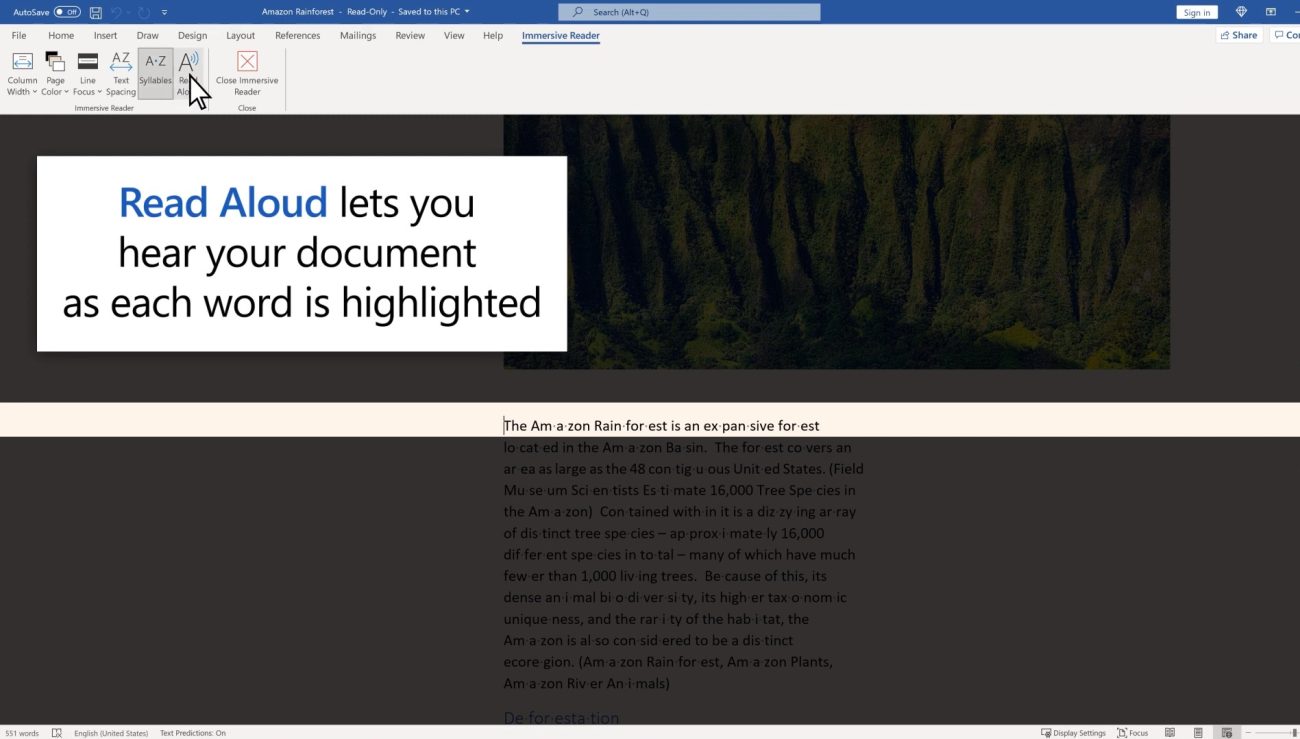
Get the best price on Office keys. Buy now and unlock powerful features!