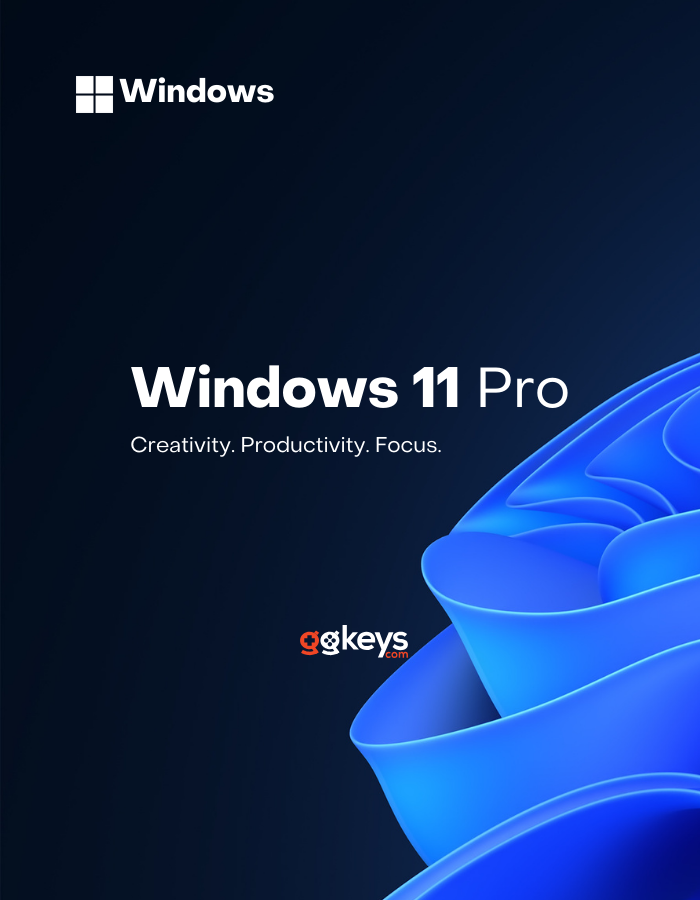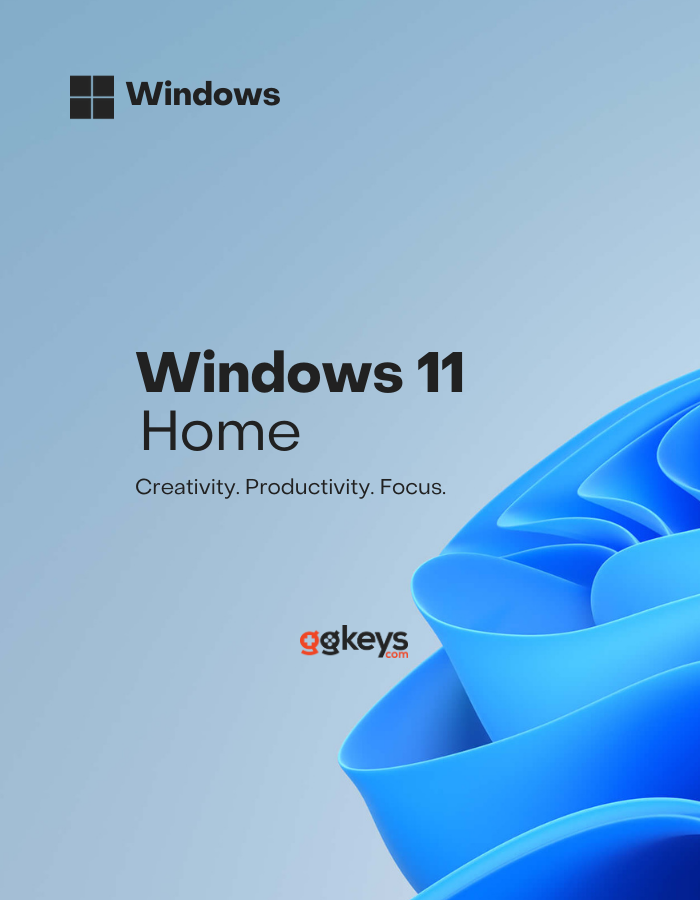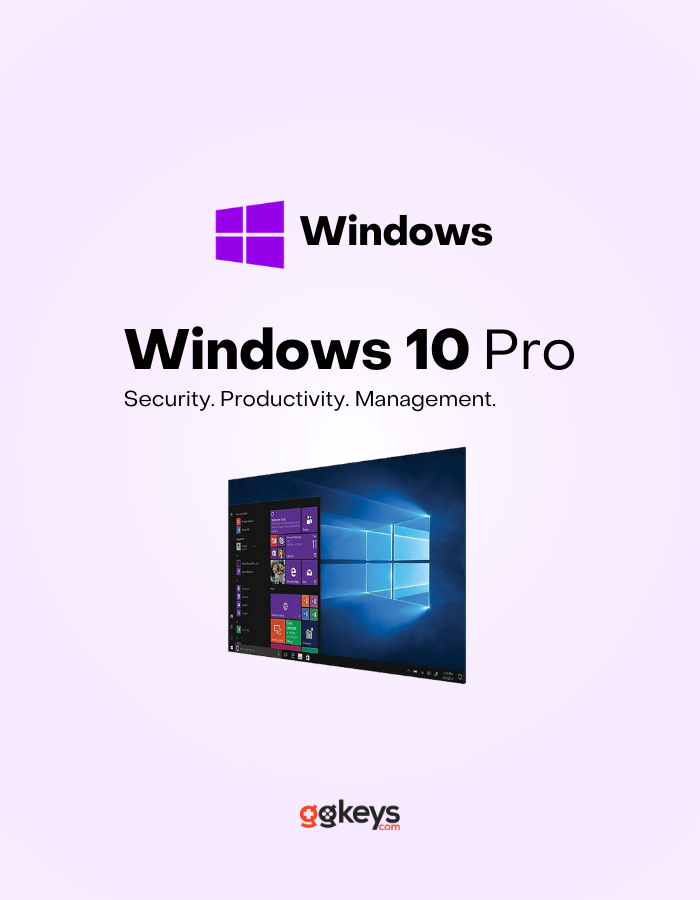Step-by-Step Guide: Upgrading from Windows Home to Pro
Step 1: Verify Your Current Windows Edition
Before upgrading, confirm your current Windows edition.
- Press Win + I to open Settings.
- Go to System > About.
- Under Windows specifications, check the Edition. If it says "Windows Home," you're ready to upgrade.
*If you need to download Windows 10 or 11, click one of the buttons below.
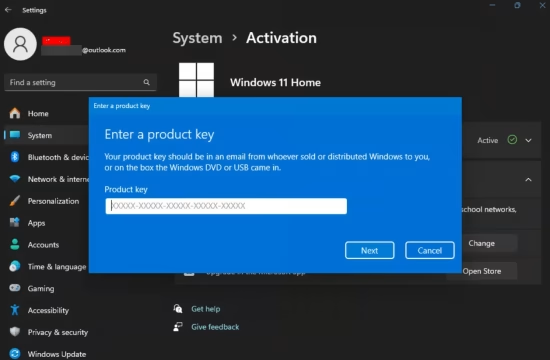
Step 2: Upgrade
Once you've verified that your Windows edition is Home, proceed to the activation settings and follow these steps to upgrade to Pro:
- Enter one of the following generic upgrade keys:
- VD4D4-NDBGX-MTQ2D-G2D9B-F9CKG
- VK7JG-NPHTM-C97JM-9MPGT-3V66T
- Click Next, then select Start Upgrade.
- Your PC will begin upgrading to Windows 11 Pro.
Step 3: Activate
After the upgrade is finished, activate your Windows Pro:
- Navigate back to Settings > System > Activation.
- Enter your Windows 11 Pro product key and click Activate.
- Once activated, restart your PC to finalize the process.
Your system is now successfully upgraded and activated to Windows Pro.
⚠️ Having Problems? Connect on our Live Chat
Still Don't Have a Windows Key?
Get your Windows Now
Windows 11 Pro Key
Rated 5.00 out of 5
Windows 11 Home Key
Rated 4.94 out of 5
Windows 10 Pro Key
Rated 5.00 out of 5
Windows 10 Home Key
Rated 4.60 out of 5
Related Posts
How to Convert a Windows Evaluation Version to a Full Version: A Complete Guide
Step 1: Upgrade Restrictions
Here are some upgrade limitations:You can only upgrade to the same or a higher edition ...