Blog
Optimizing Workbook Performance in Excel for the Web
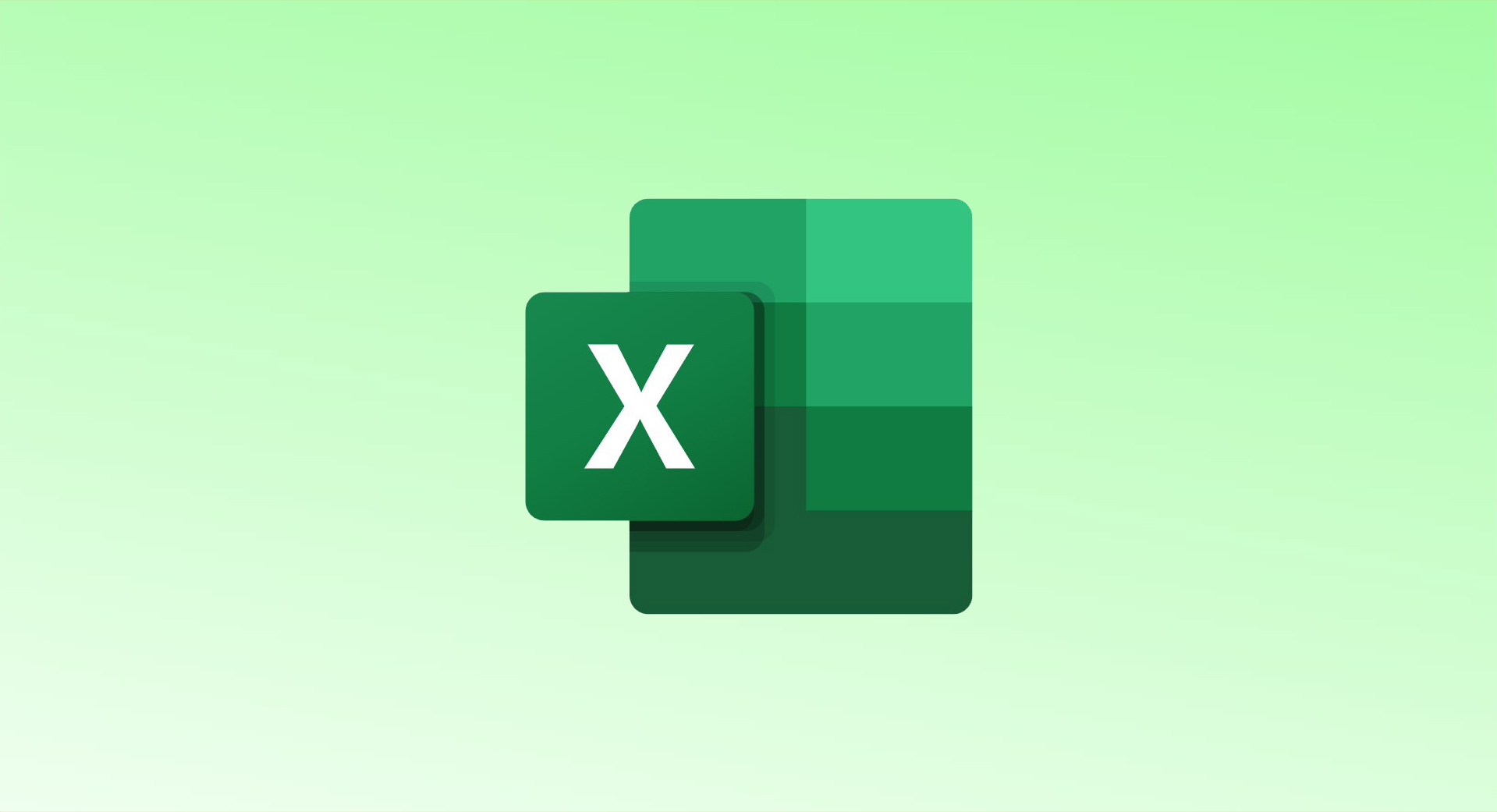
To optimize workbook performance in Excel for the Web, Microsoft provides a helpful Check Performance tool. This tool identifies and suggests ways to reduce file size and improve loading times by removing unnecessary formatting from empty cells. Here’s how you can use it:
Steps to Use the Check Performance Tool in Excel for the Web:
- Open Your Workbook:
- Sign in to Excel for the Web and open the workbook you want to review.
- Access the Review Tab:
- Click the Review tab on the ribbon at the top of the screen.
- Check Performance:
- Click Check Performance to open the Workbook Performance sidebar on the right. You will see information about the number of cells used and the cells that can be optimized.
- Review Performance Data:
- The sidebar will show sheets with empty cells that still contain formatting. Hover over the information icon to view the details, such as which cells can be optimized and what types of formatting should be removed (e.g., number formatting, text properties, or fill colors).
- Optimize the Entire Workbook:
- To optimize the entire workbook at once, click Optimize All at the bottom of the sidebar. This will apply the suggested optimizations across all sheets.
- Optimize Individual Sheets:
- To optimize one sheet at a time, select a sheet from the list in the sidebar and click Optimize Sheet at the bottom.
- Manually Remove Formatting:
- If you prefer to manually control the optimization, click on the cell or range highlighted in the sidebar. Then, remove the formatting using the Clear Formats option on the Home tab.
- Recheck Performance:
- After making changes, click Check Again in the sidebar to re-run the performance test and see if further optimizations are needed.
Why Optimize?
- Improved Performance: Removing unnecessary formatting from empty cells helps reduce the file size and improves loading times, making the workbook faster and more responsive.
- Simplified Workbook: Optimizing your workbook can make it easier to manage and navigate, especially as it grows over time.
Using the Check Performance tool is a practical way to keep your Excel workbook running efficiently, especially when dealing with large datasets. Keep an eye out for the tool’s expansion to Excel for Windows and Mac in future updates.