Blog
Microsoft Visio 2021 Installation Guide
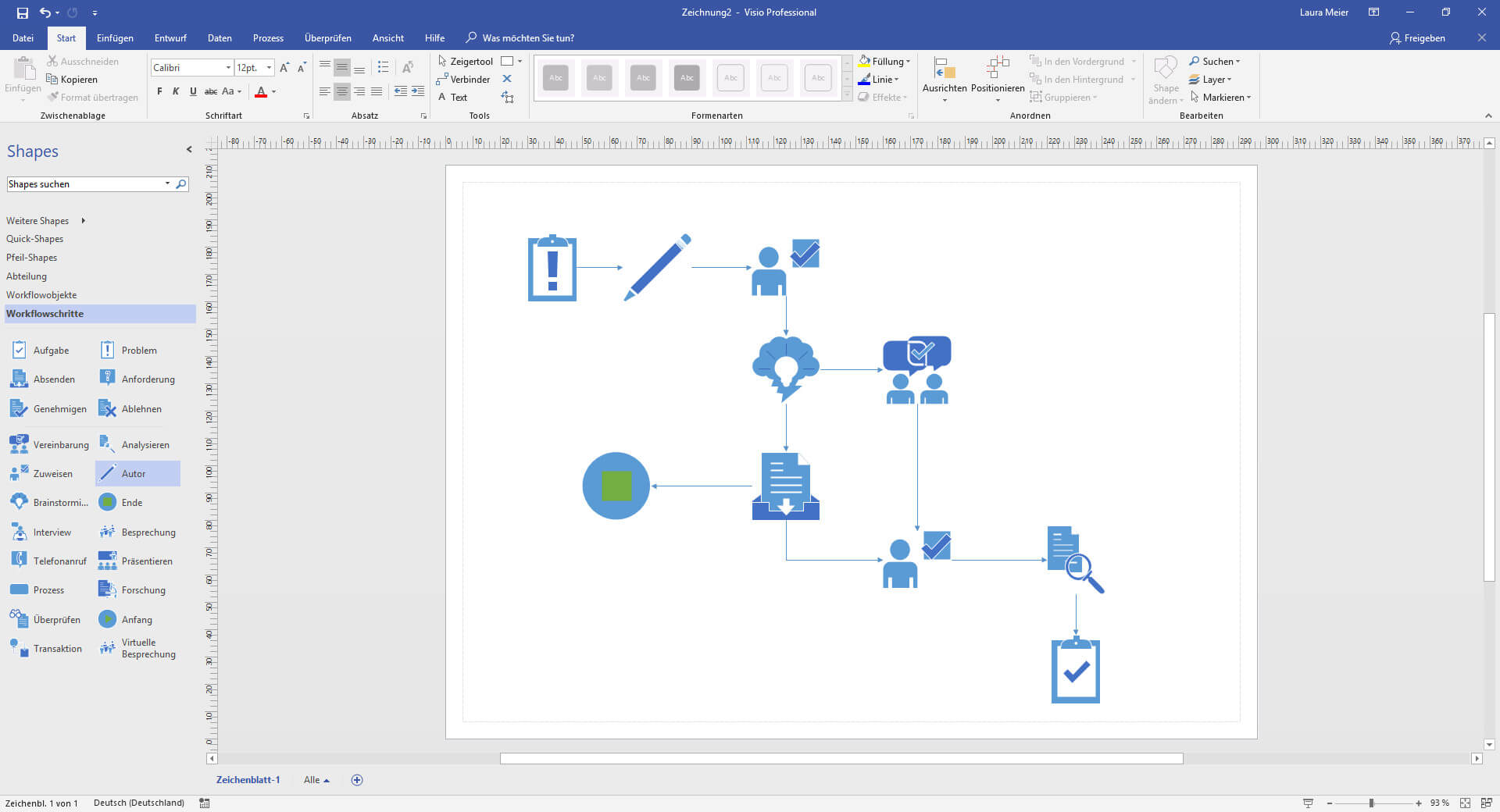
Step 1: Open the ISO file by double-clicking it, or alternatively, extract its contents to a new folder.
Step 2: Open the file Setup.exe.

Step 3: Visio will begin installing. Once the installation is finished, the window will automatically close.
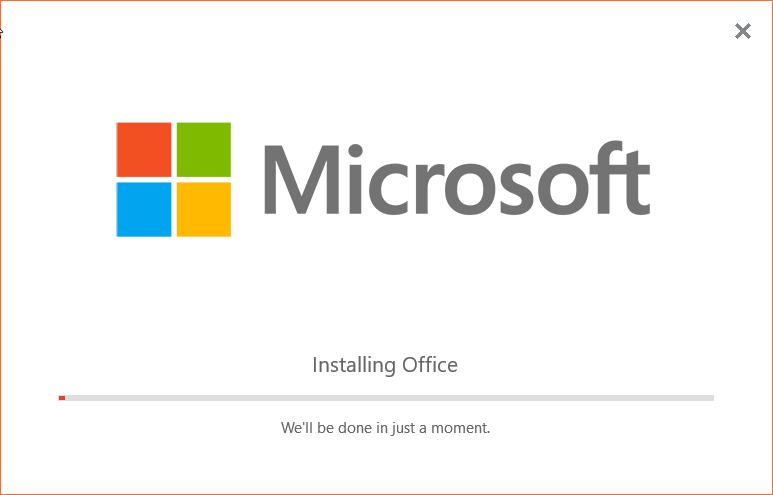
Step 4: Open Visio from the Windows Start menu.
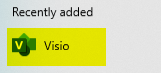
Step 5: You will be prompted to enter a valid product key to activate the software. Follow these steps to obtain the key:
- Check your order confirmation email, where the product key should be included.
- Enter the key to activate the software.
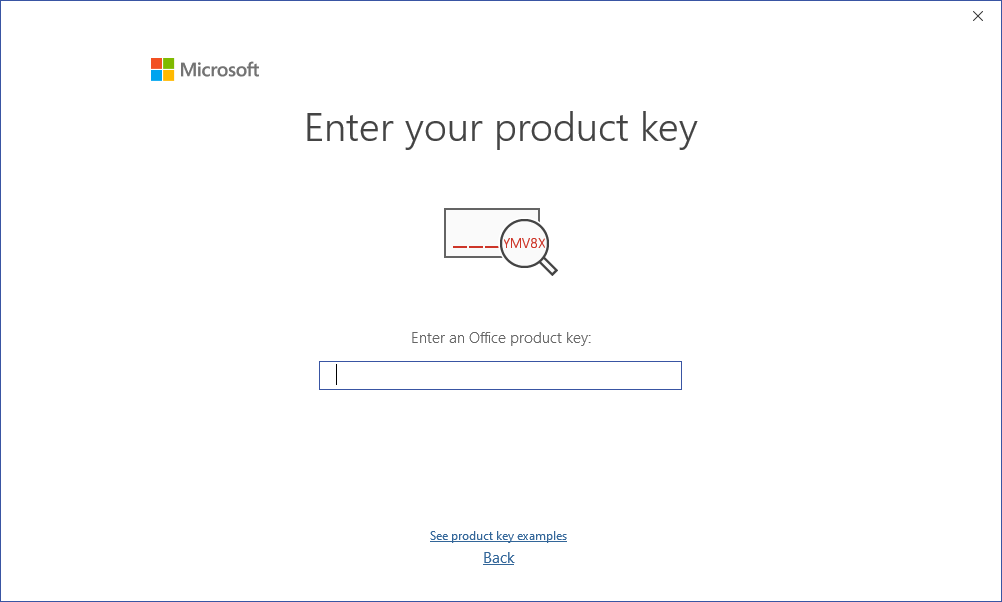
Microsoft Visio 2021 is now installed and ready to use.
Unlock powerful features with a genuine Visio 2021 Professional CD Key – get the best deal at the lowest price today!