Blog
Linking to Another Sheet in Microsoft Excel
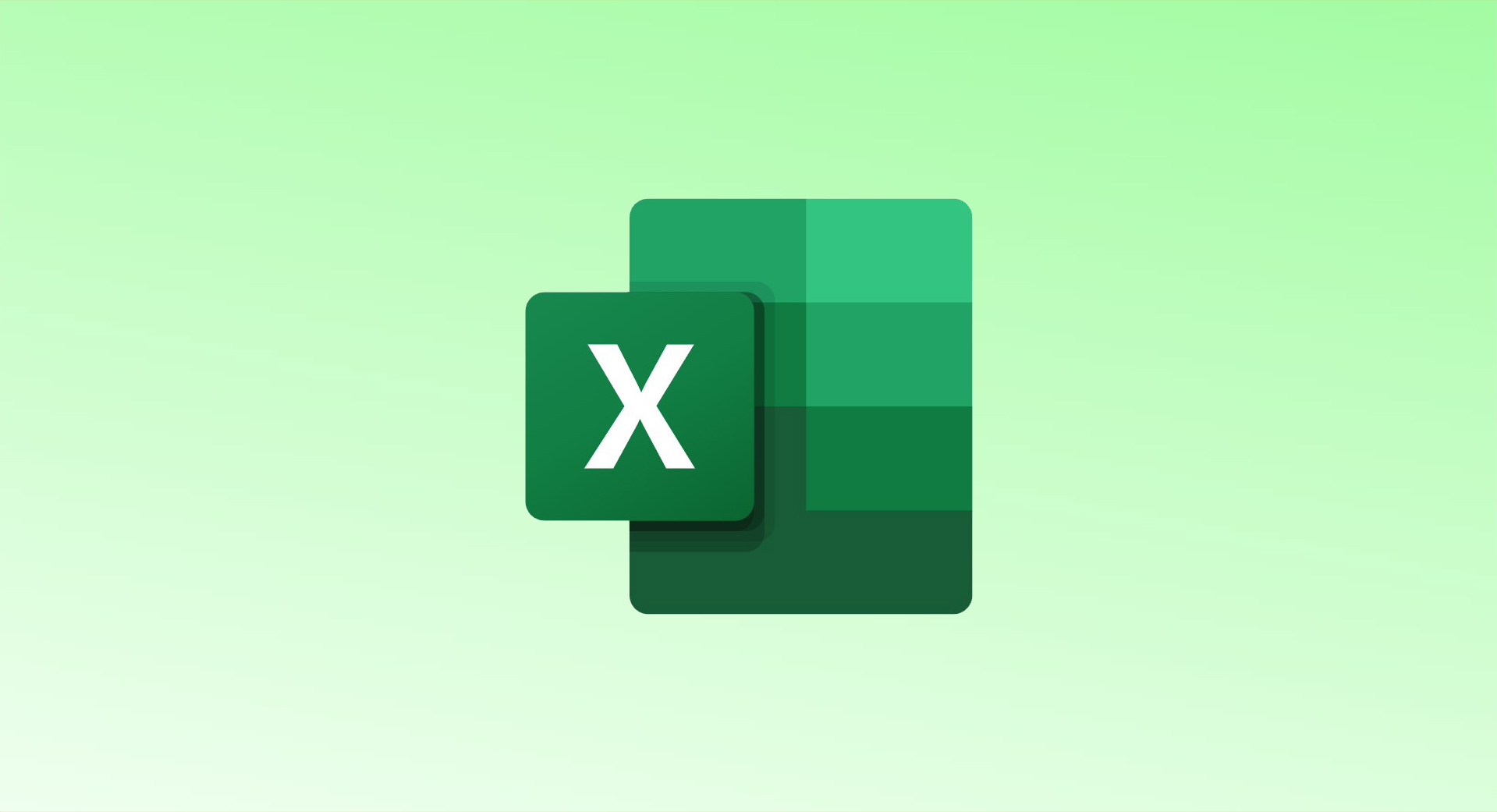
Creating links between sheets in Excel is an efficient way to navigate a workbook, especially if it contains multiple sheets. Here’s how you can create, edit, and remove links to streamline your workflow.
How to Link to Another Sheet
- Select the Cell to Link
- Click the cell where you want to insert the link.
- Open the Hyperlink Dialog
- Go to the Insert tab and select Links > Insert Link.
- Alternatively, right-click the cell, hover over Link, and select Insert Link.
- Choose the Link Destination
- In the Insert Hyperlink dialog, select Place in This Document on the left.
- Expand the Cell Reference section if needed by clicking the plus sign.
- Select the Target Sheet
- From the list of available sheets, select the one you want to link to.
- The sheets are listed in the order they appear in the sheet tab bar.
- Specify a Cell Reference (Optional)
- By default, the link points to cell A1 (the top-left cell) of the selected sheet.
- To link to a specific cell, enter its reference in the Type the Cell Reference field.
- Apply the Link
- Click OK to insert the link.
- Now, clicking the linked cell will take you directly to the specified sheet or cell.
Editing or Removing a Link
- Edit a Link
- Right-click the cell containing the link and choose Edit Hyperlink.
- Update the sheet or cell reference and click OK.
- Remove a Link
- Right-click the cell and select Remove Hyperlink.
- The link will be deleted, but the cell’s content will remain intact.
- Open the Link
- If you prefer not to click the cell, right-click it and select Open Hyperlink from the context menu.
Why Use Links Between Sheets?
- Quick Navigation: Simplifies moving between related sheets in a large workbook.
- Improved Organization: Makes it easier for collaborators to find relevant data.
- Time Savings: Eliminates the need to scroll or search through multiple sheets.
Taking a few moments to set up links in Excel can save time and improve navigation, especially in complex workbooks with many sheets.