Blog
How to Use FV Function in Excel
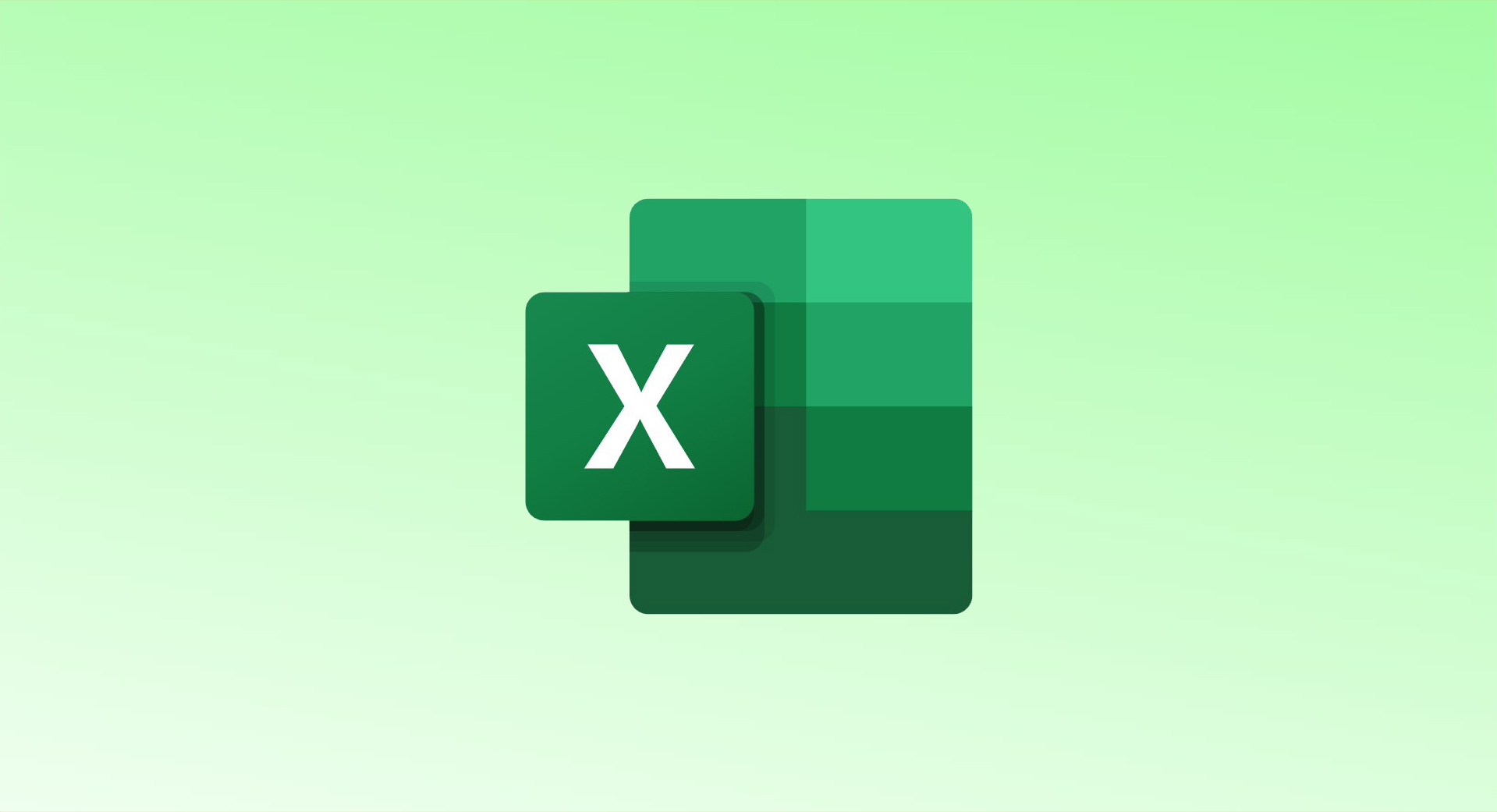
The FV (Future Value) function in Microsoft Excel is an incredibly useful tool for anyone tracking investments or budgeting for future financial goals. It helps calculate the future value of an investment based on a given interest rate, number of payments, and payment amount.
Syntax of the FV Function
The FV function syntax looks like this:
FV(rate, periods, payment, pv, type)
- rate: The interest rate per period.
- periods: The total number of payment periods in the investment.
- payment: The payment amount made each period. Enter this as a negative number because it’s an outgoing cash flow.
- pv (optional): The present value of the investment (initial investment amount). This is also a negative number, as it’s an outgoing payment.
- type (optional): This specifies when payments are due:
- 0: Payments are made at the end of the period (default).
- 1: Payments are made at the beginning of the period.
How to Use the FV Function
Let’s walk through a simple example of how to use the FV function in Excel.
Step 1: Enter the Necessary Data
- B2: Enter the interest rate (annual rate divided by 12 for monthly).
- B3: Enter the total number of periods (months, for example).
- B4: Enter the amount paid each period (negative value because it’s an outgoing payment).
Step 2: Enter the FV Formula
In a new cell (where you want to display the future value), enter the formula using the data from above:
=FV(B2/12,B3,B4)
This formula calculates the future value of your investment based on the provided interest rate, number of payments, and payment amount.
Step 3: Add Optional Arguments
If you have an initial investment (present value), include it as a negative number in the formula:
=FV(B2/12,B3,B4,-100)
This formula now assumes an initial investment of $100.
If your payments are due at the beginning of the period instead of the end, add 1 for the type argument:
=FV(B2/12,B3,B4,-100,1)
Alternatively, you can omit the pv argument (if no present value), and the formula will default to 0:
=FV(B2/12,B3,B4,,1)
This formula assumes payments are due at the beginning of the period with no initial investment.
Key Notes:
- The payment and present value (pv) should be entered as negative numbers to represent outgoing cash flow.
- The rate argument should be adjusted according to the payment frequency. For monthly payments, divide the annual interest rate by 12.
Practical Use
The FV function is great for tracking investments, loans, or savings. For instance, if you’re planning to save a certain amount each month for retirement, the FV function can help you project how much your savings will grow over time based on the interest rate and the number of payments.
If you’re using Excel for more complex financial management, also check out tools like Money in Excel, which offers even more ways to track your finances.