Blog
How to Unhide All Rows in Excel
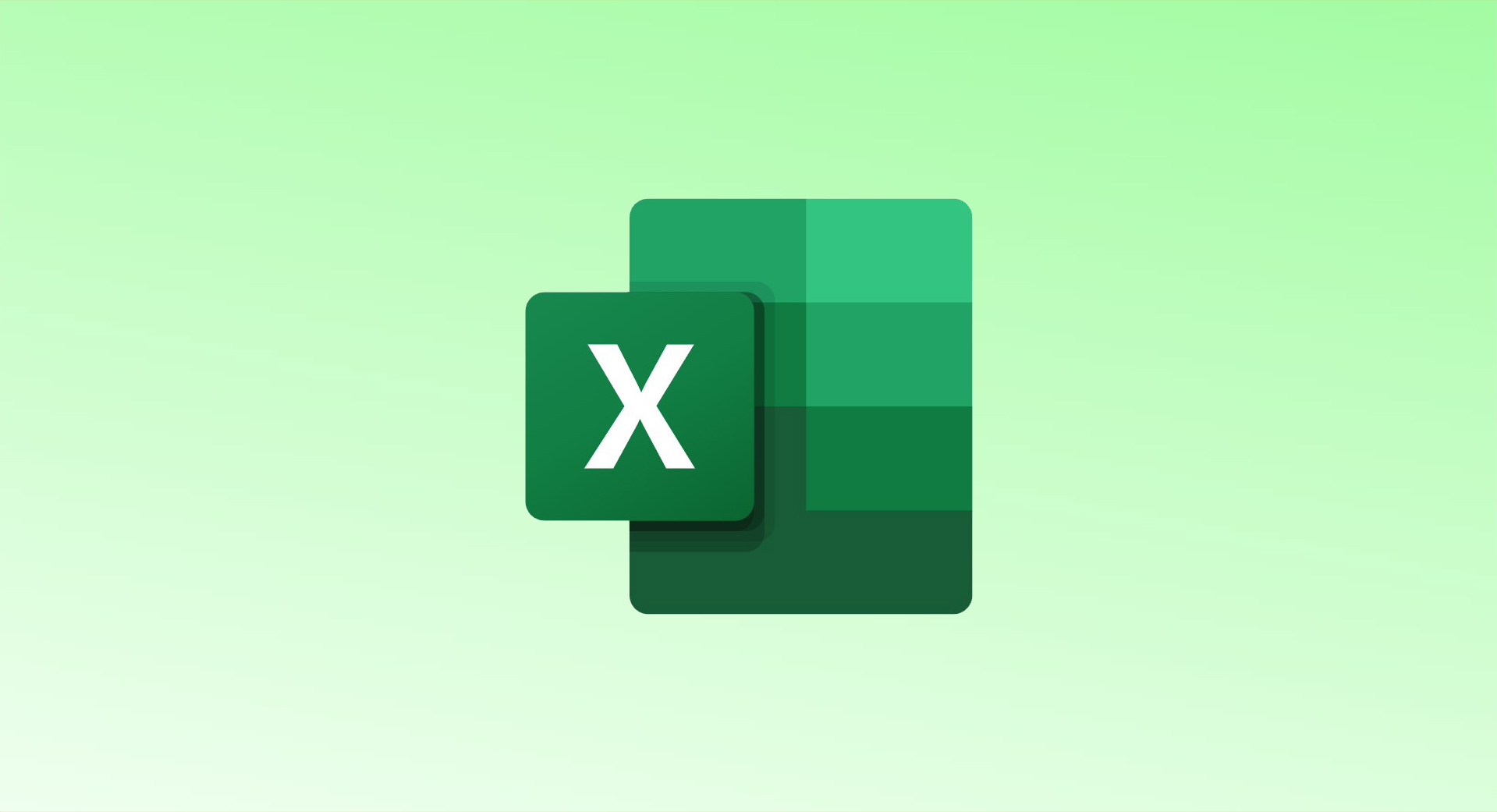
To unhide all rows or specific rows in Excel, you can use a few different methods depending on your needs. Here’s how:
Unhiding All Rows in Excel
- Using a Keyboard Shortcut:
- Select the entire worksheet by pressing Ctrl+A (Windows) or Command+A (Mac).
- Then, use the shortcut Ctrl+Shift+9 to unhide all rows.
- Alternatively, right-click any selected cell and choose Unhide, or use Format > Hide & Unhide > Unhide Rows from the ribbon.
- Using the Ribbon:
- Go to the Home tab in the ribbon.
- Click Format, then Hide & Unhide, and finally select Unhide Rows.
Unhiding Specific Rows
- Click the row header just above the hidden row.
- For example, if row 6 is hidden, click the header for row 5.
- Hold down the Shift key and click the row header beneath the hidden row (e.g., row 7).
- With the rows selected, right-click and choose Unhide to reveal the hidden rows.
By following these steps, you can easily manage hidden rows in your Excel worksheet!