Blog
How to Sum a Column in Microsoft Excel
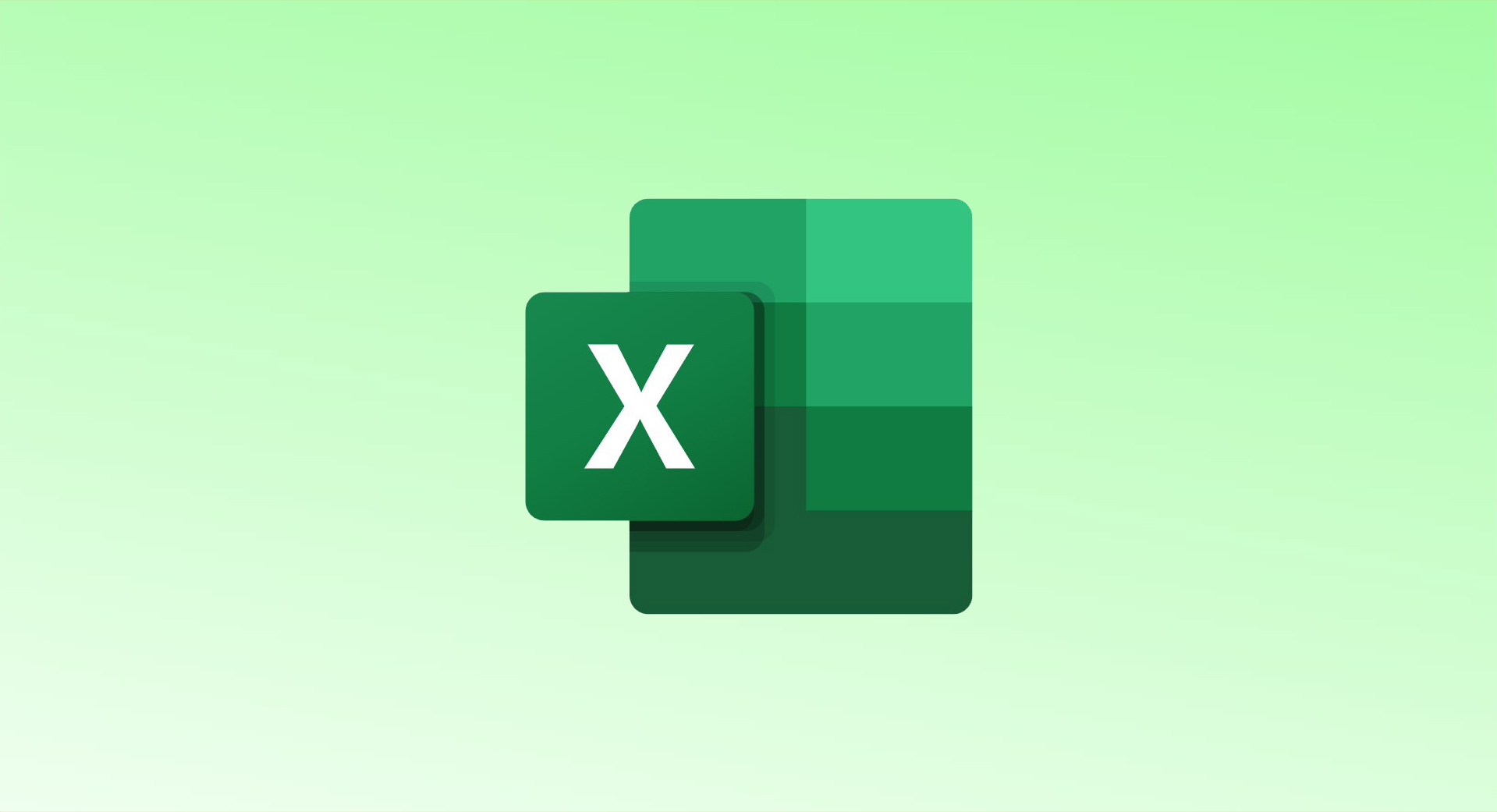
Microsoft Excel provides several easy ways to sum the values in a column. Choose the method that best suits your needs—whether you want to see the result without displaying it in a cell, automate the function, or manually customize the range.
1. View the Sum in the Status Bar
If you only need to view the sum (without inserting it into a cell):
- Open your spreadsheet in Excel.
- Select the cells in your column that you want to add.
- To select the entire column, click the column letter at the top.
- Look at the Status Bar at the bottom of the Excel window.
- You’ll see the sum displayed next to “Sum” along with other statistics like count and average.
2. Use AutoSum
The AutoSum feature quickly adds up the values in a column and displays the result in a selected cell.
- Click the cell at the bottom of your column where you want the sum to appear.
- Go to the Home tab on the ribbon.
- In the Editing group, click the AutoSum button (∑).
- Excel will automatically insert the
=SUMfunction for the selected range.
- Excel will automatically insert the
- Press Enter to calculate and display the sum.
3. Use the SUM Function Manually
The SUM function provides more control and flexibility for summing values.
Sum a Range of Cells
To sum specific cells or a range:
- Click the cell where you want the sum to appear.
- Type the formula:excelCopy code
=SUM(C2:C11)ReplaceC2:C11with the actual range of your data.
Sum Non-Contiguous Cells
To sum specific cells that are not adjacent:
- Enter the formula:excelCopy code
=SUM(C2,C5,C8)Separate each cell reference with a comma.
Sum an Entire Column
To sum all values in a column:
- Use the column letter as the argument:excelCopy code
=SUM(C:C)This adds all values in column C.
Advanced Tip: Calculating Sum of Squares
To calculate the sum of squares for values in a column:
- Use an array formula or modify the SUM function:excelCopy code
=SUM(C2:C11^2)ReplaceC2:C11with the range of your data. - Alternatively, use a helper column to square each value and then sum the helper column.
Excel makes summing columns simple with these built-in tools and functions. Choose the one that best fits your workflow!