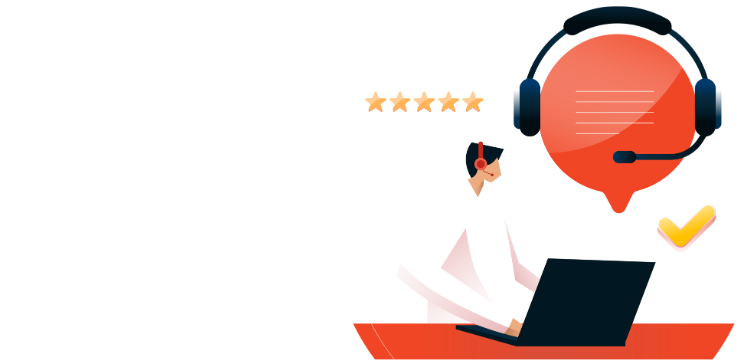How to Insert a PDF into Microsoft Word

To add a PDF to a Microsoft Word document, follow these simple steps:
- Open your Word document and place your cursor where you want the PDF to appear.
- Go to the Insert tab in the ribbon and select Object.
- In the Object dialog box, go to the Create from File tab.
- Click Browse, locate the PDF file you want to insert, and click Insert.
By inserting the PDF as an object, it becomes part of your Word document. Note that any changes made to the original PDF file will not automatically update in the Word document, unless you link to the source file, which can be done using the “Link to File” option in the same dialog box.
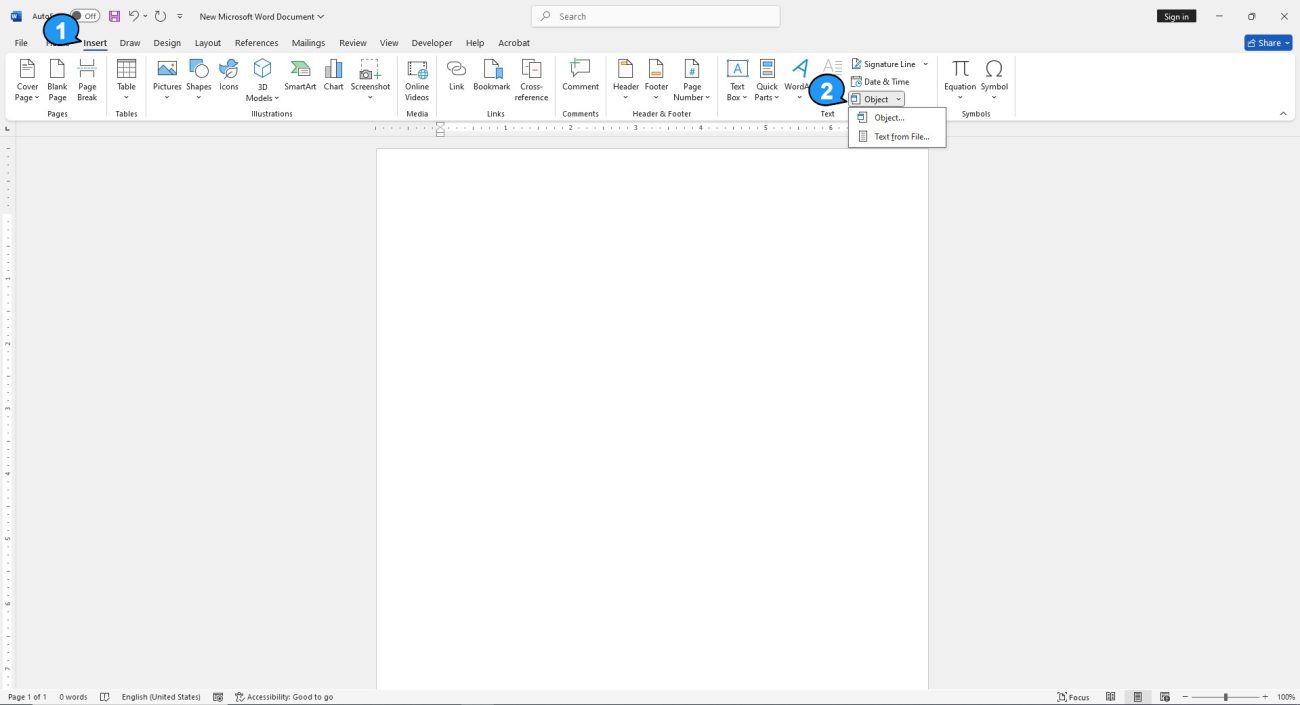
The “Object” window will now appear. Here, click the “Create From File” tab and then select “Browse.”
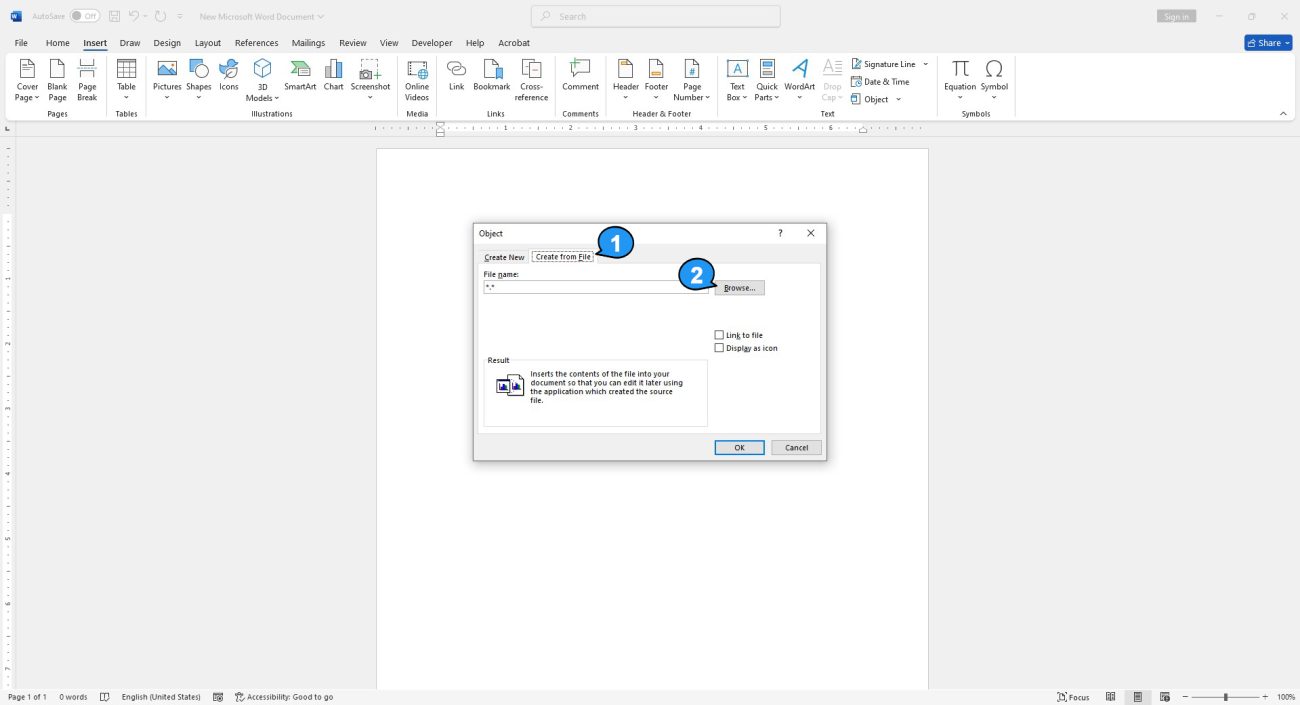
Navigate to the location of the PDF, select it, and then click “Insert.”
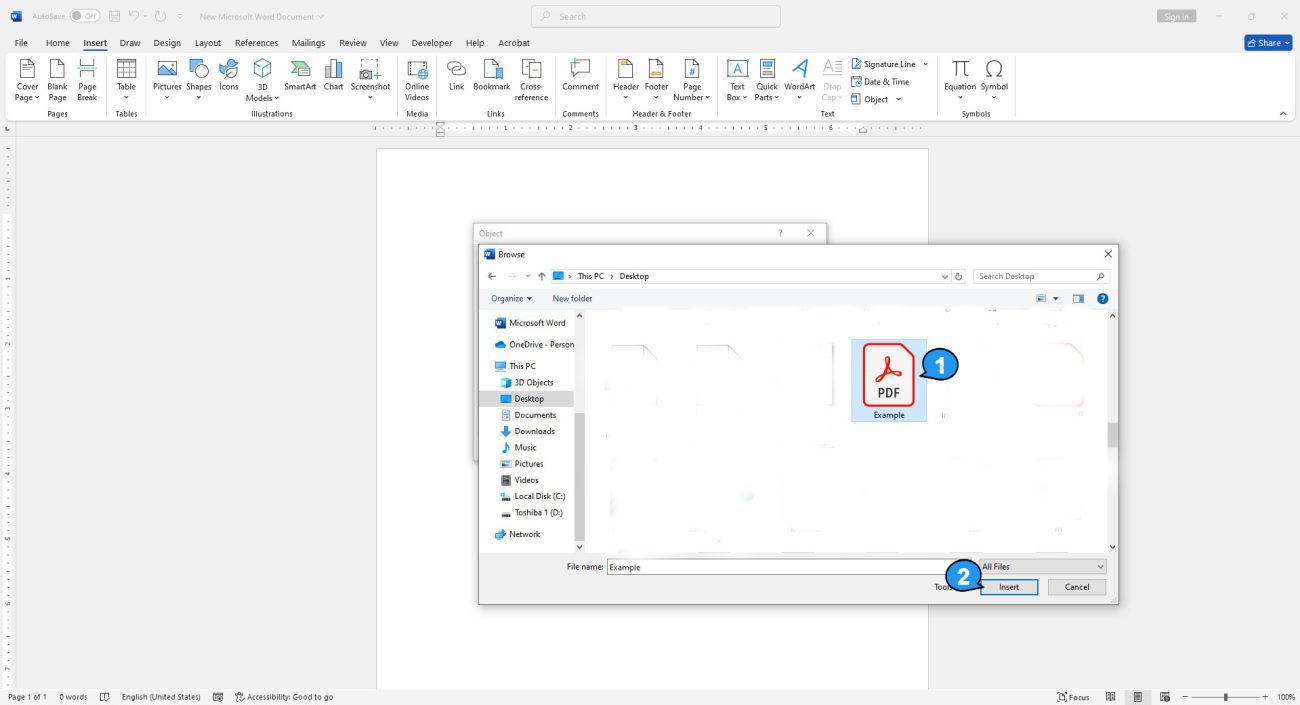
Next, you need to choose whether to:
- Link to the source file: This option ensures that any changes made to the original PDF will be reflected in the Word document.
- Display the PDF as an icon: This is useful if you want to save space on the page. The icon can be clicked to open the PDF.
If you don’t select either option, the PDF will be embedded directly in the document, and any changes to the original PDF will not be reflected.
Once you’ve made your selections, click OK to insert the PDF into your Word document.
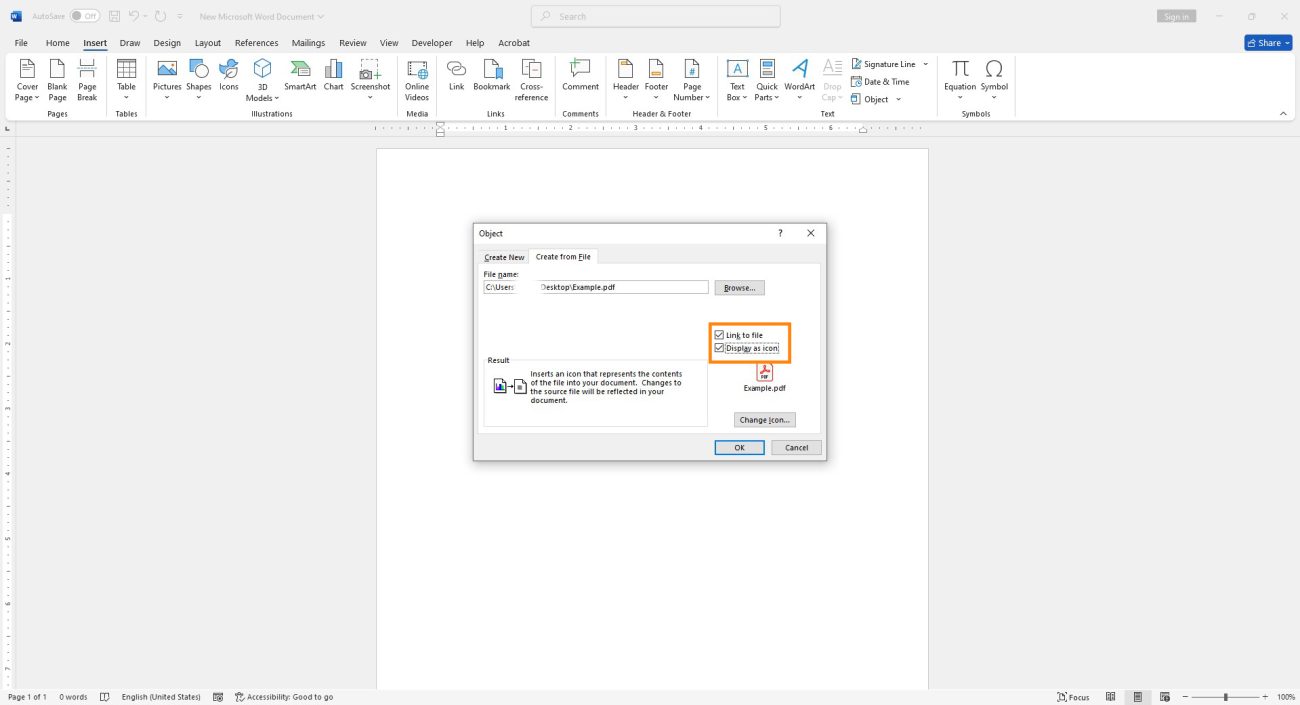
The PDF will now be inserted in the Word doc.