Blog
How to Enable Two-Factor Authentication (2FA) on Your Xbox Account
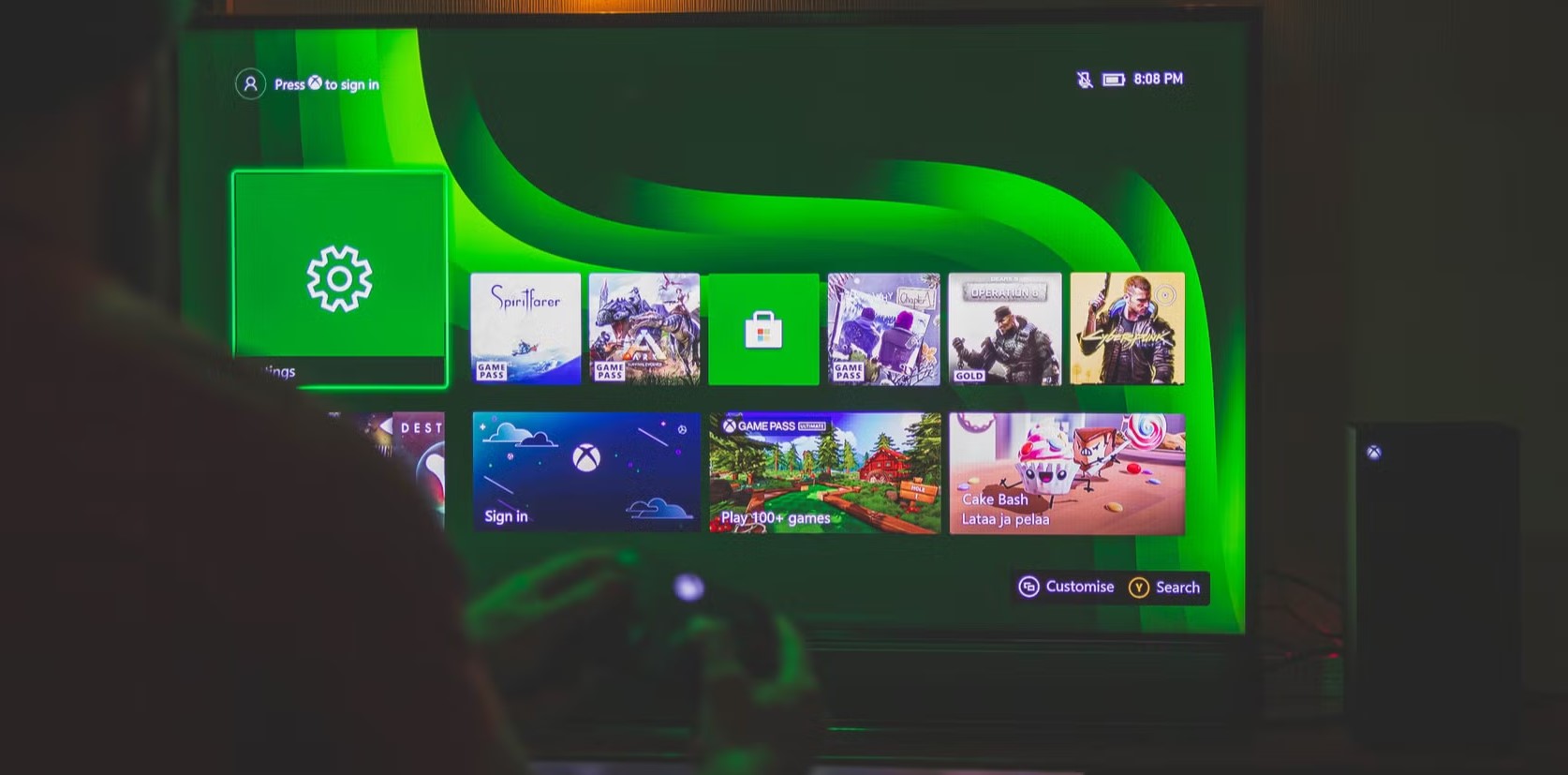
Sign in to Your Microsoft Account:
- Open a web browser and go to the Microsoft Account Security page.
- Sign in with the email and password linked to your Xbox account.
Access Security Settings:
- Once logged in, click on “Security” at the top of the page.
- Under “Advanced security options,” click on “Get started” or “Manage” to access the security features.
Turn On Two-Step Verification:
- Scroll down until you find “Two-step verification.”
- Click “Turn on” to enable 2FA.
- Follow the steps on the screen to set it up. You’ll usually confirm your identity with a code sent to your phone, email, or via an authentication app.
Set Up Backup Options:
- Choose a backup option in case you can’t use your main method for 2FA. This could be a second phone number, another email, or a security app.
Save Your Recovery Code:
- Microsoft will give you a recovery code after you set up 2FA. Write it down or save it somewhere safe. You’ll need it if you lose access to your 2FA device.
Test It on Your Xbox:
- Next time you log in to your Xbox account, you’ll be asked for your password and a code from your 2FA method (like a text or app).
Now your Xbox account is protected with two-factor authentication, making it much more secure!