Blog
How to Delete a Sheet in Microsoft Excel
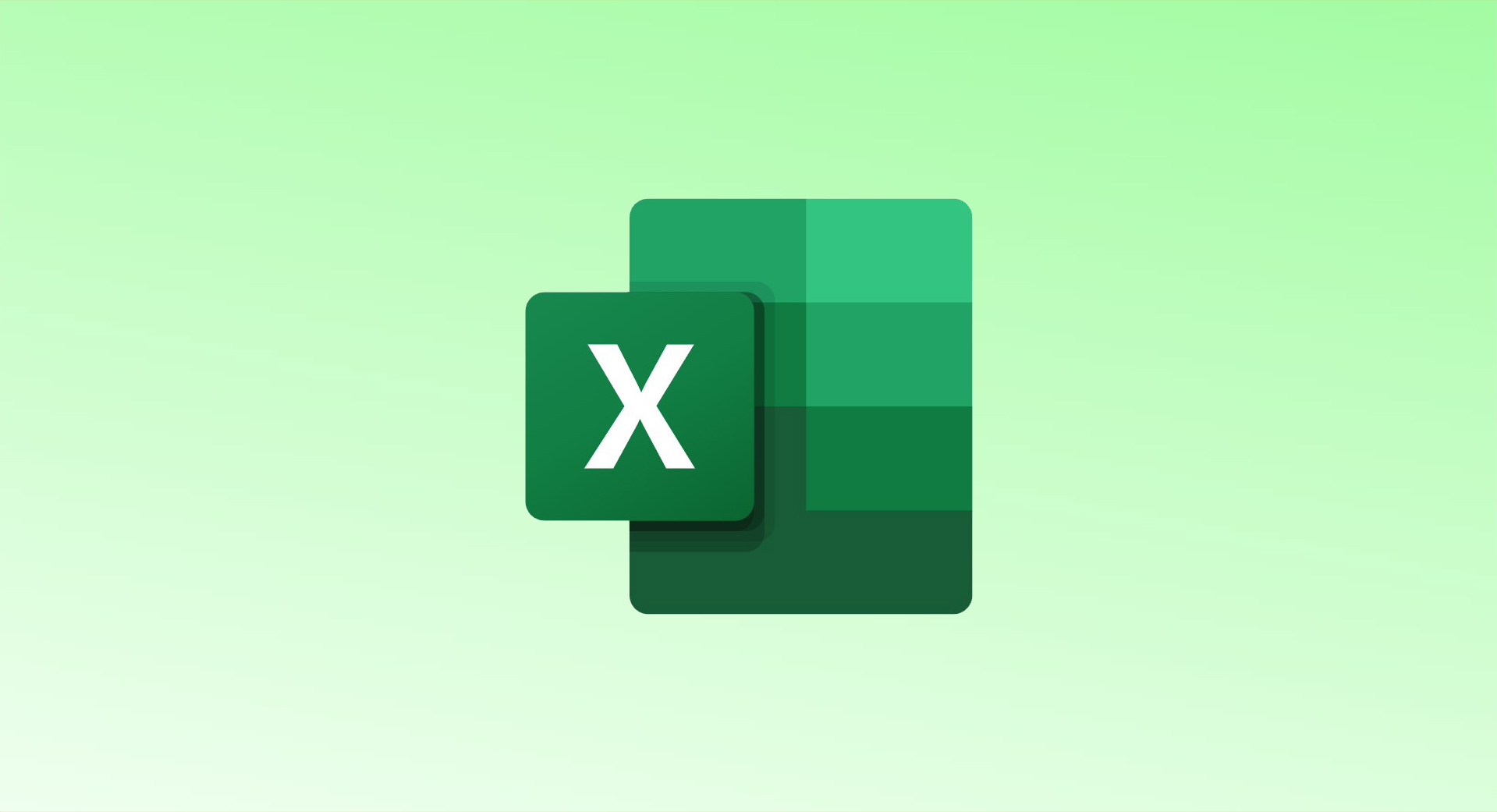
Don’t need a specific worksheet in your spreadsheet anymore? Microsoft Excel provides two simple ways to delete sheets from your workbook. We’ll show you how to use them and what to do if you can’t delete a sheet.
Remove an Excel Worksheet Using the Right-Click Menu
To quickly delete a worksheet from your workbook, use Excel’s right-click menu.
- Open Your Excel File – Launch Microsoft Excel and open the workbook containing the sheet you want to delete.
- Find the Sheet – At the bottom of your workbook, locate the sheet tab.
- Right-Click and Delete – Right-click the sheet tab and select Delete from the menu.
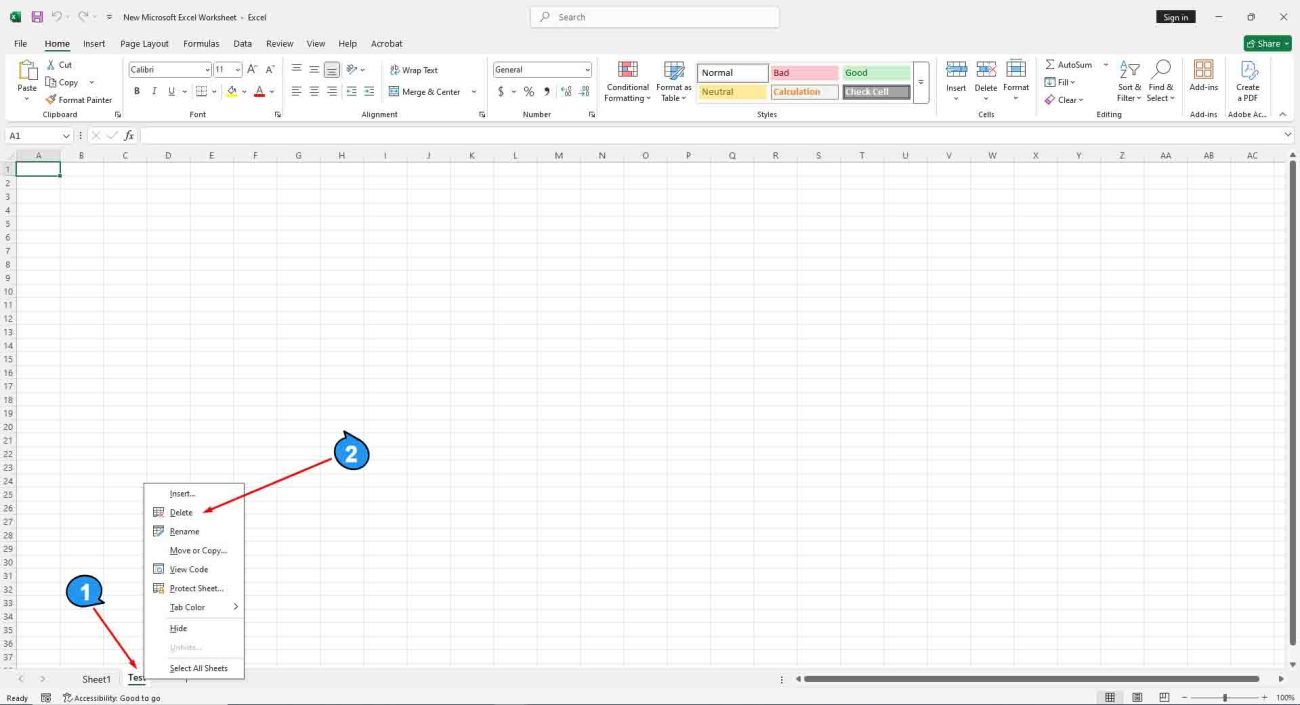
If the selected sheet is empty, Excel will delete it immediately.
However, if the sheet contains data, a prompt will appear. To proceed with deletion, click “Delete” in the prompt.
And that’s it. Your chosen worksheet is now gone from your Excel workbook.
Remove an Excel Worksheet Using the Ribbon Menu
Another way to delete a worksheet from your workbook is by using an option in Excel’s ribbon.
To do this, first, open your spreadsheet in Microsoft Excel. Then, at the bottom of the workbook, select the sheet you want to delete.
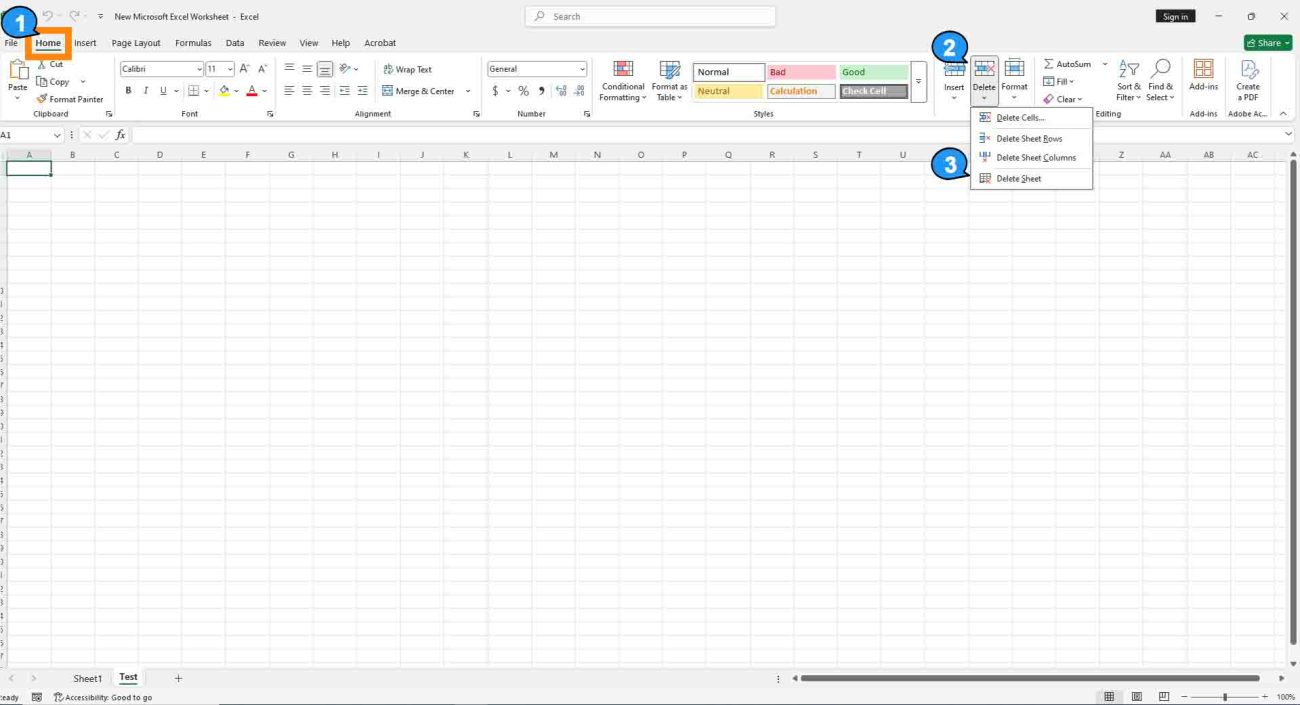
If the selected sheet is empty, Excel will delete it instantly. However, if the sheet contains data, a prompt will appear. Click “Delete” in the prompt to confirm and remove the sheet.
What If “Delete” Is Grayed Out for Your Worksheet?
If the “Delete” or “Delete Sheet” option is grayed out, it means your Excel workbook is protected. You’ll need to unprotect it before you can remove any sheets.
Once your workbook is unlocked, try deleting the sheet again using either the right-click menu or the ribbon option. If you no longer need protection, you can leave the workbook unprotected or set a new password after making your changes.
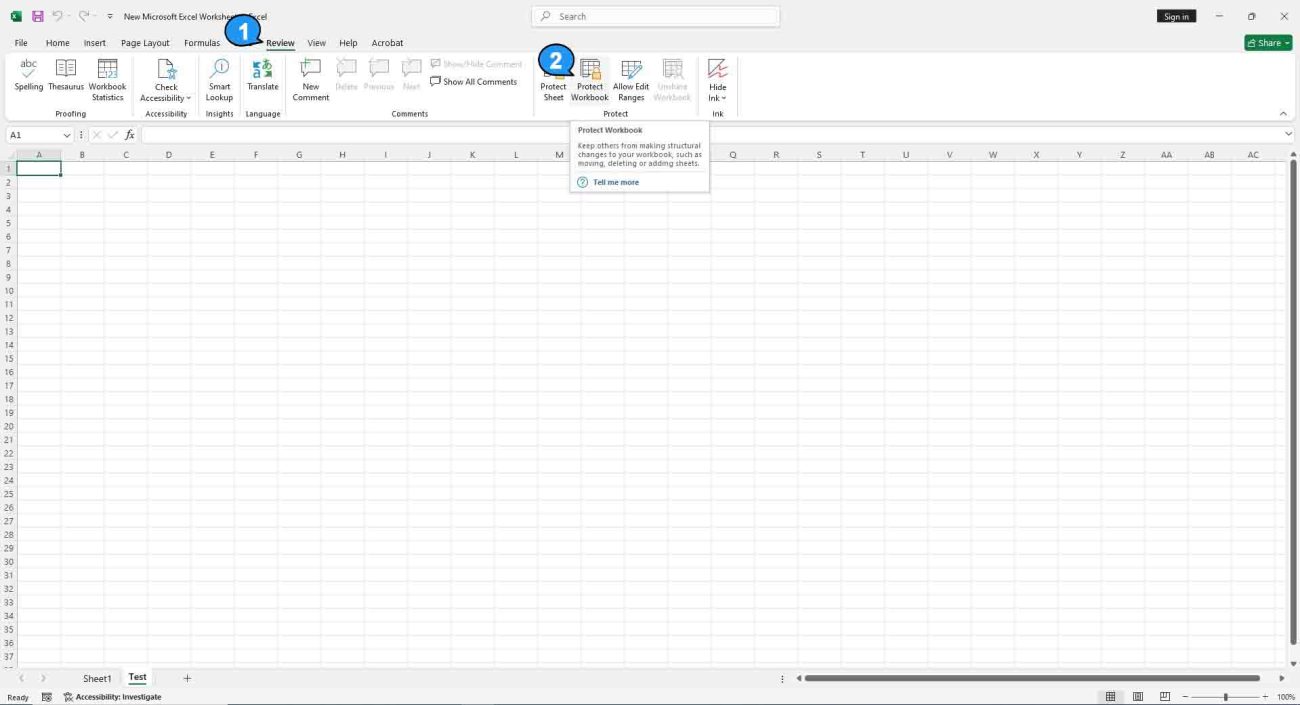
By following these steps, you can easily remove any unnecessary worksheets from your Excel workbook.
Unlock powerful features with a genuine Office 2021 Professional Plus Key – get the best deal at the lowest price today!