Blog
How to create a word cloud in PowerPoint
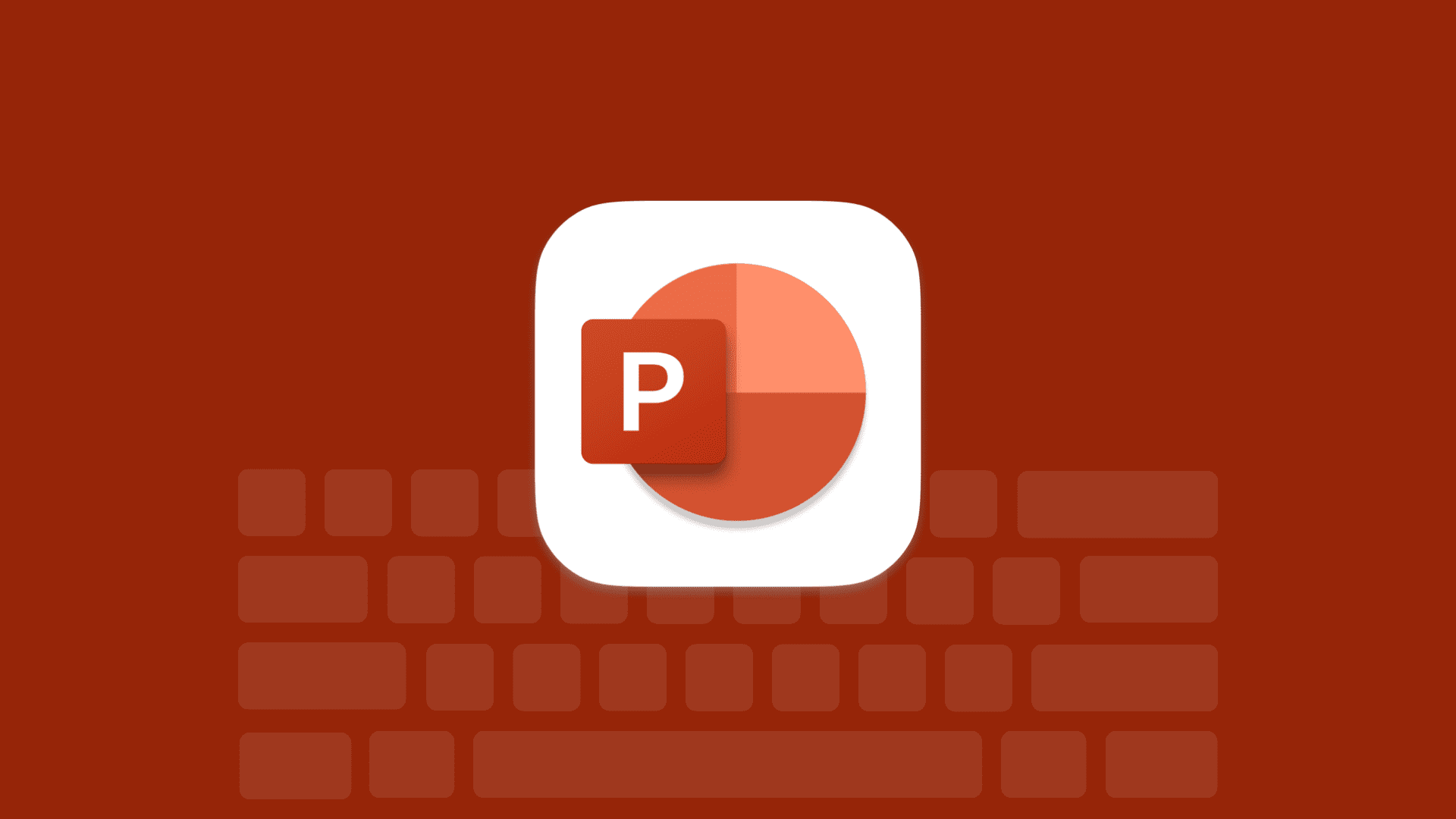
What is a Word Cloud?
A word cloud is a visual tool that highlights the most frequently used words in a specific text. In a word cloud, the larger a word appears, the more often it is mentioned in the text.
When you enter a block of text into a word cloud generator, it produces a graphic that shows the most relevant words based on their frequency.
Benefits of Using Word Clouds in Your Presentation
Incorporating a word cloud into your slideshow can enhance your presentation in several ways:
- Visual Appeal: Word clouds are engaging and can draw your audience’s attention.
- Simplification: They break down complex information into key points that are easy to understand at a glance.
- Memorability: Visual representations help people remember information better.
- Credibility: Displaying key topics clearly can strengthen your authority on the subject.
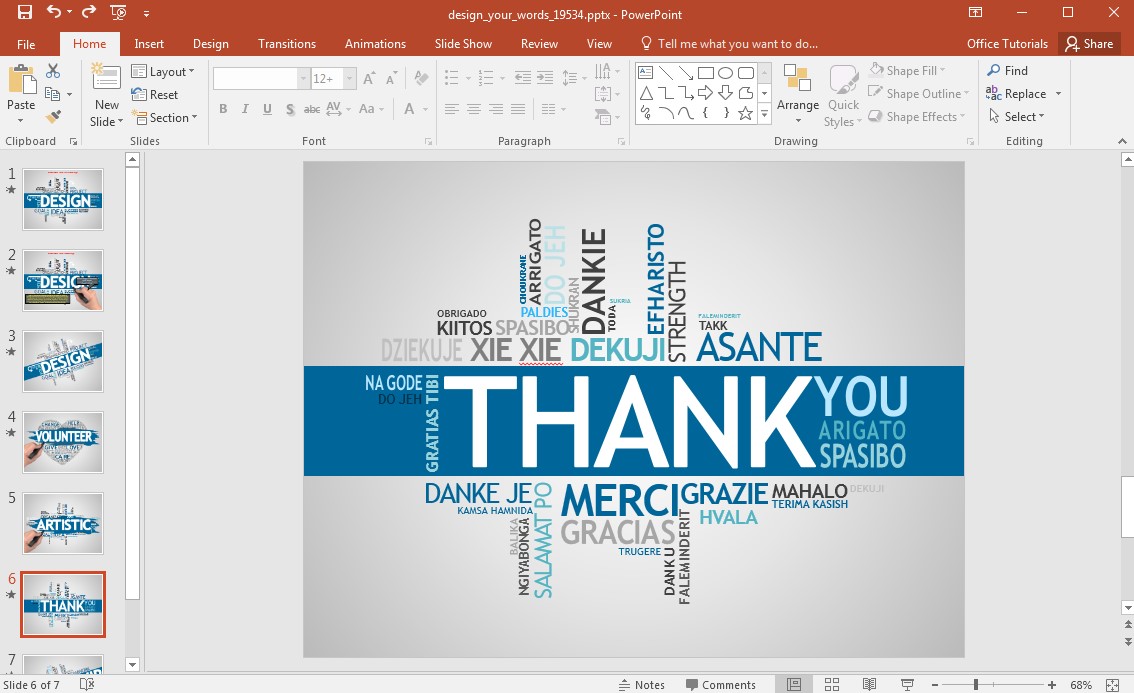
Choosing Words for Your Word Cloud
- Focus on Key Terms: Consider including important words that relate to your presentation. For example:
- In a marketing presentation, use words like “consumer,” “product,” and “brand.”
- For home decor, consider words like “wallpaper,” “beige,” and “velvet.”
- Limit the Number of Words: Aim for 15-25 words. This range strikes a balance between having enough variety and ensuring clarity.
How to Create a Word Cloud in PowerPoint
- Open PowerPoint and create a new slide.
- Click on the Insert tab in the top menu.
- Select Word Cloud from the menu options.
- Enter, type, or paste the text you want to analyze.
- Choose a style and color palette for your word cloud.
- Click Insert to create your word cloud.
After generating the word cloud, you can refine it by removing irrelevant words and adjusting the font sizes and colors. You can also add images or shapes to enhance it further.
Customizing Your Word Cloud
- Change Colors: Click on the Format tab to select different color schemes, background colors, and font colors.
- Adjust Shapes: Use the Shape Effects tab to modify the shape of your word cloud with bevels, shadows, and reflections.
- Highlight Words: Click on individual words to change their font and emphasize important terms.
- Add Animation: Go to the Animations tab to choose animation effects that can make your word cloud more dynamic and engaging for your audience.
Tips for Creating an Effective Word Cloud
- Ensure the words you select are relevant to your topic.
- Avoid including too many words; fewer is often better for clarity.
- Customize colors, fonts, and shapes to enhance your message.
Using a word cloud can help convey your points more effectively, making complex data easier to understand and more memorable for your audience. Plus, you can tailor it to suit your needs, making it a powerful tool in your presentations.
Get Office 2021 Pro Plus – Premium Features Without the Premium Price!