Blog
How to Activate a Steam key?
Activating a Product on Steam
How can I register a CD Key to activate a product on Steam?
To activate a new retail purchase on Steam, please follow these steps:
Open the Steam client and sign in to your account.
Select the “Games” menu at the top of the Steam client.
Click on “Activate a Product on Steam…”
What is Steam?
Steam is a leading digital distribution platform created by Valve Corporation in 2003, designed specifically for distributing video games and providing a robust multiplayer experience, along with social networking features. Comparable to services like iTunes and Google Play, Steam has become the world’s largest digital retailer for PC gaming. To get started with Steam, you will need to create a free Steam account and download the Steam client.
Steps to Get Started:
After installing the Steam client, open it and enter your login credentials. Once you’re logged in, locate the “+ ADD A GAME…” button in the bottom left corner and click on it to register your product key. In the pop-up window, select the “Activate a Product on Steam” option, which will launch a new window for the activation process.
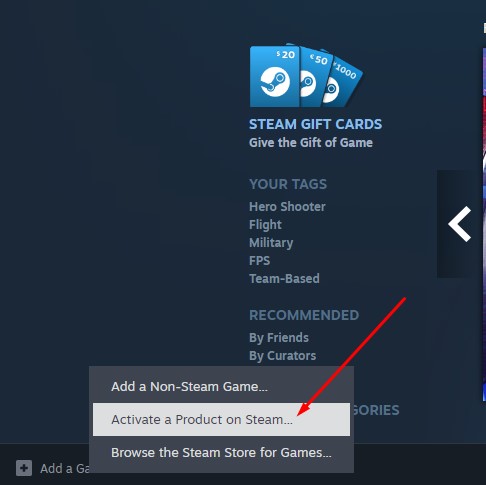
Follow the on-screen instructions and paste or manually enter the numerical key you copied from your download page into the “Product Code” field.
Once you’ve entered the code, click “NEXT>.” If the key is valid, Steam will confirm your registration and add the game to your library, where you can download and play it.
Tip: If the key appears cut off or too long for the field, simply double-click inside the box to highlight and copy the entire code, even if parts seem hidden. This ensures no part of the key is missed!
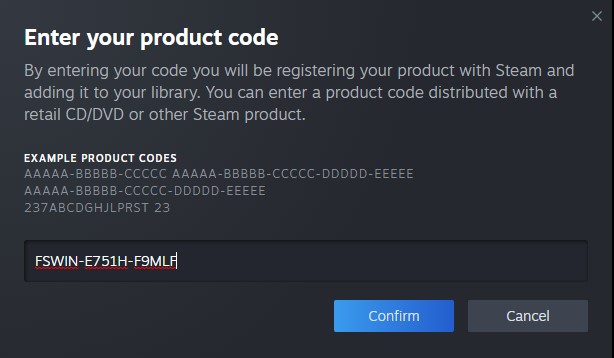
In the LIBRARY tab, you’ll find all the games registered to your Steam account. Simply select a game, and a splash page will appear with a prominent INSTALL button. Click it to begin the installation process. Once the game is installed, the INSTALL button will transform into a PLAY button, allowing you to start playing immediately!
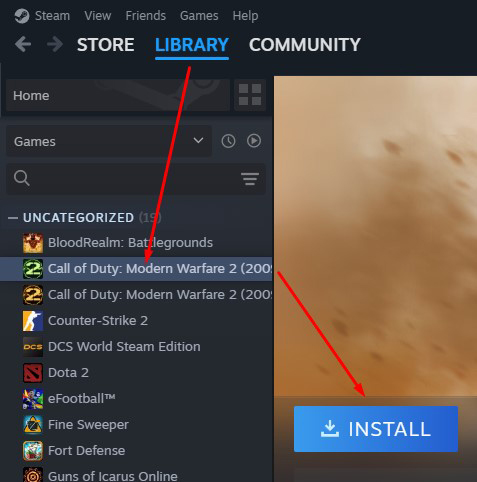
Helpful Information
You can install Steam on multiple computers and access your games from any of them through your Steam account.
If you encounter installation issues, many can be resolved by verifying the integrity of the game files. This feature checks for missing or corrupted files and repairs them. To use it, right-click the game title in your Library, select Properties, and navigate to this option.
For any problems with the Steam client or your account, visit the Steam Knowledge Base or contact Steam Support. It’s also worth exploring the Steam Discussion Forums where other players often share solutions to common issues.