Blog
Exporting a Cell Range or Excel Workbook as a PDF
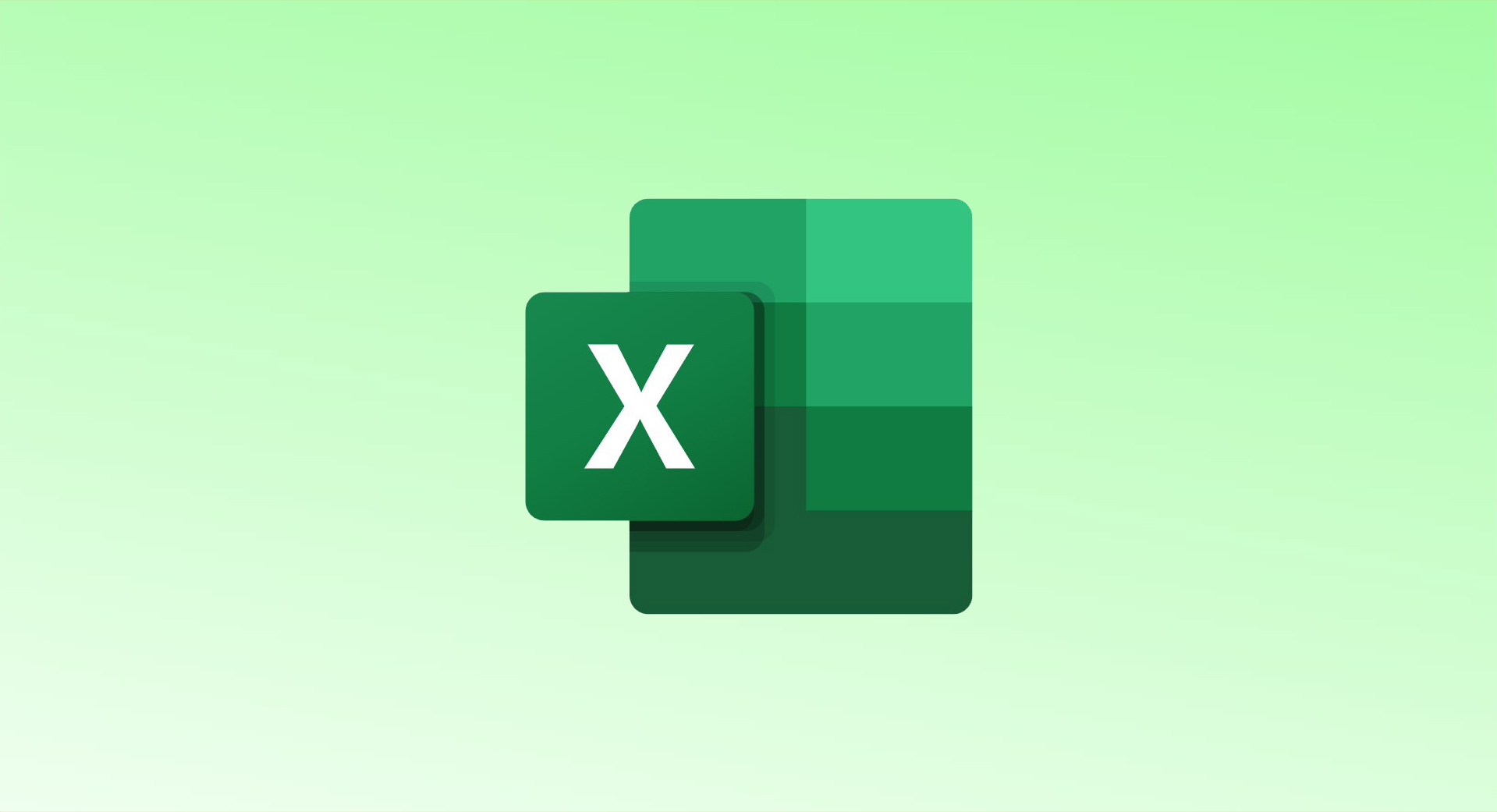
Exporting your Excel data as a PDF allows you to share or back up your work in a widely accessible format. Whether you want to export a specific cell range or the entire workbook, Excel makes it easy on both Windows and Mac. Here’s how to do it:
Export a Cell Range as PDF on Windows
- Select the Range:
- Highlight the cells you want to export by dragging your cursor or holding the Ctrl key to select non-adjacent cells.
- Go to Export:
- Click on File > Export.
- On the right, choose Create PDF/XPS Document and click Create PDF/XPS.
- Adjust Options:
- In the Publish as PDF or XPS window, select where to save the file and optionally adjust the file name.
- Ensure PDF is selected in the Save as Type dropdown.
- Click on Options.
- In the Publish What section, select Selection to export only the selected cells.
- Save as PDF:
- Click OK, then Publish.
- The PDF will be saved at the location you chose.
Export an Entire Workbook as PDF on Windows
- Select Export Option:
- Follow the same steps as above to open File > Export > Create PDF/XPS Document.
- Adjust Workbook Options:
- In the Publish What section, choose Entire Workbook.
- If you want to ignore print areas, check the box for Ignore print areas.
- Save the Workbook as PDF:
- Click OK, then Publish.
- Navigate to your saved location to access the PDF.
Export Excel Data as PDF on Mac
- Select the Range or Workbook:
- If you want to export a cell range, select the cells. For the entire workbook, just open the workbook.
- Save As PDF:
- Go to File > Save As.
- Choose a location and filename.
- In the File Format dropdown, select PDF.
- To export the selected range, choose Selection; for the entire workbook, choose Workbook.
- Save the File:
- Click Save and access the PDF in your chosen location.
Tips for Exporting to PDF
- If your data spans multiple pages, you may want to adjust page breaks beforehand. This can be done via Page Layout > Breaks in Excel.
- On both Windows and Mac, the Options button offers more detailed settings, such as choosing specific pages or excluding print areas.
- Exporting to PDF is a great way to share data without sharing the full Excel file, ensuring data integrity and readability.
For advanced features, you can also import data from PDFs into Excel or insert a PDF into an Excel workbook for further analysis.