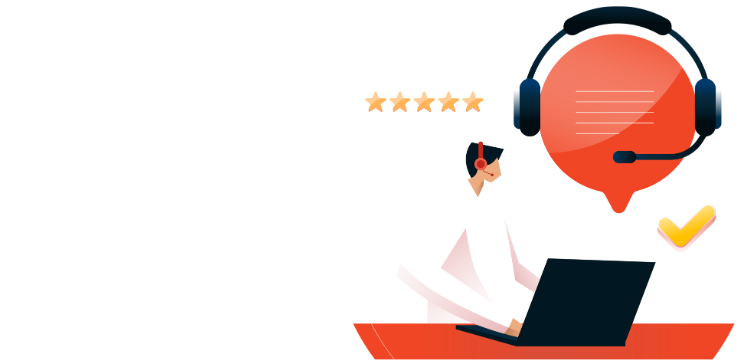The Best Way to Make Dot Grid Paper in Word – Free & Easy

Dot grid paper is widely used for bullet journaling, sketching, note-taking, and design planning. While many people purchase dot grid notebooks, you can easily create your own in Microsoft Word. This guide will walk you through the process of designing and printing custom dot grid paper using built-in Word tools.
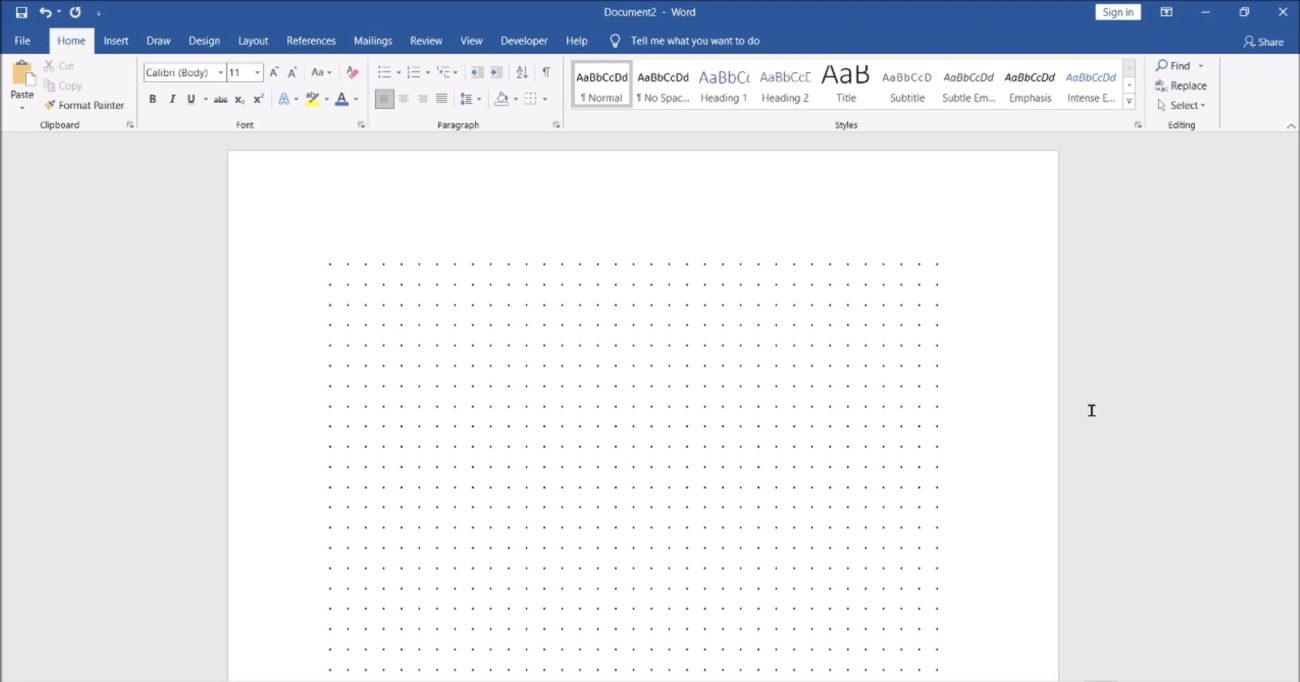
Step 1: Open Microsoft Word and Set Page Layout
- Open Microsoft Word and create a new blank document.
- Click on the Layout tab.
- Select Size and choose your preferred paper size (e.g., Letter or A4).
- Click Margins and select Narrow or Custom Margins to maximize your grid space.
Step 2: Insert a Table for Grid Alignment
- Go to the Insert tab and click Table.
- Select a table with a large number of rows and columns to create a grid.
- Adjust the table properties:
- Click on the table, then go to the Table Design tab.
- Set the Borders to No Border to make the table invisible.
- Adjust Row Height and Column Width to create evenly spaced cells.
Step 3: Add Dots to the Grid
- Click inside the first cell of the table.
- Type a period (.) to represent a dot.
- Change the font size to a small value (e.g., 8pt or 10pt) for a subtle dot effect.
- Copy the dot by pressing Ctrl + C.
- Use Ctrl + V to paste the dot into each cell.
- Select the entire table, align the text to Center, and adjust spacing as needed.
Step 4: Fine-Tune the Dot Grid Appearance
- Select all dots by clicking and dragging over them.
- Change the font color to Gray if you prefer a lighter appearance.
- Experiment with different fonts (e.g., Arial, Calibri) for different dot styles.
Step 5: Save and Print Your Dot Grid Paper
- Click File > Save As, choose a location, and save your document.
- If you want a printable version, save it as a PDF to maintain formatting.
- Print the document on high-quality paper for best results.
Buy a low-cost Office key, quick setup and secure activation!