Blog
Checking If a Cell Is Blank with ISBLANK in Excel
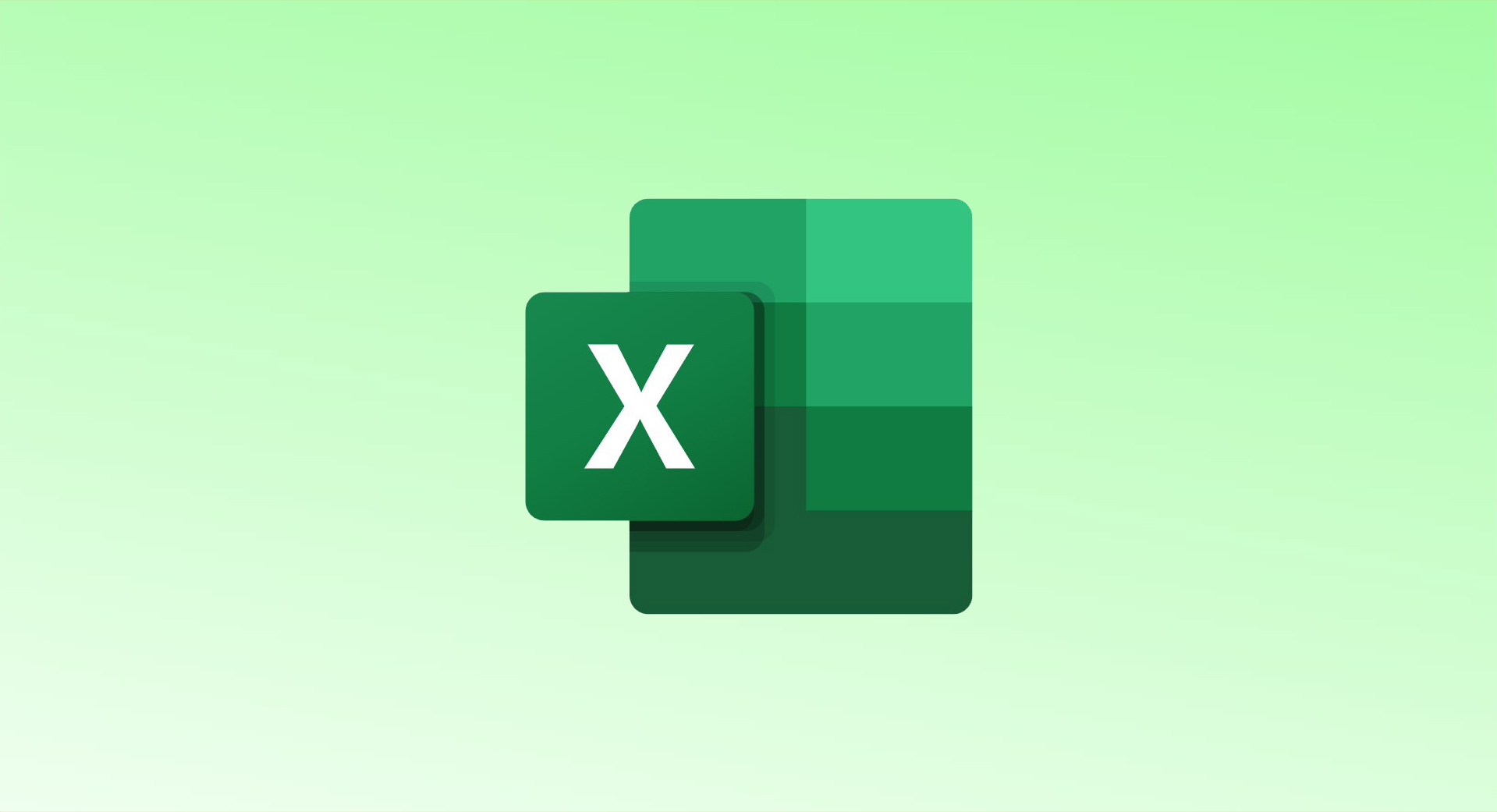
The ISBLANK function in Excel helps you determine whether a specific cell is blank. When combined with other functions like IF, it becomes a powerful tool for automating responses and actions in your spreadsheet. Below is a detailed guide on how to use ISBLANK effectively.
What Is the ISBLANK Function?
The ISBLANK function checks if a cell is empty and returns:
TRUE: If the cell is blank.FALSE: If the cell contains any value.
Syntax
excelCopy code=ISBLANK(value)
value: The cell reference or range you want to check.
Example
To check if cell A1 is blank:
excelCopy code=ISBLANK(A1)
Perform Actions Based on Blank or Non-Blank Cells
Combine ISBLANK with the IF function to perform specific actions depending on whether a cell is blank or not.
Example Formula
excelCopy code=IF(ISBLANK(C2), "Sale Not Made", "Sale Made")
- Explanation:
- If cell
C2is blank, display “Sale Not Made.” - If cell
C2is not blank, display “Sale Made.”
- If cell
Advanced Uses of ISBLANK
1. Checking Multiple Cells
To count the number of blank cells in a range, use the COUNTBLANK function:
excelCopy code=COUNTBLANK(A1:A10)
- Explanation: Counts all blank cells in the range
A1:A10.
2. Identifying Cell Content Types
Use these functions to check for specific types of data:
ISNUMBER(value): Checks if a cell contains a number.ISTEXT(value): Checks if a cell contains text.
Applying ISBLANK to Multiple Records
- Write the formula (e.g.,
=ISBLANK(C2)) in the first cell of your desired column. - Select the cell and drag down the fill handle (bottom-right corner) to apply it across rows.
Example Scenarios
| Scenario | Formula | Result |
|---|---|---|
| Check if a cell is blank | =ISBLANK(A1) | Returns TRUE if blank; FALSE otherwise. |
| Display message for blank cells | =IF(ISBLANK(B2), "Empty", "Filled") | Displays “Empty” or “Filled.” |
| Count blank cells in a range | =COUNTBLANK(A1:A10) | Returns the total count of blank cells. |
| Perform action for non-blank cell | =IF(NOT(ISBLANK(C2)), "Data Entered", "Empty") | Displays “Data Entered” if the cell has data. |
Pro Tips
- To check if a cell has spaces but no visible data, use:excelCopy code
=IF(LEN(TRIM(A1))=0, "Blank", "Not Blank")TRIMremoves leading/trailing spaces.LENcounts the number of characters.
- Combine
ISBLANKwith conditional formatting for visual indicators of blank cells.
Summary
| Task | Formula Example | Description |
|---|---|---|
| Check if a cell is blank | =ISBLANK(A1) | Returns TRUE if cell is empty. |
| Count blank cells in a range | =COUNTBLANK(A1:A10) | Counts blank cells in the specified range. |
| Perform action for blank cell | =IF(ISBLANK(C2),"Empty","Not Empty") | Displays custom text for blank/non-blank. |
| Check if cell has spaces only | =IF(LEN(TRIM(A1))=0,"Blank","Not Blank") | Differentiates true blanks from spaces. |
By mastering ISBLANK, you can streamline your data management in Excel with precision and efficiency!