Blog
Adding or Removing a Secondary Axis in an Excel Chart
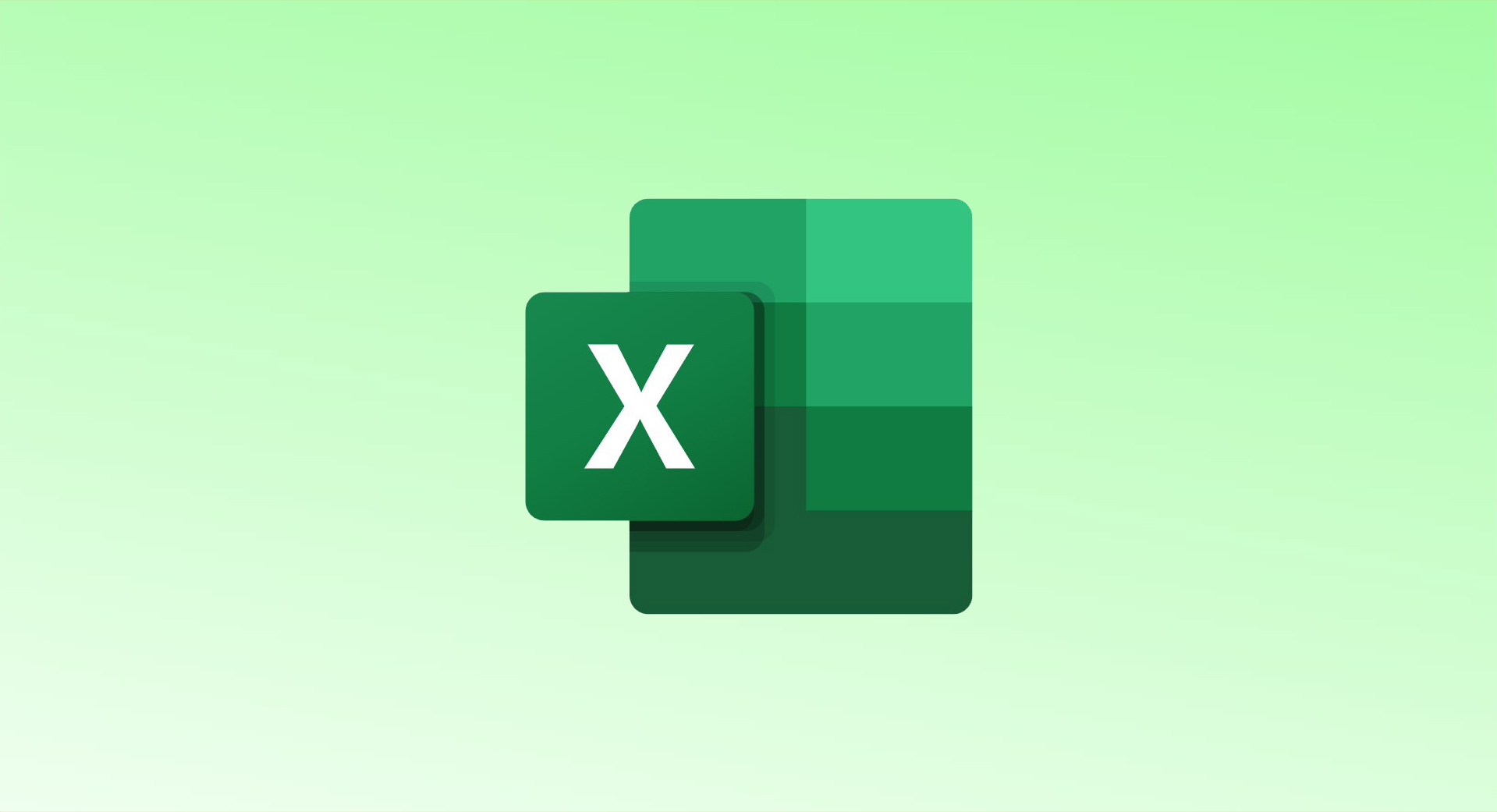
Adding a secondary axis can be useful when you have multiple data series with different ranges or formats, such as currencies, percentages, or large differences in value. A secondary axis helps in visualizing the data more effectively.
When to Use a Secondary Axis
A secondary axis is helpful when:
- You have multiple data series with different units (e.g., revenue in dollars and employee count in numbers).
- The values of one series are much smaller or larger than the other, making it hard to compare them on a single axis.
- You are using different types of data (e.g., currencies and percentages).
For example, if you are plotting revenue and employee numbers for various locations, a secondary axis allows you to display both types of data clearly. Without it, the data might appear cluttered or unreadable.
Steps to Add a Secondary Axis
1. Create a Combo Chart with a Secondary Axis
If you haven’t yet created your chart, start with a Combo Chart to add the secondary axis.
- If you already have a chart:
- Select one of the data series you want to plot on the secondary axis.
- Right-click the series and choose “Change Series Chart Type”.
- In the Change Chart Type window, select Combo on the left side.
- For the specific data series you want to change, pick a chart type such as Line, Area, or Scatter with Lines from the drop-down menu.
- Check the box for “Secondary Axis” next to the series you selected.
- Click OK to apply the changes.
2. Customize the Chart
Once the secondary axis is added, you can further customize:
- Add axis titles to describe both primary and secondary axes.
- Set data labels to clarify values on the chart.
- Adjust the chart style for clarity.
Steps to Remove a Secondary Axis
1. Remove the Secondary Axis and Data
To remove both the secondary axis and the corresponding data series:
- Select the secondary axis on the chart.
- Press the Delete key on your keyboard.
This will remove both the axis and the series associated with it.
2. Change the Chart Type for the Data Series
If you want to keep the data but remove the secondary axis:
- Right-click the data series you want to modify.
- Choose “Change Series Chart Type”.
- Uncheck the “Secondary Axis” box for that series.
- Click OK to apply the changes.
3. Convert the Secondary Axis to a Primary Axis
If you want the data series to switch to the primary axis instead of the secondary:
- Right-click the data series you want to move to the primary axis.
- Select “Format Data Series” from the menu.
- In the Series Options panel, choose the Primary Axis option.
- If needed, change the chart style to fit the new axis.