Blog
How to Delete a PivotTable in Microsoft Excel
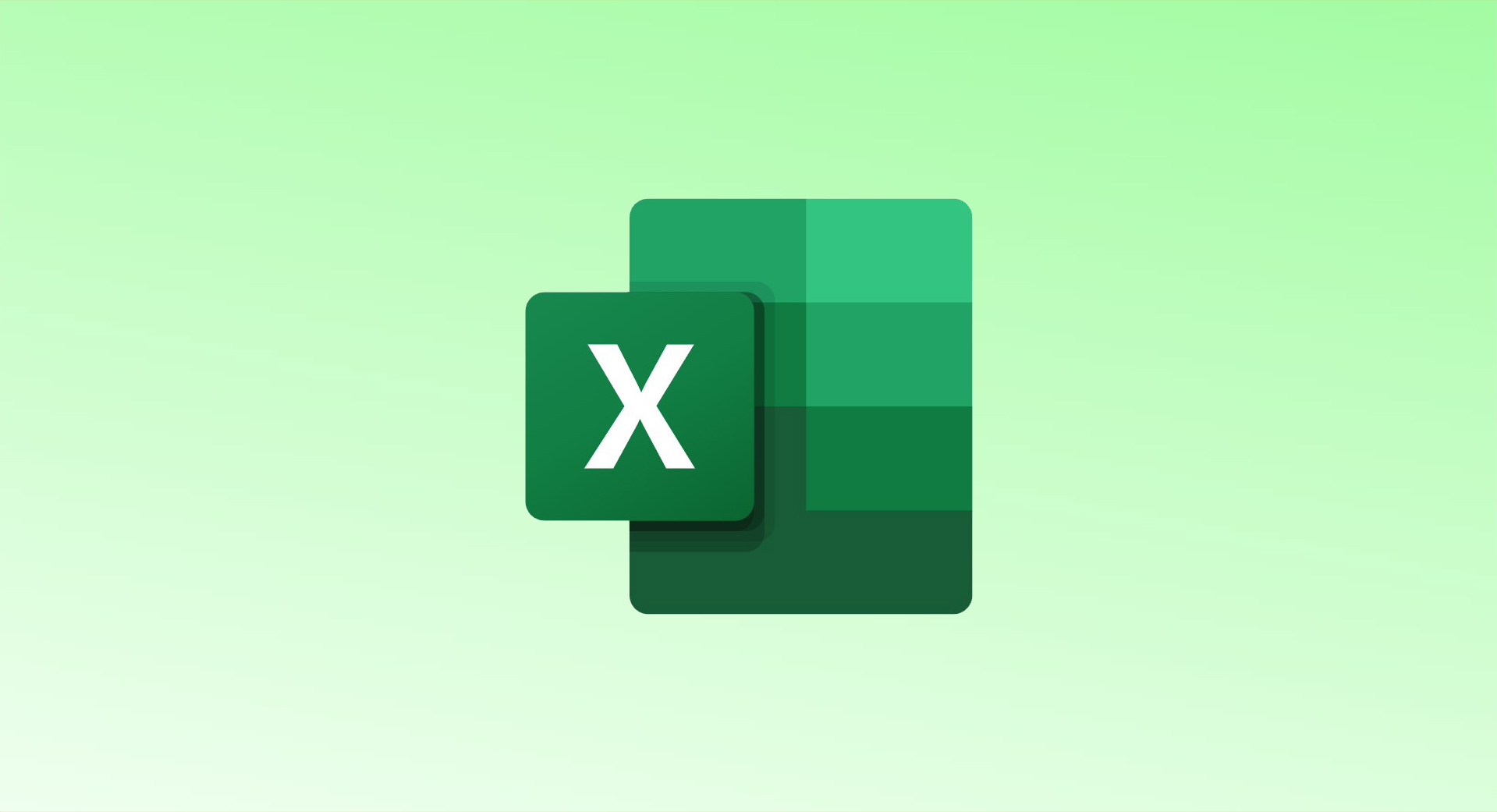
If you’re no longer using a specific PivotTable in your Excel spreadsheet, there are two easy methods to delete it: using the Delete key or the Ribbon menu option. Here’s how to do both:
1. Use the Keyboard Key to Delete a PivotTable
This is the quickest method to remove a PivotTable from your spreadsheet:
- Select the PivotTable you want to delete.
- Press the Delete key on your keyboard.
Excel will remove the PivotTable immediately, without any warning. Ensure that you’re okay with deleting it, as you can’t undo this action unless you use Ctrl+Z (Windows) or Command+Z (Mac) to restore the deleted table.
2. Remove a PivotTable Using the Ribbon Option
If you prefer to use Excel’s ribbon options, follow these steps:
- Click any cell within the PivotTable to activate it.
- Go to the PivotTable Analyze tab in the ribbon.
- In the Actions section, click Select > Entire PivotTable to highlight the whole table.
- Once the entire PivotTable is selected, press the Delete key on your keyboard.
The PivotTable will be deleted from your worksheet.
Both methods are fast and easy, so you can choose whichever works best for you when managing your Excel data.