Blog
Optimizing Workbook Performance in Excel Online
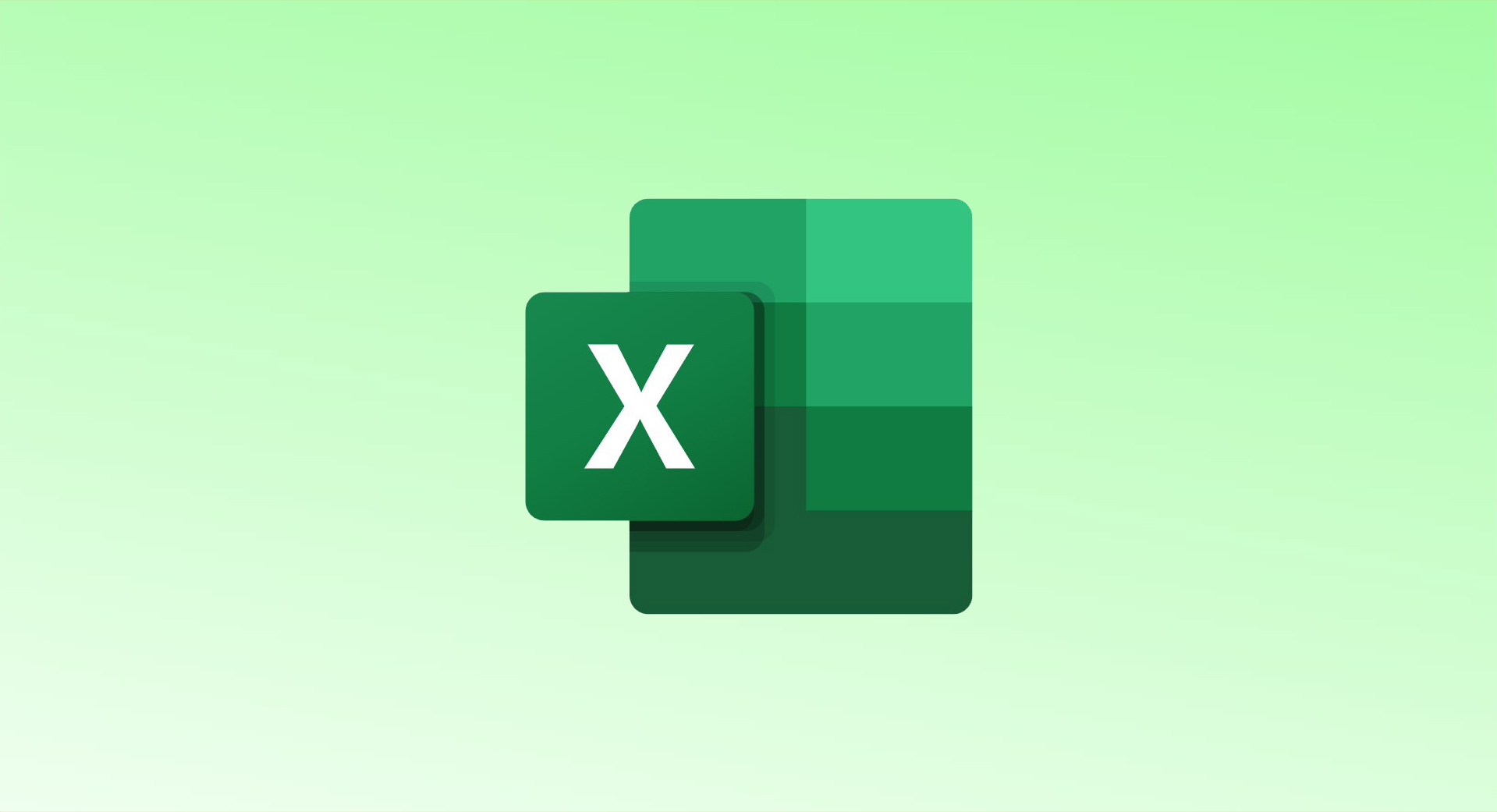
Microsoft Excel for the web offers the Check Performance tool to help improve workbook performance by identifying and removing unnecessary formatting in empty cells. This feature is available to Microsoft 365 subscribers as of September 2022. Here’s a step-by-step guide on how to use it.
Using the Check Performance Tool
- Open Your Workbook:
- Sign in to Excel on the web and open the workbook you want to optimize.
- Access the Check Performance Tool:
- Go to the Review tab in the ribbon.
- Click Check Performance to open the Workbook Performance sidebar.
- Review Workbook Details:
- The sidebar will display:
- The total number of used cells.
- The number of cells that can be optimized.
- Sheets with empty cells containing unnecessary formatting will be listed.
- The sidebar will display:
- View Cell Details:
- Hover over the information icon (small “i”) next to Review by Sheet to see the total number of optimizable cells.
- Select a sheet to view specific cell references and the type of formatting to remove (e.g., number formatting, text properties, or fill color).
- Click a cell or range reference to highlight it in the worksheet.
Optimizing Your Workbook
There are three main ways to optimize your workbook:
- Optimize the Entire Workbook:
- In the Workbook Performance sidebar, click Optimize All to apply all suggested optimizations.
- Optimize Specific Sheets:
- Select a sheet from the sidebar.
- Click Optimize Sheet to remove unnecessary formatting from that sheet.
- Manually Remove Formatting:
- Select a sheet in the sidebar and click the cell reference to highlight the cells.
- Go to the Home tab, click the three dots for More Options, and select Clear > Clear Formats under the Editing section.
Rechecking the Workbook
- After making changes, the Workbook Performance sidebar may prompt you to recheck the workbook.
- Click Check Again to run the performance analysis again and confirm the optimizations.
Benefits of Optimization
- Faster Loading Times: Removing unnecessary formatting reduces the workbook size, improving load times.
- Improved Performance: Optimized workbooks run more efficiently, especially when sharing or working with large datasets.
Future Availability
This feature is expected to roll out to Excel for Windows and Mac users in the future, making workbook optimization even more accessible.
By keeping your workbooks lean and well-optimized, you ensure a smoother experience for yourself and others who access your spreadsheets.