Blog
Finding the Smallest or Largest Number in Excel
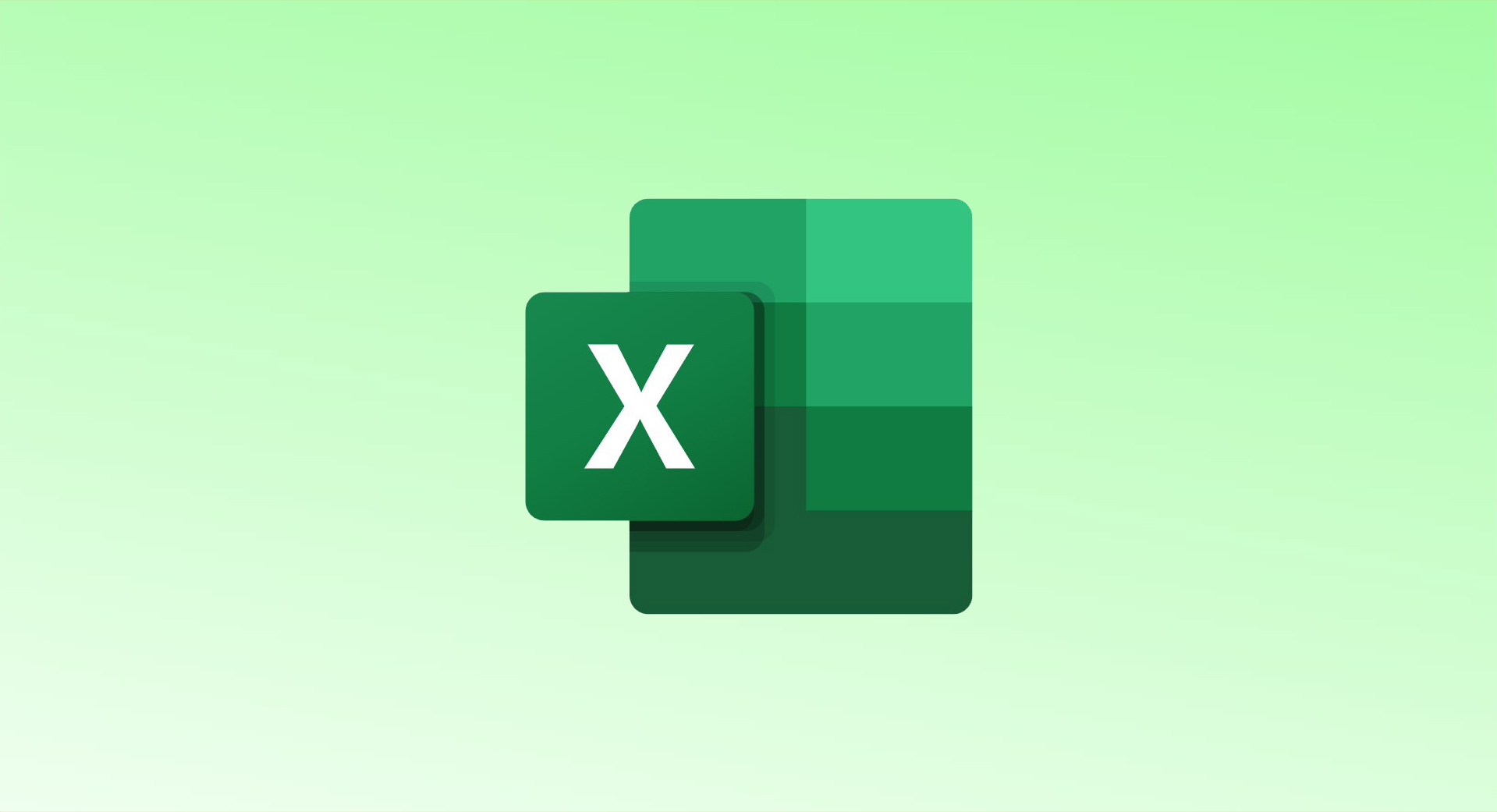
Excel provides the SMALL and LARGE functions to quickly find the smallest or largest numbers in a dataset. These functions can be used to identify not just the first smallest or largest number, but also subsequent values, like the second smallest or third largest. Here’s how to use them:
Using the SMALL Function
Syntax:
excelCopy codeSMALL(range, position)
- range: The range or array of numbers to evaluate.
- position: The rank of the smallest number you want to find (e.g., 1 for the smallest, 2 for the second smallest).
Example:
- To find the smallest number in the range B2:E13:excelCopy code
=SMALL(B2:E13,1) - To find the second smallest number in the same range:excelCopy code
=SMALL(B2:E13,2)
Using the LARGE Function
Syntax:
excelCopy codeLARGE(range, position)
- range: The range or array of numbers to evaluate.
- position: The rank of the largest number you want to find (e.g., 1 for the largest, 2 for the second largest).
Example:
- To find the largest number in the range B2:E13:excelCopy code
=LARGE(B2:E13,1) - To find the third largest number:excelCopy code
=LARGE(B2:E13,3)
Key Points and Limitations
- Handling Duplicate Values:
- If your range contains duplicate values, the same number can appear in multiple positions. For example, if 1,800 appears twice in the dataset:
=LARGE(range,1)and=LARGE(range,2)would both return 1,800.
- If your range contains duplicate values, the same number can appear in multiple positions. For example, if 1,800 appears twice in the dataset:
- Practical Applications:
- Quickly find the lowest sales figures in a dataset.
- Identify the highest test scores or rankings.
- Extract the top three expenses from a financial sheet.
- Dynamic Uses:
- Combine the SMALL or LARGE functions with INDEX or MATCH to retrieve corresponding data from other columns or rows.
Additional Learning Resources
- Learn how to use INDEX and MATCH functions to find related values.
- Explore how to calculate the range of a dataset using a combination of MAX and MIN functions.
By mastering SMALL and LARGE, you can efficiently analyze and summarize your datasets in Excel.