Blog
How to Always Show Word Count in Google Docs
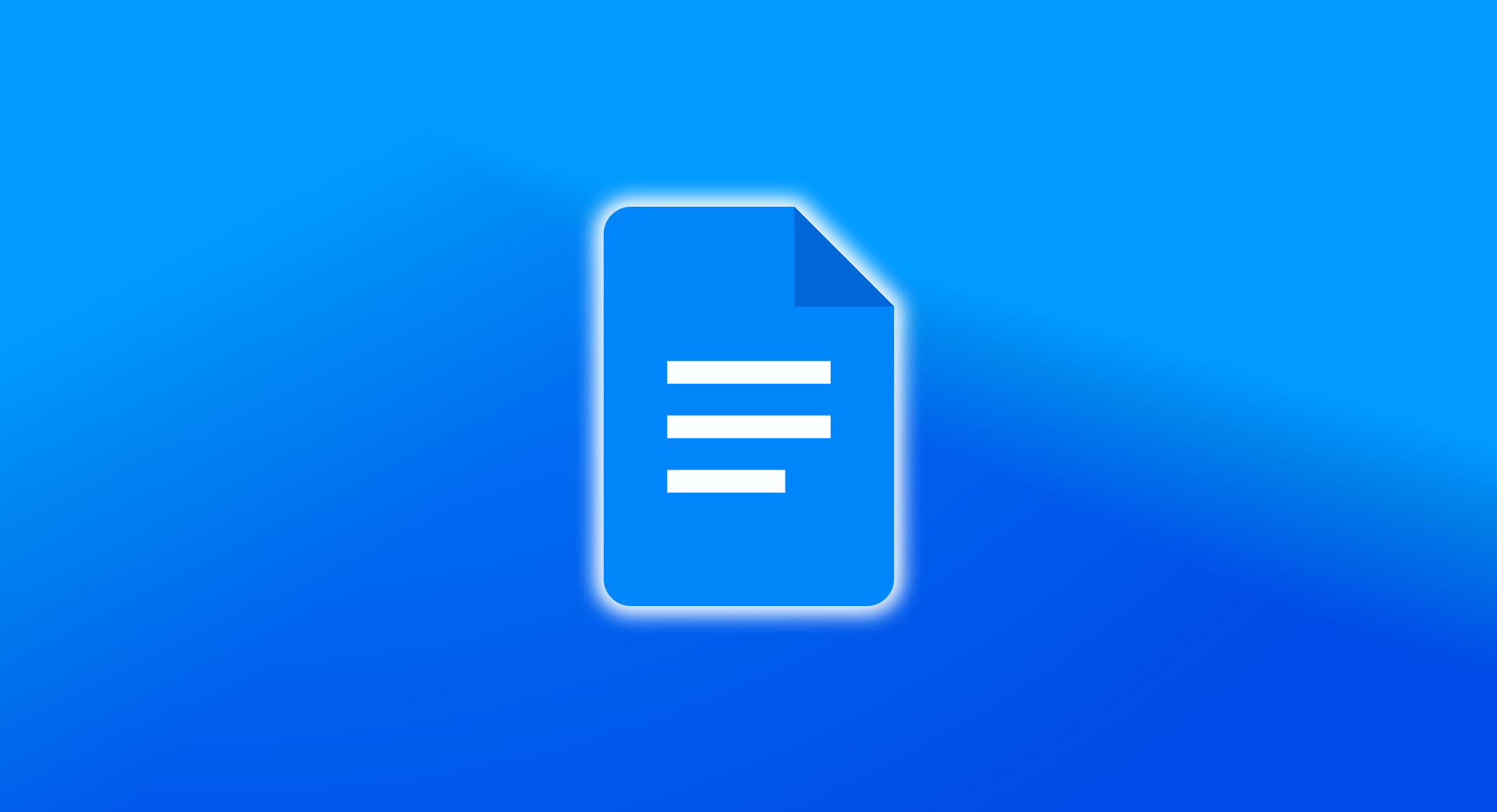
Google Docs provides a built-in word count feature that allows users to track their document length. By default, word count is hidden, but you can enable a persistent word count display to monitor it as you write. This guide will walk you through the steps to always show word count in Google Docs.
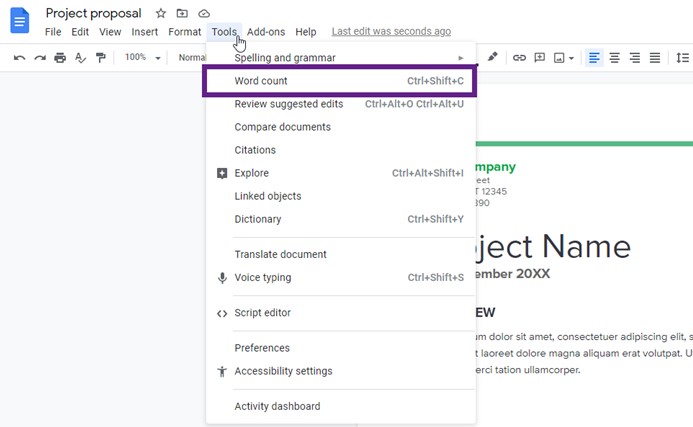
Step 1: Open Your Document
- Open Google Docs in your web browser.
- Click on the document where you want to track word count.
Step 2: Access the Word Count Tool
- Click Tools in the top menu.
- Select Word count from the dropdown list.
- Alternatively, use the shortcut:
- Windows/Linux:
Ctrl + Shift + C - Mac:
Command + Shift + C
- Windows/Linux:
- Alternatively, use the shortcut:
Step 3: Enable the Word Count Display
- In the Word count window, you will see details such as:
- Total words
- Characters (with and without spaces)
- Page count
- Check the box that says “Display word count while typing.”
- Click OK to confirm.
Step 4: View and Use the Word Count Display
- Once enabled, the word count appears in the bottom left corner of the document.
- It updates automatically as you type.
Step 5: Hide the Word Count Display (If Needed)
If you want to remove the word count from view, click on the word count box and select “Hide word count.”
Get a genuine Office key instantly. Buy now for the best deal!