Blog
How to Add and Remove Comments in Word for Clear Collaboration

Comments in Microsoft Word are essential for collaborative editing, reviewing documents, and providing feedback without altering the main content. Whether you’re working on a team project, editing a draft, or reviewing a document, adding comments helps streamline communication and track suggested changes.
This guide will walk you through step-by-step instructions on how to insert, edit, and delete comments in Word. You’ll also learn how to manage comments efficiently, including replying, resolving, and customizing comment settings to improve document collaboration.
How to Add Comments in Word
- Open the Word document and highlight the text or content you want to comment on.
- Navigate to the Review tab and select New Comment in the Comments group.
- Type your feedback in the comment box that appears.
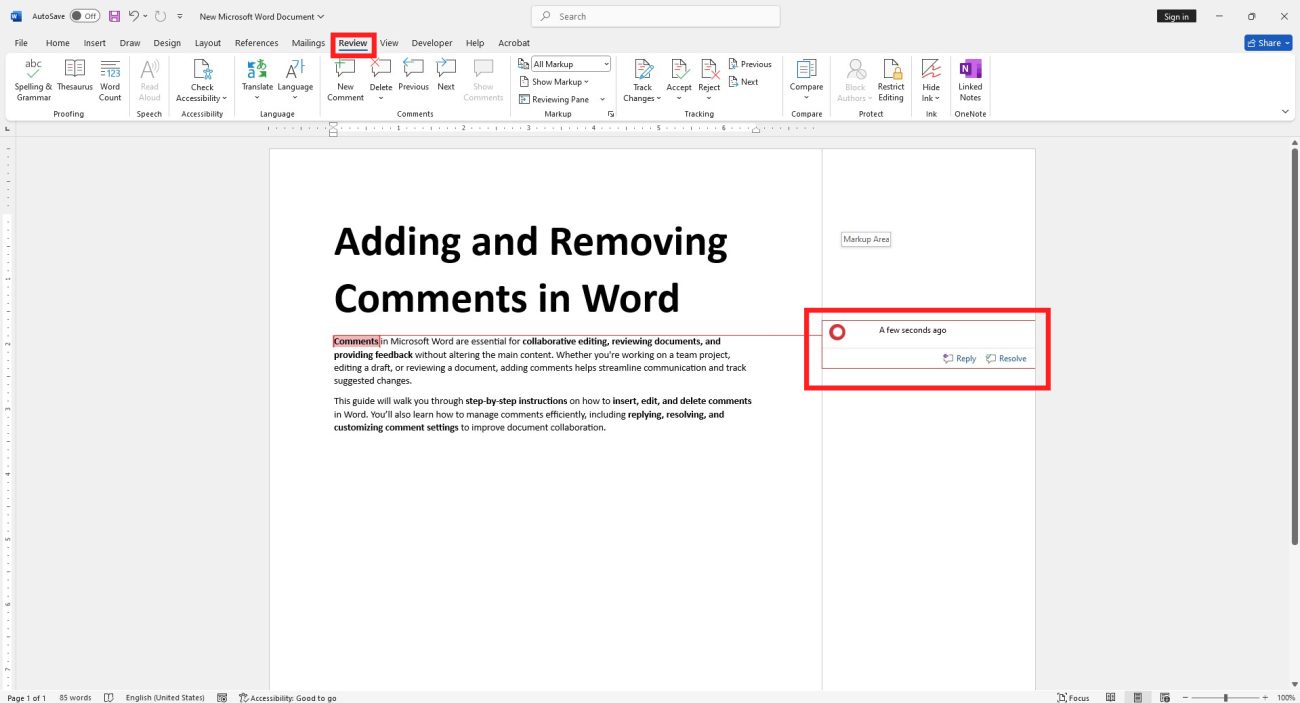
How to Reply to Comments in Word
- Hover over the comment.
- Click the Reply button.
- Type your response and save it.
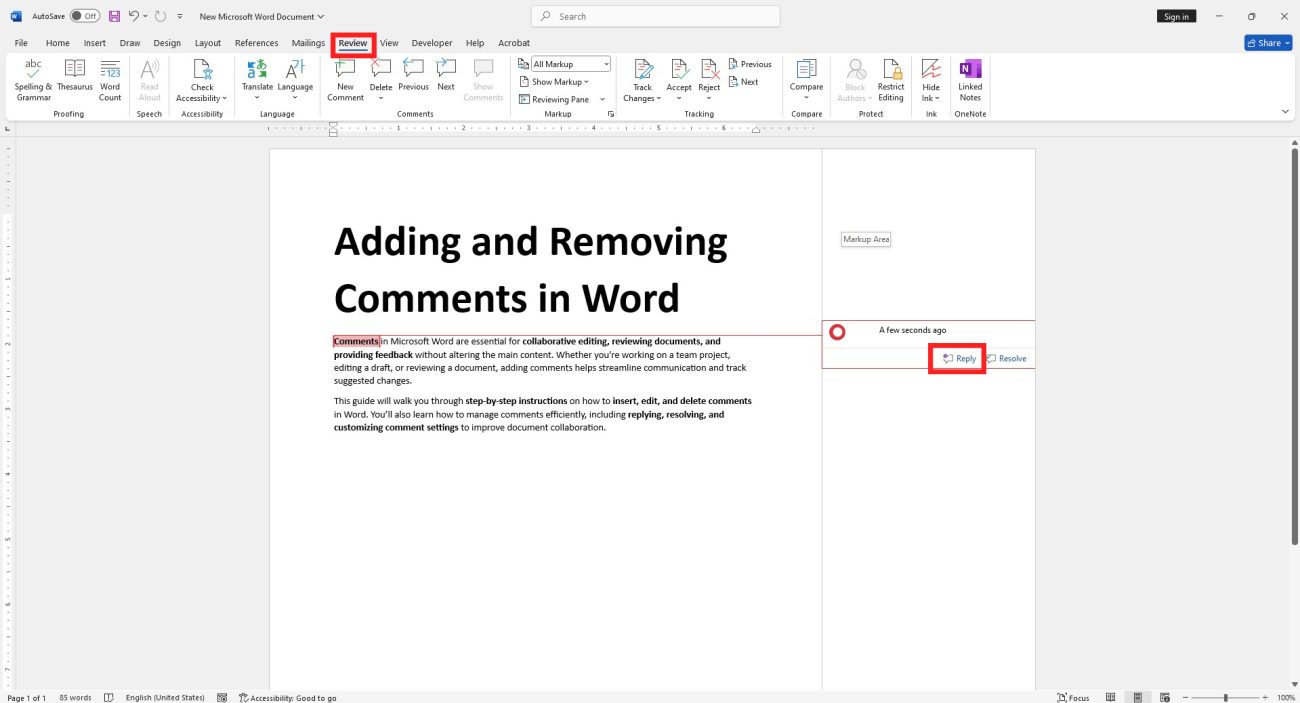
How to Delete or Resolve Comments in Word
- Resolving Comments:
Marking a comment as resolved keeps it visible but grayed out, signaling to collaborators that the issue has been addressed.- Hover over the comment and click the Resolve button.
- Deleting Comments:
Removing a comment completely clears it from the document.- Right-click the comment and select Delete, or:
- Select the comment, go to the Review tab, and click the Delete button in the Comments group.
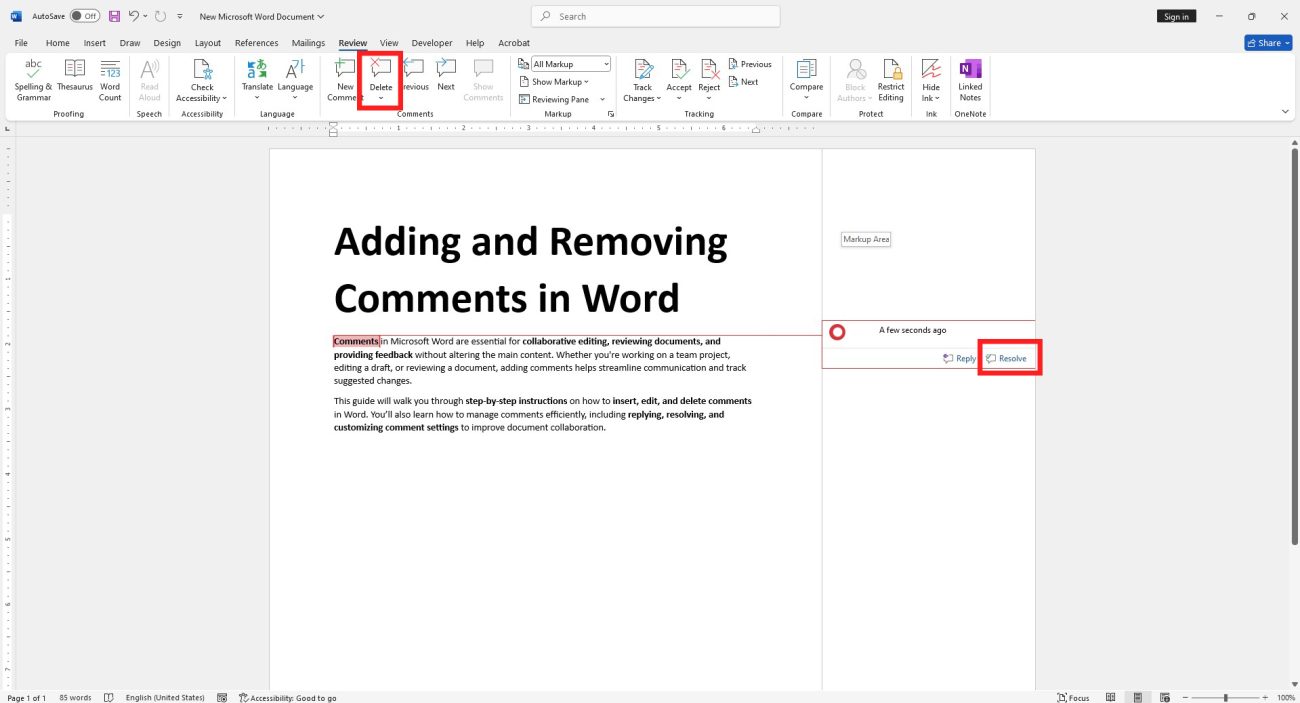
To delete all comments at once:
- Click the arrow below the Delete button.
- Select Delete All Comments in Document.
How to Reopen a Comment in Word
If a resolved comment needs further input:
- Right-click the comment marked as resolved.
- Select Reopen Comment to make it active again.
Note: Reopening is only possible for resolved comments, not deleted ones.
By using these tools, you can streamline feedback and collaboration, ensuring clarity and efficiency in your Word documents.
Buy Office at an unbeatable price and instant activation included!