Blog
How to Disable the Two Spaces After Period Error in Microsoft Word

Microsoft Word’s grammar checker often flags two spaces after a period as an error, following modern style guidelines that favor a single space. However, some users prefer the traditional two-space rule, especially in legal or academic writing. If you find this rule unnecessary, you can easily disable it in Word’s settings.
This guide will walk you through step-by-step instructions to turn off the “two spaces after a period” error in Word’s Grammar & Refinements settings. You’ll also learn how to customize other grammar rules to match your preferred writing style.
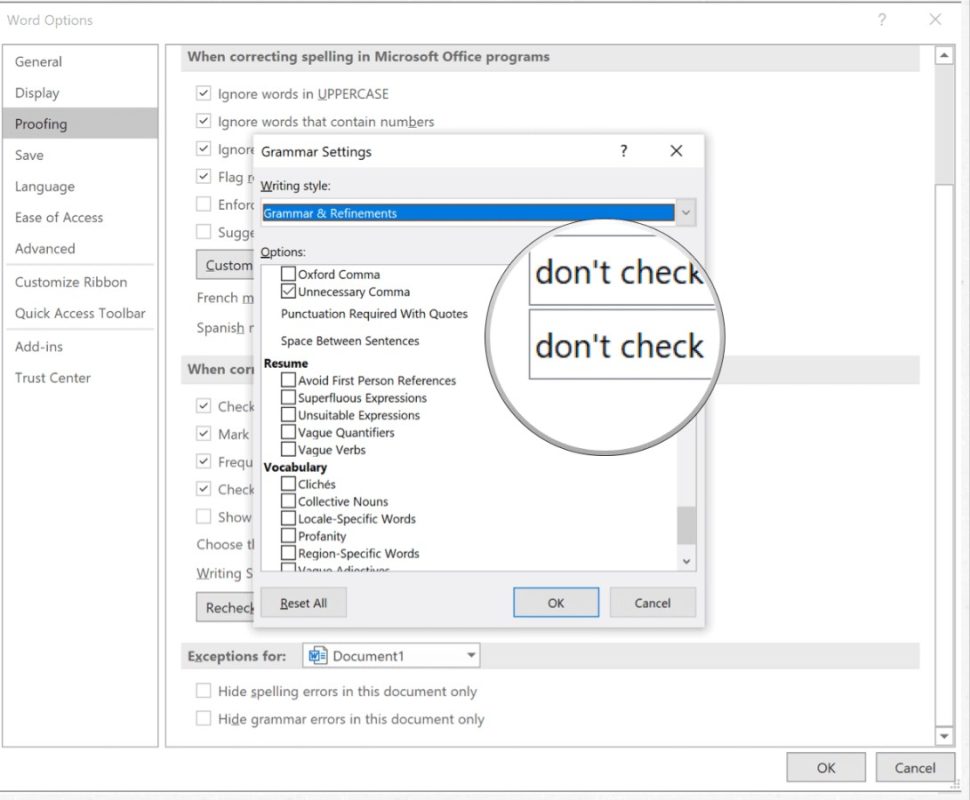
Step 1: Open Microsoft Word
- Launch Microsoft Word on your computer.
- Open a document or create a new one.
Step 2: Access the Proofing Settings
- Click on File in the top-left corner.
- Select Options at the bottom of the menu.
- In the Word Options window, click on Proofing in the left-hand panel.
Step 3: Modify Grammar Settings
- Scroll down to the When correcting spelling and grammar in Word section.
- Click on Settings next to Writing Style (Grammar & Refinements) or Grammar Settings (depending on your version of Word).
Step 4: Disable the Two Spaces After Period Rule
- In the Grammar Settings window, scroll down to the Punctuation Conventions section.
- Locate the Spaces Between Sentences option.
- Click the dropdown menu and select Don’t Check (or choose your preferred setting).
Step 5: Save and Apply Changes
- Click OK to close the Grammar Settings window.
- Click OK again to exit Word Options.
Your changes will take effect immediately, and Word will no longer flag two spaces after a period as an error.
Get the lowest price on Office. Buy now and upgrade instantly!