Blog
How to Use Emojis in Microsoft Word (Easy Tutorial)

Adding emojis to your Word documents is an excellent way to enhance engagement, convey emotion, or make your text more visually appealing. Whether you’re working on a professional report or just adding a fun touch to a letter, this guide will show you how to easily insert emojis into your Microsoft Word documents on various devices.
1. Insert Emojis Using Windows (PC)
- Open your Word document.
- Place the cursor where you want to insert an emoji.
- Press Windows key + Period (.) or Windows key + Semicolon (;) to open the emoji keyboard.
- Browse the emoji list or search by category.
- Click on the emoji you want to insert, and it will appear in your document.
2. Insert Emojis Using Mac (MacBook or iMac)
- Open your Word document.
- Position the cursor where you want the emoji.
- Press Control + Command + Spacebar to open the emoji picker.
- Browse or search for the emoji you want.
- Click the emoji to insert it into the document.
3. Insert Emojis Using Word Online (Browser-based)
- Open the document in Word Online.
- Place the cursor where you want the emoji.
- Use the emoji keyboard specific to your device:
- Windows: Press Windows key + Period (.).
- Mac: Press Control + Command + Spacebar.
- Select your emoji to add it to the document.
4. Insert Emojis Using a Mobile Device (iOS or Android)
- Open Microsoft Word app on your mobile device.
- Tap on the place where you want to add the emoji.
- Open your device’s emoji keyboard (usually by tapping the smiley face on the keyboard).
- Browse and select the emoji to insert it into the document.
Additional Resources
To expand your knowledge on using emojis and symbols in documents, check out these helpful external resources:
- Microsoft Support on Adding Emojis to Word: Learn how to easily insert emojis into your documents with detailed instructions from Microsoft Support.
- Emoji Keyboard for Desktop & Mobile Devices: If you’re looking for more ways to use emojis across various apps, explore this Emojipedia guide to discover popular emoji sets and keyboards.
- The Impact of Emojis in Business Communication: Read this Forbes article on the role of emojis in professional emails and business documents.
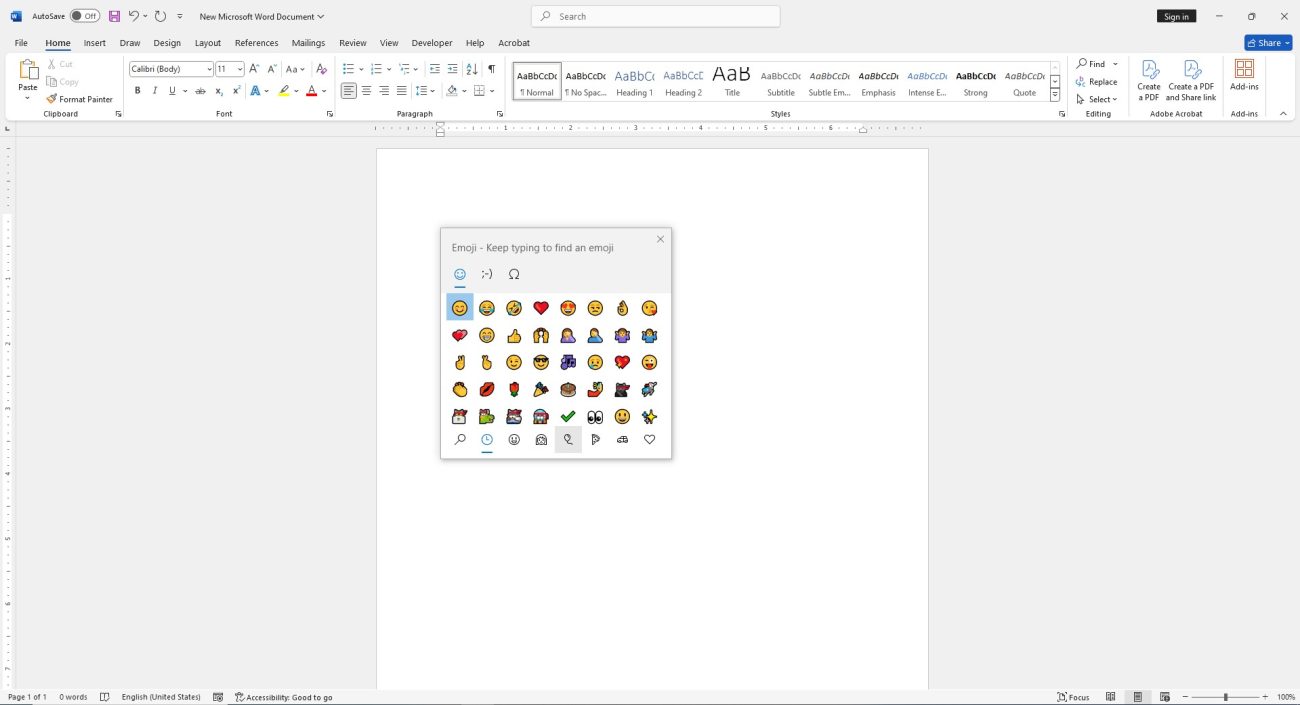
Customizing and Viewing Emojis in Word
Emojis inserted into your Word document will appear as vibrant, modern icons. You can resize them just like text by adjusting their font size to make them larger or smaller.
When viewed on different platforms, the appearance of the emojis may vary slightly. Microsoft, Apple, and Google each use their own unique emoji designs, but the emojis will still display correctly as long as the platform supports them.
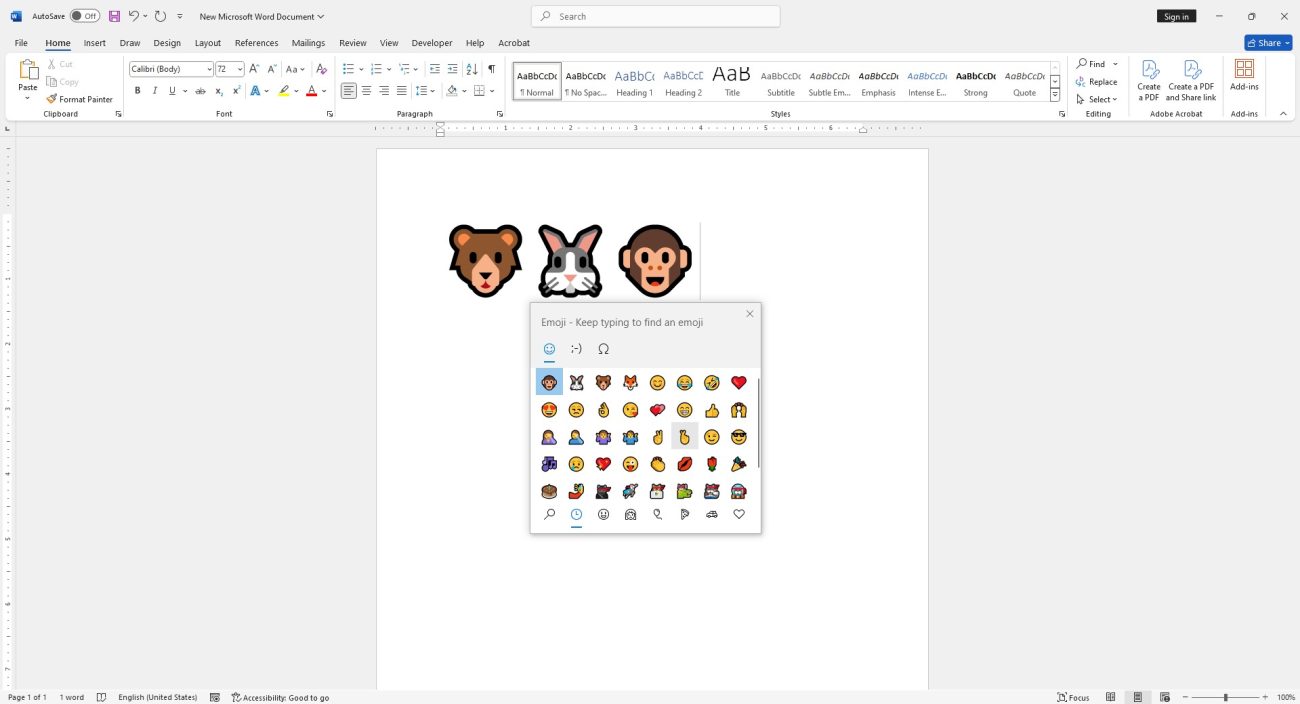
Buy a budget-friendly Office key. Easy activation, instant delivery!