Blog
How to Adjust Icon Sizes on Windows 10
Adjusting icon sizes in Windows 10 can improve visibility, enhance organization, and personalize your desktop and file explorer experience. Whether you need larger icons for better readability or smaller icons to fit more items on the screen, Windows provides multiple ways to customize their size.
This guide will walk you through several easy methods to resize icons on the desktop, taskbar, and File Explorer using built-in settings, mouse shortcuts, and advanced options.
Resize Desktop Icons
If your desktop icons are too large or too small, you can easily resize them to one of three available sizes.
- Right-click anywhere on your desktop.
- In the menu that appears, hover your mouse over View.
- A sub-menu will show three size options: Large, Medium, and Small. The current size will have a dot next to it.
- Click on the size you want to use.
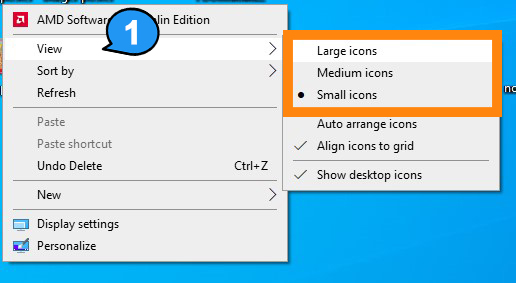
If the three available icon sizes don’t quite meet your needs, you can fine-tune the size by holding the Ctrl key on your keyboard while scrolling your mouse wheel up to enlarge the icons, or down to make them smaller. This method allows you to adjust the size in smaller steps, helping you find the perfect fit.
Resize Taskbar Icons
While you can adjust Taskbar icon sizes in the Settings menu, there are only two options: normal and small.
- Right-click on an empty space on the Taskbar.
- Select Taskbar Settings at the bottom of the context menu.
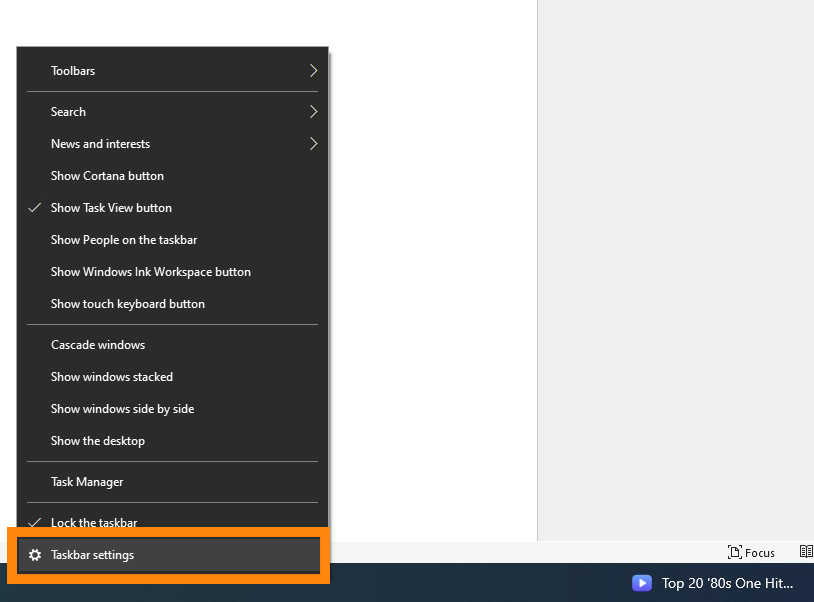
The Taskbar Settings window will open. Near the top of the options, find the Use small taskbar buttons setting and toggle the slider to the On position.
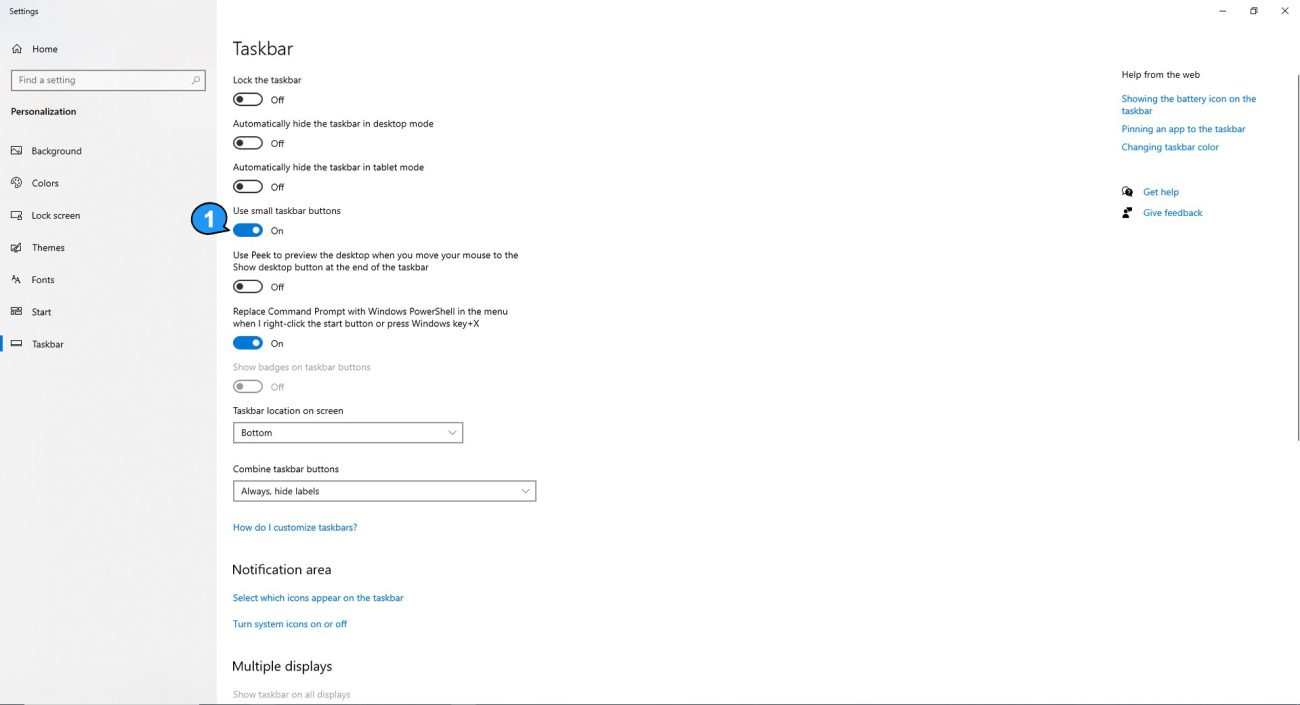
This will reduce the size of the taskbar icons.
To return the icons to their default size, simply toggle the slider back to the Off position.
Resize File Explorer Icons
In File Explorer, you can adjust the icon size to extra large, large, medium, or small.
First, open File Explorer. You can do this by pressing the Windows + E keyboard shortcut, or by clicking the File Explorer icon on the taskbar.
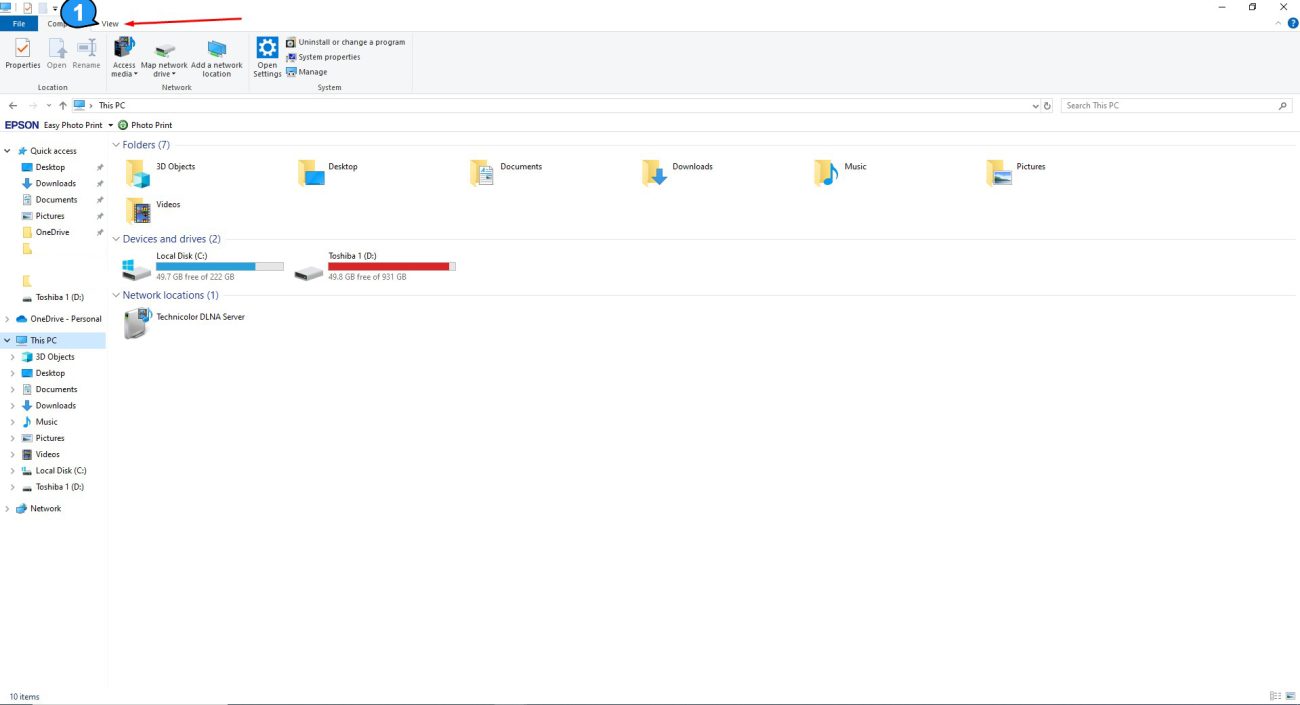
In the “Layout” group, choose the icon size that you want. The current setting is highlighted in blue.
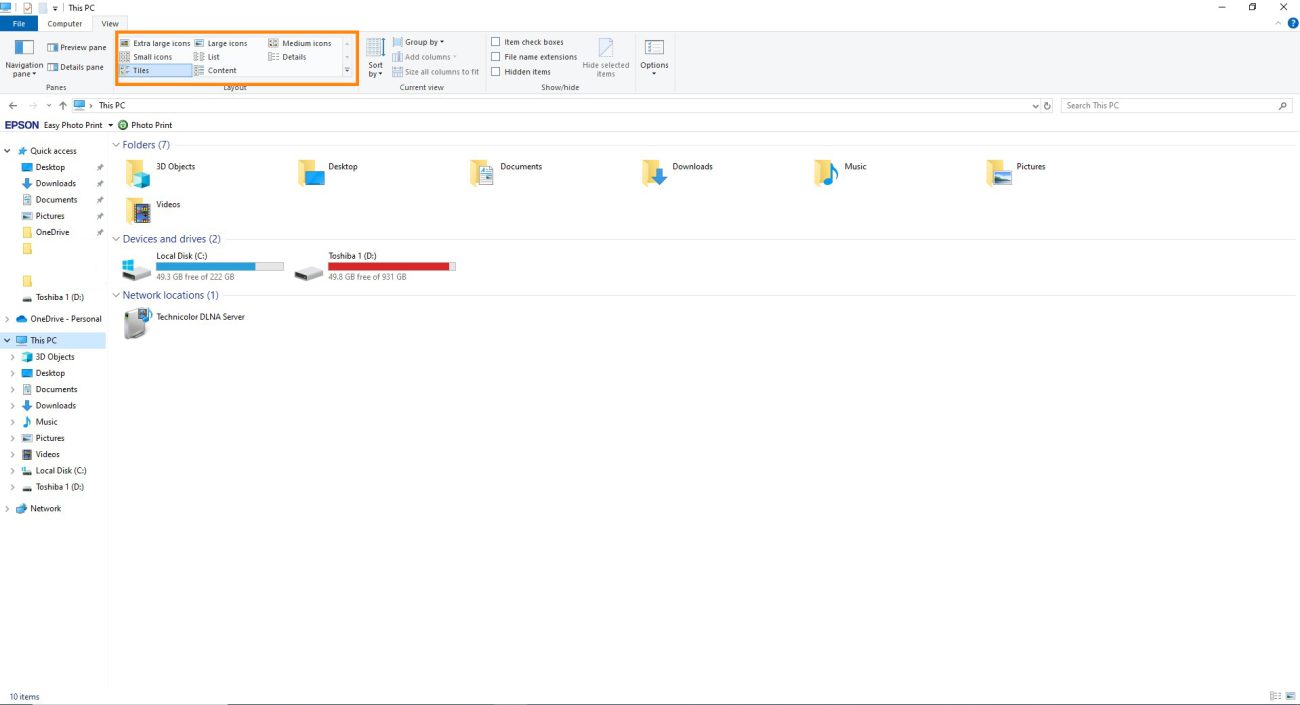
If none of these four options suit your needs, simply place your mouse anywhere in File Explorer, hold down the Ctrl key, and scroll your mouse wheel up to enlarge the icons or down to shrink them. This allows you to adjust the icon size in smaller increments.
Changing icon sizes in Windows 10 is simple, but you can go further by adjusting the size of the text and even your cursor.
Upgrade to Windows 10 Pro Key with a genuine key and enjoy top-tier features at the best price available!