Blog
Hidden Features of Windows 10 You Should Know
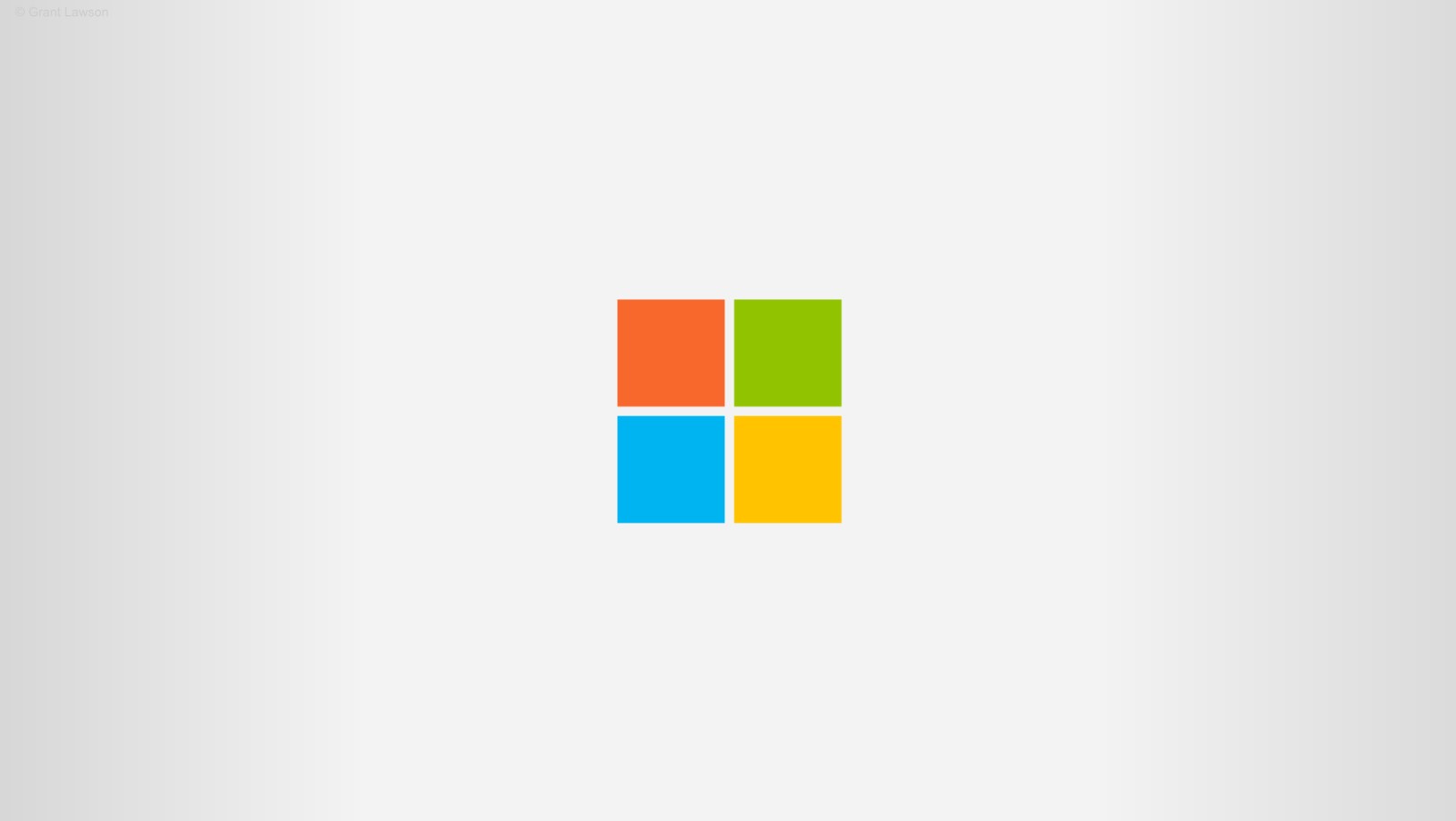
Discover hidden features of Windows 10 that can help boost productivity, improve performance, and streamline your day-to-day tasks.
1. Virtual Desktops
- Create multiple desktops to keep work and personal tasks separate.
- How to Use: Press Windows + Tab to open Task View, then click New Desktop to create a new one. You can switch between them and move windows from one desktop to another.
2. Snap Assist
- Arrange open windows side by side to make better use of your screen space.
- How to Use: Drag a window to the edge of the screen, and it will snap to half the display. Windows will show thumbnails of other open windows to fill the remaining space.
3. Clipboard History
- Save multiple copied items and access them later.
- How to Use: Turn it on by going to Settings > System > Clipboard and toggle on Clipboard history. Press Windows + V to see your saved clipboard items.
4. Focus Assist
- Block distracting notifications while you’re working or gaming.
- How to Use: Go to Settings > System > Focus Assist to set it up. You can schedule Focus Assist for specific hours or activities.
5. Storage Sense
- Free up disk space automatically by deleting temporary or unnecessary files.
- How to Use: Go to Settings > System > Storage and turn on Storage Sense. Set it to clean up files automatically or based on specific conditions.
6. God Mode
- Get easy access to advanced system settings in one place.
- How to Use: Create a folder on your desktop and rename it to GodMode.{ED7BA470-8E54-465E-825C-99712043E01C}. This will change the folder icon and open a control panel with various settings.
7. Quick Access in File Explorer
- Pin your most-used folders for easy access.
- How to Use: In File Explorer, right-click a folder and select Pin to Quick Access, or simply drag and drop it into the Quick Access area.
8. Windows PowerToys
- A set of tools that boost productivity and customization, like FancyZones (for better window management) and PowerRename (for batch renaming files).
- How to Use: Download PowerToys from the Microsoft GitHub page, then explore the various tools.
9. Night Light
- Reduce blue light to make the screen easier on your eyes at night.
- How to Use: Go to Settings > System > Display and turn on Night Light. You can set it to activate automatically during specific times.
10. Emoji Keyboard
- Easily add emojis to your text with the built-in emoji keyboard.
- How to Use: Press Windows + . (period) to open the emoji keyboard, then browse and insert your favorite emojis.
Get Windows 10 at a great price. Genuine key for all the features you need!