Blog
Updating User Location Settings
Updating Your Location Settings
If you’re in your home region, updating your account location is quick and easy:
Go to your user settings and scroll down past the “Humble Wallet” section to find your location details.
To update your location to match your current connection, click on “Select a location” and choose the displayed location.
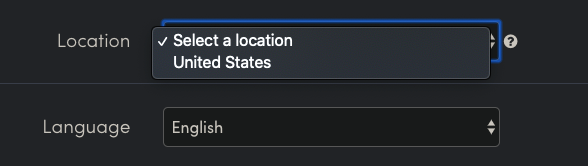
Note: Only your current connection’s location will be displayed.
Scroll to the bottom of the page and click “Save.” Hooray! You’re all set!
If you’re not in your home region or need assistance selecting your preferred region, feel free to contact our support team. We’re happy to help in any way we can!
What Your Location Settings Will Affect
Your detected location influences several aspects of our site, including:
- The region assignment of the keys you receive
- The currency displayed for store items, bundles, and Humble Choice (excluding the Classic Plan)
- Your wallet currency
- Local tax rates
- Eligibility for certain promotions and coupons targeted at specific regions
- If you’ve experienced issues with any of these in the past, it may be due to making a purchase outside your home region or while using a VPN.
Note: Using a VPN can cause issues with your purchases, regardless of your account’s location settings. While we recognize that proxies have valid uses, they can interfere with redeeming content, applying the correct tax rates, or trigger delays in our anti-fraud filters. To avoid these issues, we recommend not using a VPN or proxy when making purchases on our site.
📌 Important: If your Humble Choice membership is tied to a promotion based on a specific region’s currency (¥, ₽, etc.), changing your region to one not supported by that currency will prevent you from continuing the promotion.