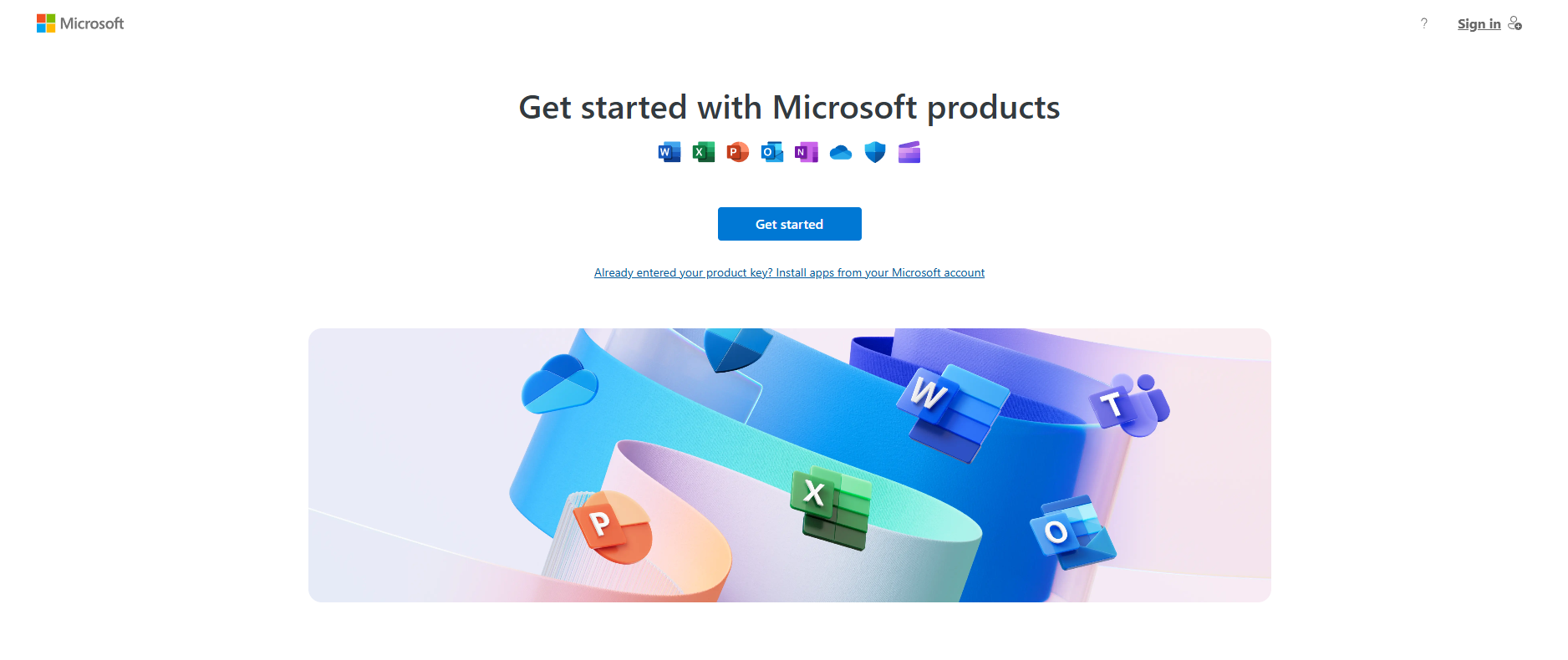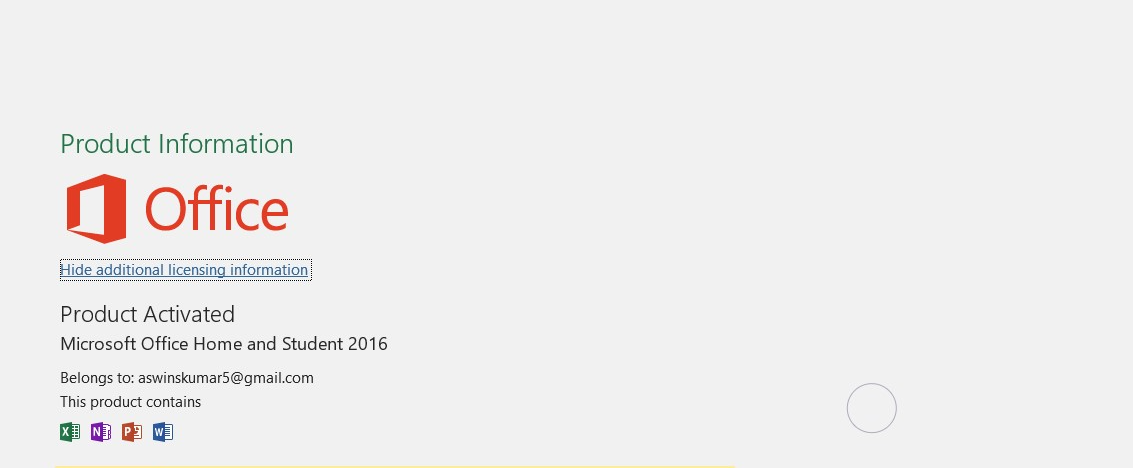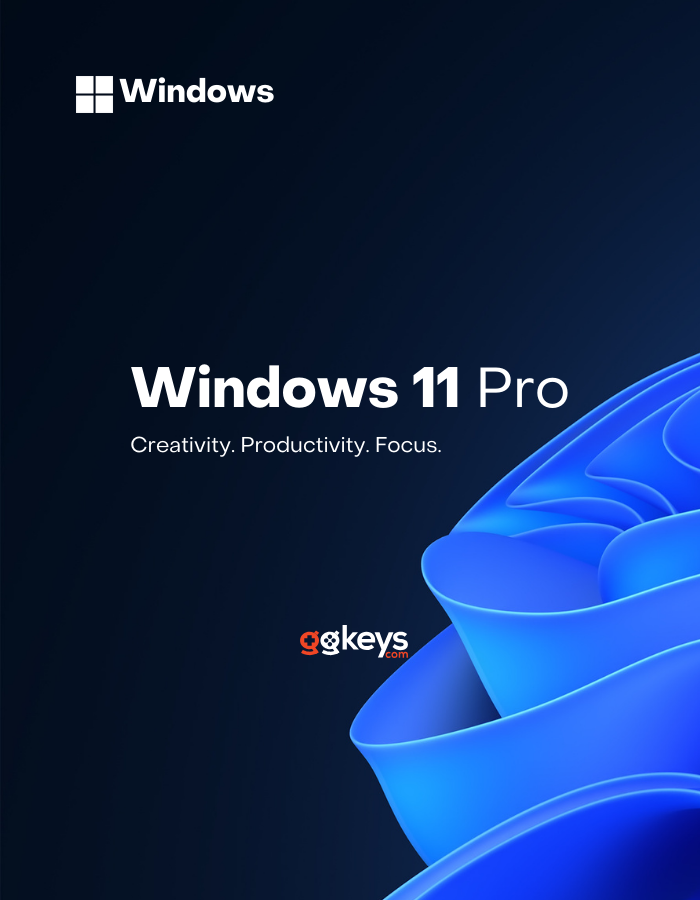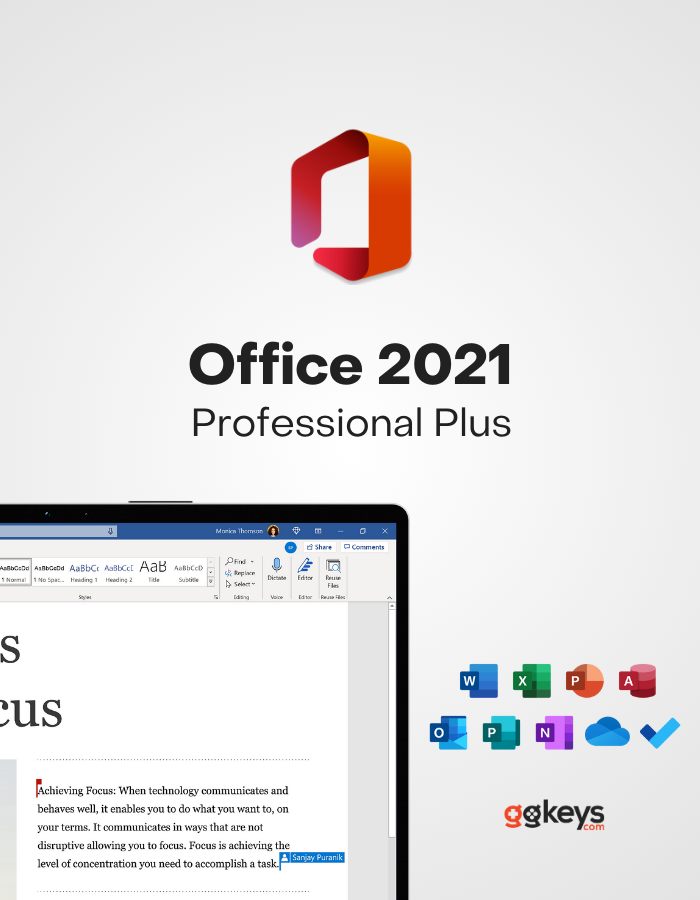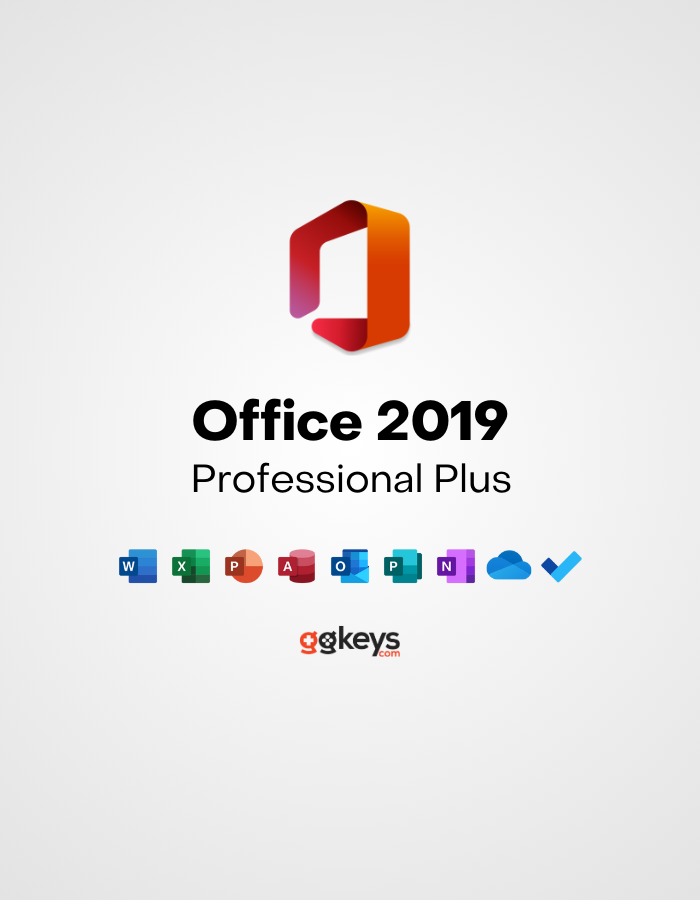Step-by-Step Installation and Activation for Office Home and Student
Step 1: Get Started with Office Installation and Activation
First, visit setup.office.com and click the 'Get Started' button. Then, follow these steps:
- Sign in with your Microsoft account (Create one, if you don't have)
- Redeem your Product Key
- Download your Office Software
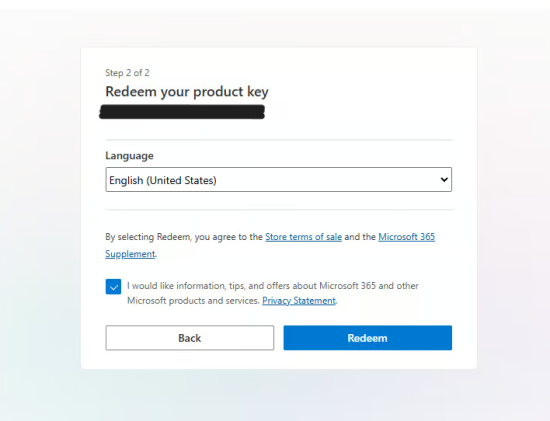
Step 2: Guide for setup.office.com
After clicking 'Get Started' and signing in with your Microsoft account, follow these steps:
- Enter your Office product key and click 'Next'.
- Select your preferred language and click 'Redeem'.
- Once redeemed, the download will start automatically.
- After the download is complete, proceed with installing Office on your device.
Step 3: Activating your Office Software
Activate Your Office Suite in a Few Simple Steps:
- Open any Office application, such as Word.
- Wait a few seconds for the Activation Wizard to appear.
- Select 'I want to activate the software over the Internet' and click 'Next'.
Once completed, your Office suite will be successfully activated, granting full access to all applications.
⚠️ Having Problems? Connect on our Live Chat
Still Don't Have Office Key?
Get your Office Suite Now
Windows 11 Pro Key
Rated 5.00 out of 5
Office 2021 Professional Plus Key
Rated 4.92 out of 5
Office 2019 Professional Plus CD Key
Rated 5.00 out of 5