Office 2021 Professional Plus – Phone Activation Guide
Step 1: Download Microsoft Office
Start by downloading the correct version of Microsoft Office that matches your product key. Use the official ISO image files for a hassle-free installation.
Direct download link for Office 2021 Professional Plus:
Step 2: Install Office 2021 Professional Plus
- After downloading, double-click the ISO file to mount it. This will create a virtual drive in “This PC.”
- Open the virtual drive and follow the on-screen instructions to install Office.
Activating Office by Phone: A Step-by-Step Guide
- Enter Your Product Key: Start by entering the license key provided with your Office purchase.
If you don’t have a license key yet, you can purchase one from ggkeys.com.
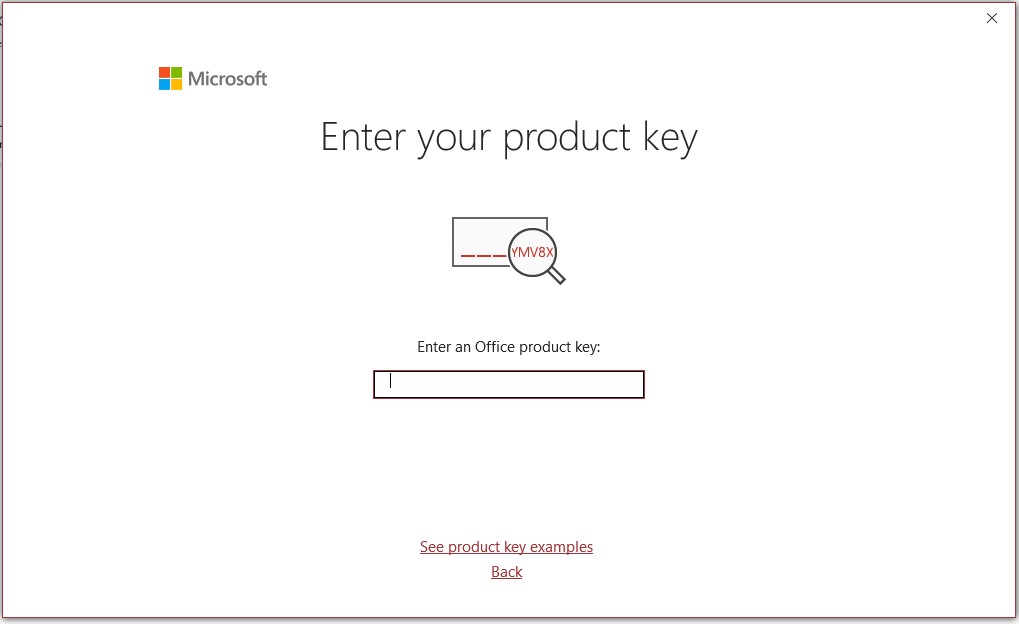
2. Select Phone Activation:
- Choose the “Activate by Phone” option and click “Next.”
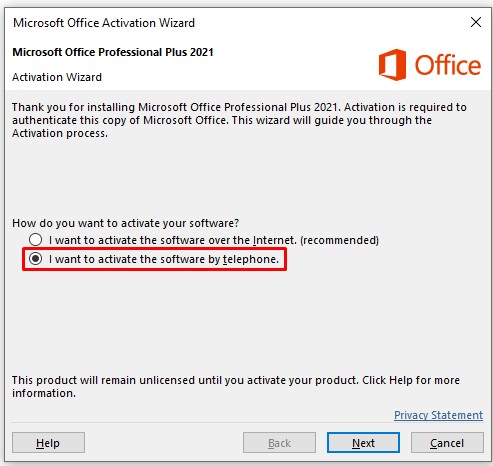
Choose Your Country:
- In the dropdown menu, select your country (e.g., United Kingdom). Most countries provide a toll-free number.
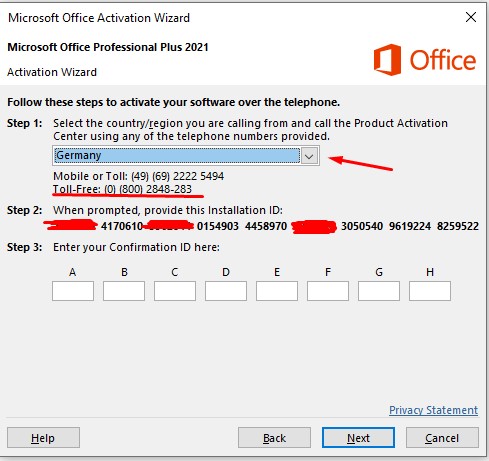
Call Microsoft’s Automated System:
- Dial the number displayed and follow these prompts:
- Press 1 to agree to the recording.
- Press 3 for Office activation.
- Press 1 to enter your Installation ID (shown in the activation window).
Answer Questions:
- When asked how many devices the key has been used on, answer “Zero.”
Receive Your Confirmation ID:
- Enter the Confirmation ID (provided by the automated system) into the corresponding fields (A–H) in the activation wizard.
Final Step: Complete Activation
Once you’ve entered the Confirmation ID, click “Next”. If successful, you’ll receive a message confirming that your Office software is now activated.
Troubleshooting and Support
This should complete your installation and activation process. If you encounter any issues during installation or activation, feel free to reach out to us via our live chat at https://ggkeys.com/live-chat/ or email us directly at [email protected]. Our support team is available 24/7 to assist you.