Office 2019 Professional Plus Online Activation Guide
Learn how to activate Office 2019 Professional Plus online with our detailed step-by-step guide. Simplify the activation process with precise instructions, valuable tips, and effective troubleshooting strategies for a seamless setup.
Step 1: Download Microsoft Office
If you don’t have a Microsoft account, create one and log in. Once logged in, enter your product key and click Next. In the final step, select your preferred language and click Redeem to complete the process.
Step 2: Install Office 2019 Professional Plus
After downloading the setup file, double-click the ISO file. This action will mount the file and create a virtual drive in “This PC”.
Open the virtual drive, then follow the on-screen instructions to complete the installation.
Step-by-Step Guide to Activating Your Office
Now that you’ve successfully downloaded and installed Office, click Start or use the search bar on your taskbar to find Word or any other Office app you want to open. Launch the app, and a window will appear prompting you to enter your product key.
If you don’t have a license key yet, you can purchase one from ggkeys.com.
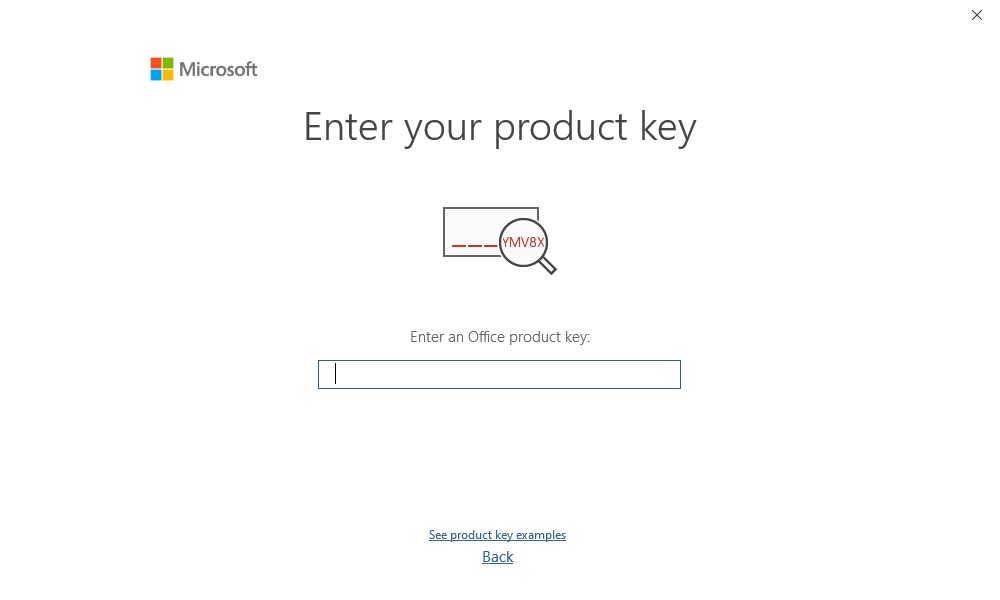
Enter your product key and click Activate Office. Once this is done, close the app and reopen it. A window will appear asking you to choose between Internet Activation or Phone Activation. Select Internet Activation and click Next. Your Office is now successfully activated.
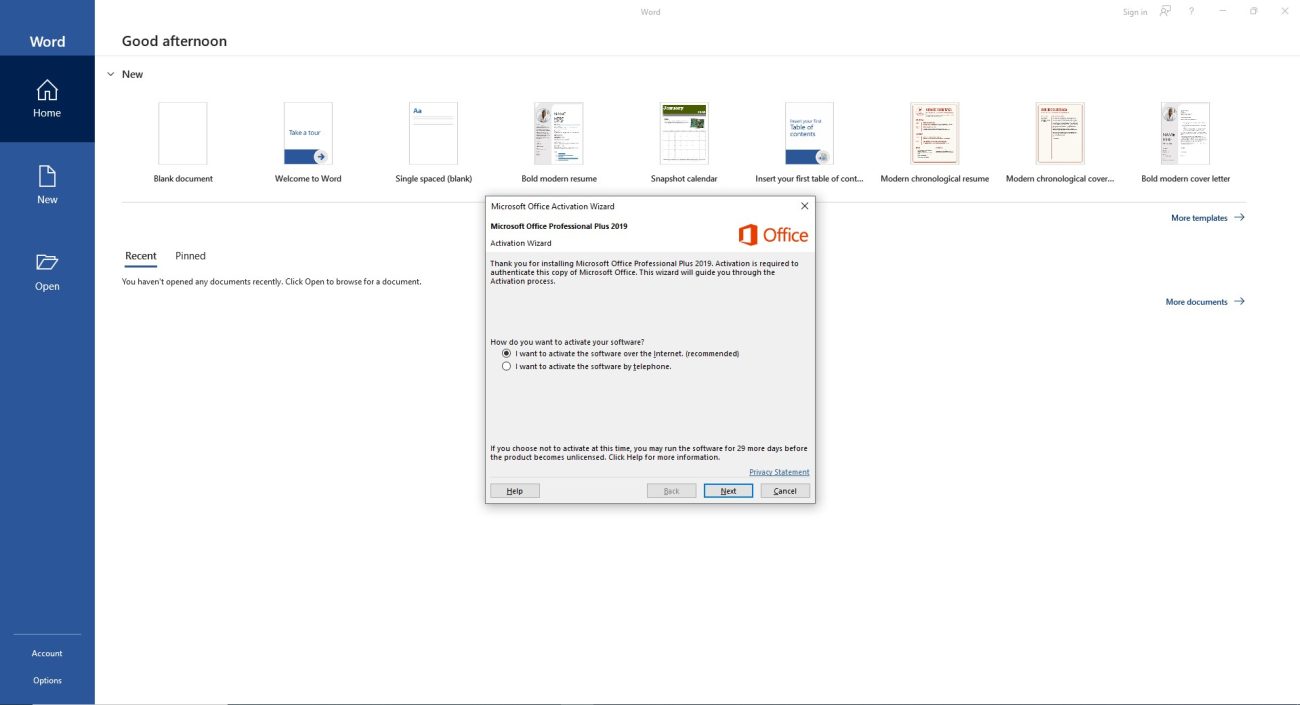
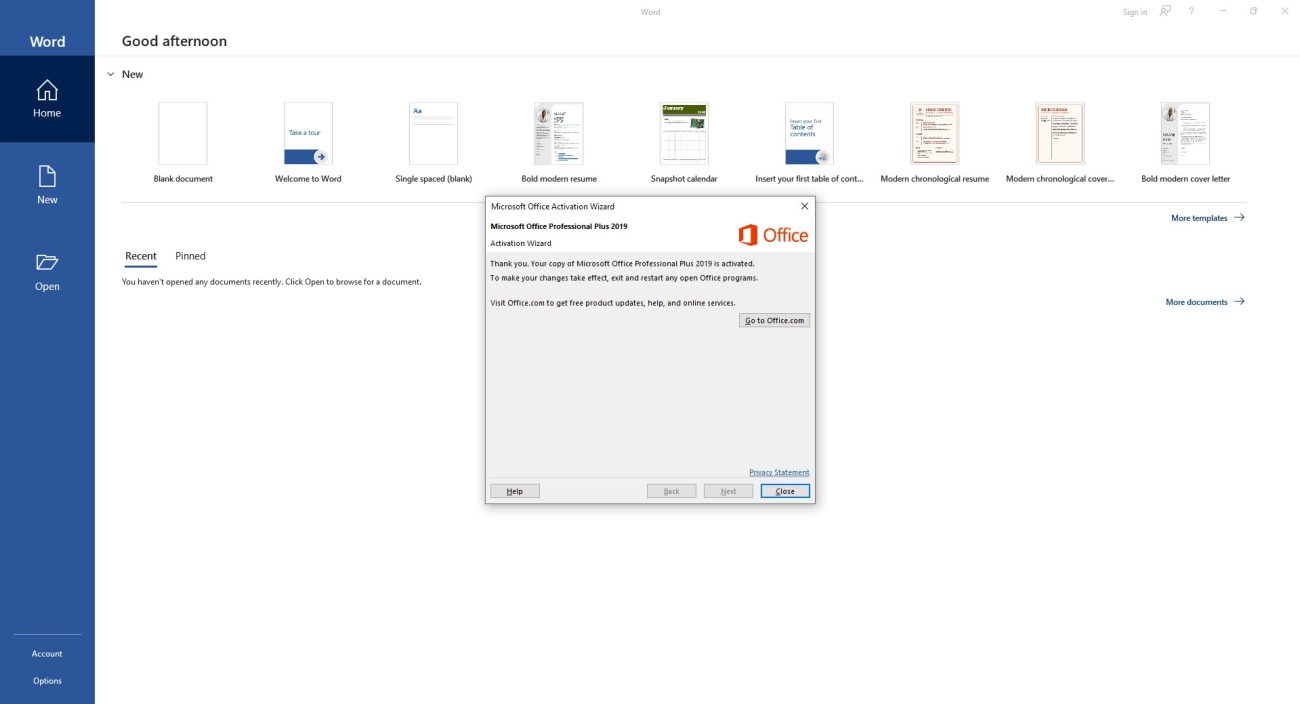
Note: If the activation window does not appear, go to your account settings to verify if Office has been activated automatically.
Troubleshooting and Support
This should complete your installation and activation process. If you encounter any issues during installation or activation, feel free to reach out to us via our live chat at https://ggkeys.com/live-chat/ or email us directly at [email protected]. Our support team is available 24/7 to assist you.