How to Convert a Windows Evaluation Version to a Full Version: A Complete Guide
Step 1: Upgrade Restrictions
Here are some upgrade limitations:
- You can only upgrade to the same or a higher edition of Windows Server. For example, ServerStandardEval can be upgraded to ServerStandard or ServerDatacenter.
- Upgrading a host with the Active Directory Domain Controller (AD DC) role is not recommended. You must first demote the DC to a member server. Ensure your domain has at least one additional DC to transfer FSMO roles.
- If NIC Teaming is configured on the server, it must be disabled before proceeding with the upgrade.
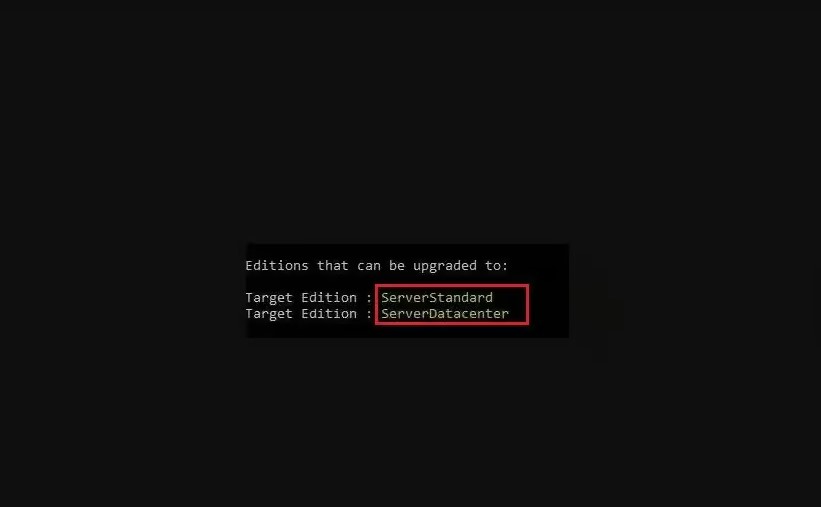
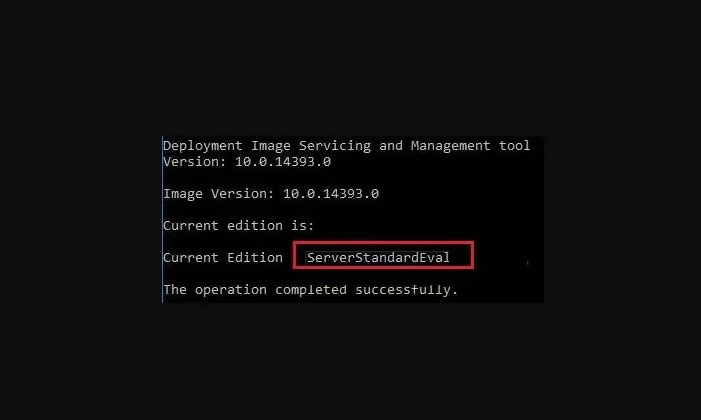
Step 2: Check the Current Edition
- Press Windows + X on your keyboard and select Command Prompt (Admin) or Windows PowerShell (Admin) from the menu.
- If prompted, click Yes to allow administrative privileges.
- In the Command Prompt window, type the following command and press Enter:
DISM /online /Get-CurrentEdition - This command will display the current edition of your Windows system. If it’s an Evaluation version, it will be indicated.
Step 3: Enter the Full Version Key and Activate
- To switch from the Evaluation version to the Full version, you’ll need a valid product key for the full version.
- Open Command Prompt or PowerShell with administrative privileges.
- Type the following command, replacing XXXXX-XXXXX-XXXXX-XXXXX-XXXXX with your valid product key:
slmgr /ipk XXXXX-XXXXX-XXXXX-XXXXX-XXXXX - Press Enter after typing the command.
- To activate the full version, type the following command and press Enter:
slmgr /ato - This will trigger the activation of the full version of Windows.
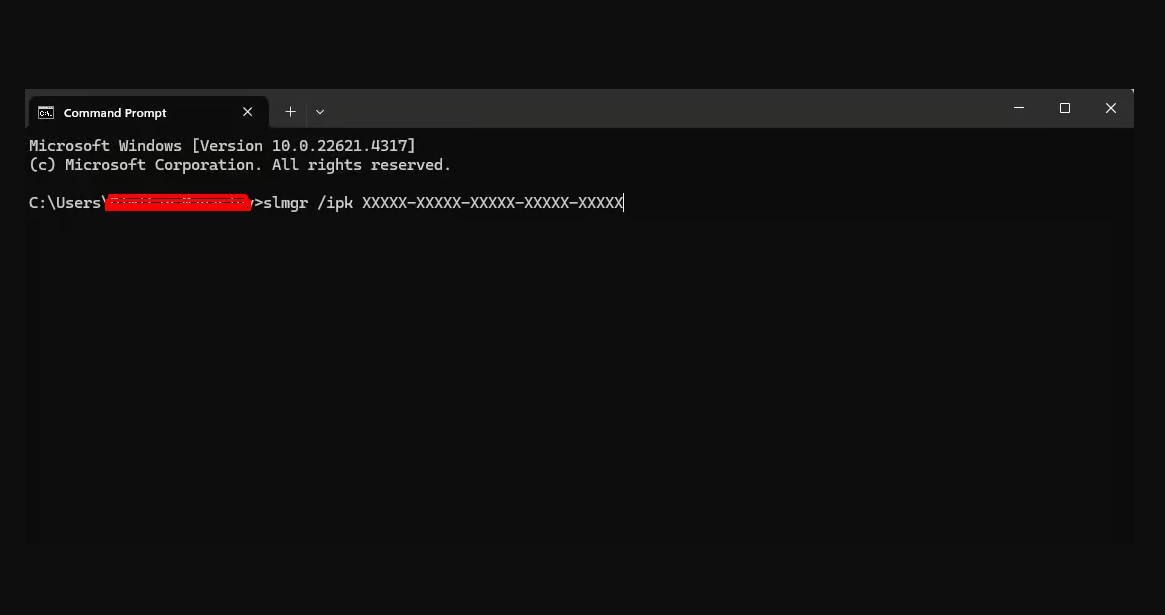
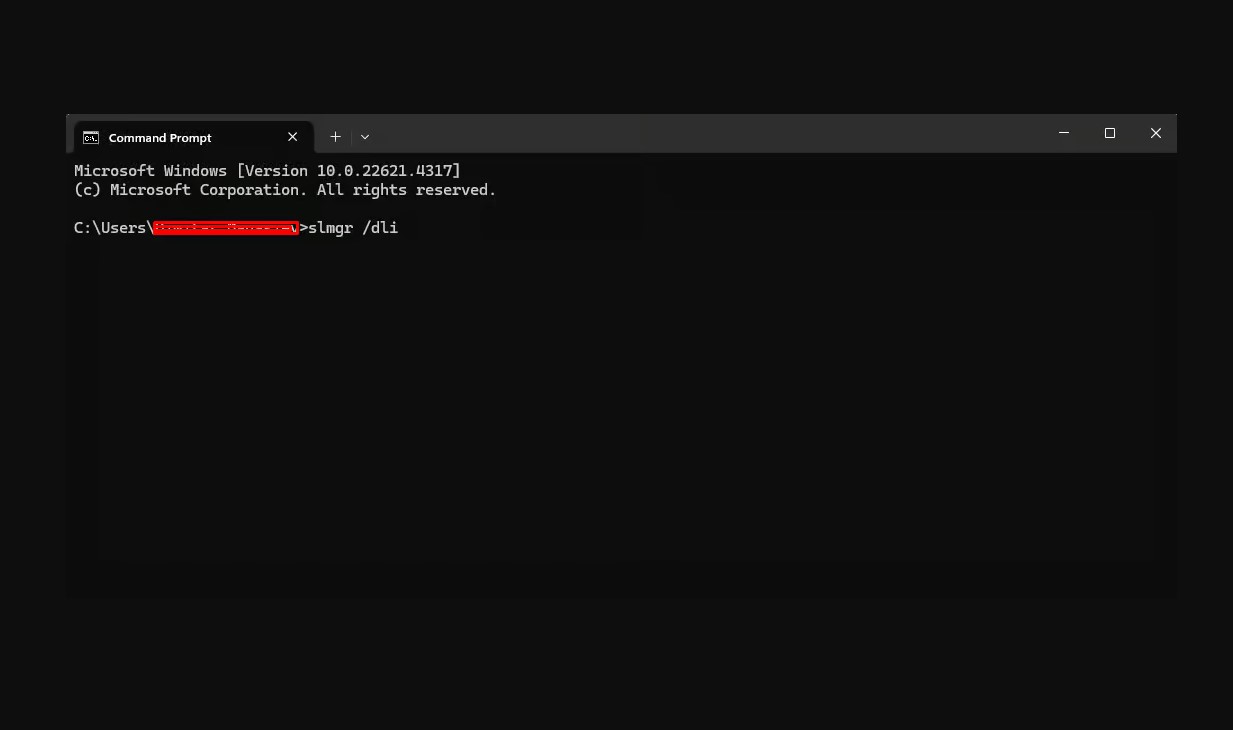
Step 4: Verify the Activation
- To verify that Windows is activated, open Command Prompt or PowerShell with administrative privileges.
- Type the following command and press Enter:
slmgr /dli - Check the status. It should show "Licensed," and the product key type should be listed as "Retail" or the full version.
- After activation, restart your computer for the changes to take effect. You have now successfully converted your Windows Evaluation version to the full version, and your system is activated and ready to use with all the features of the full version.
⚠️ Having Problems? Connect on our Live Chat
Don’t Have a Windows Server Key?
Get the Best Deal on Windows Server
Unlock your genuine Windows Server key at an unbeatable price! Enjoy fast, original activation keys with instant delivery. 🚀
Related Posts
Step-by-Step Guide to Installing and Activating Windows Server
Step 1: Install Windows Server
Download the Windows Server ISO from the official Microsoft website.Create a bootable...
Step-by-Step Guide: Upgrading from Windows Home to Pro
Step 1: Verify Your Current Windows Edition
Before upgrading, confirm your current Windows edition.Press Win + I to ...