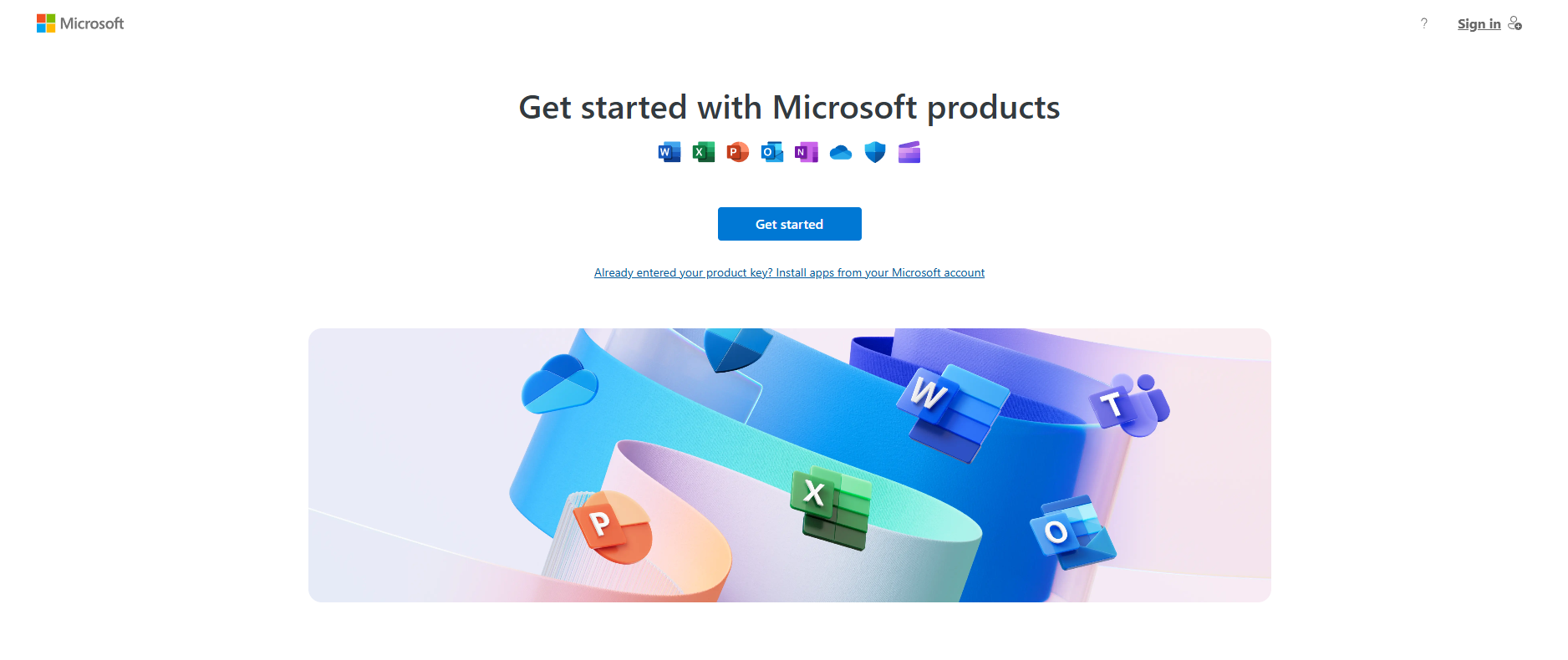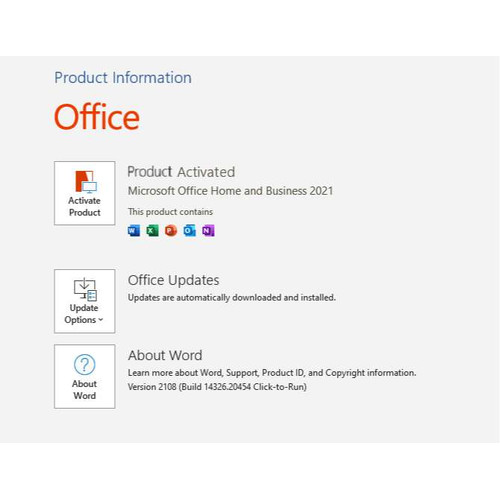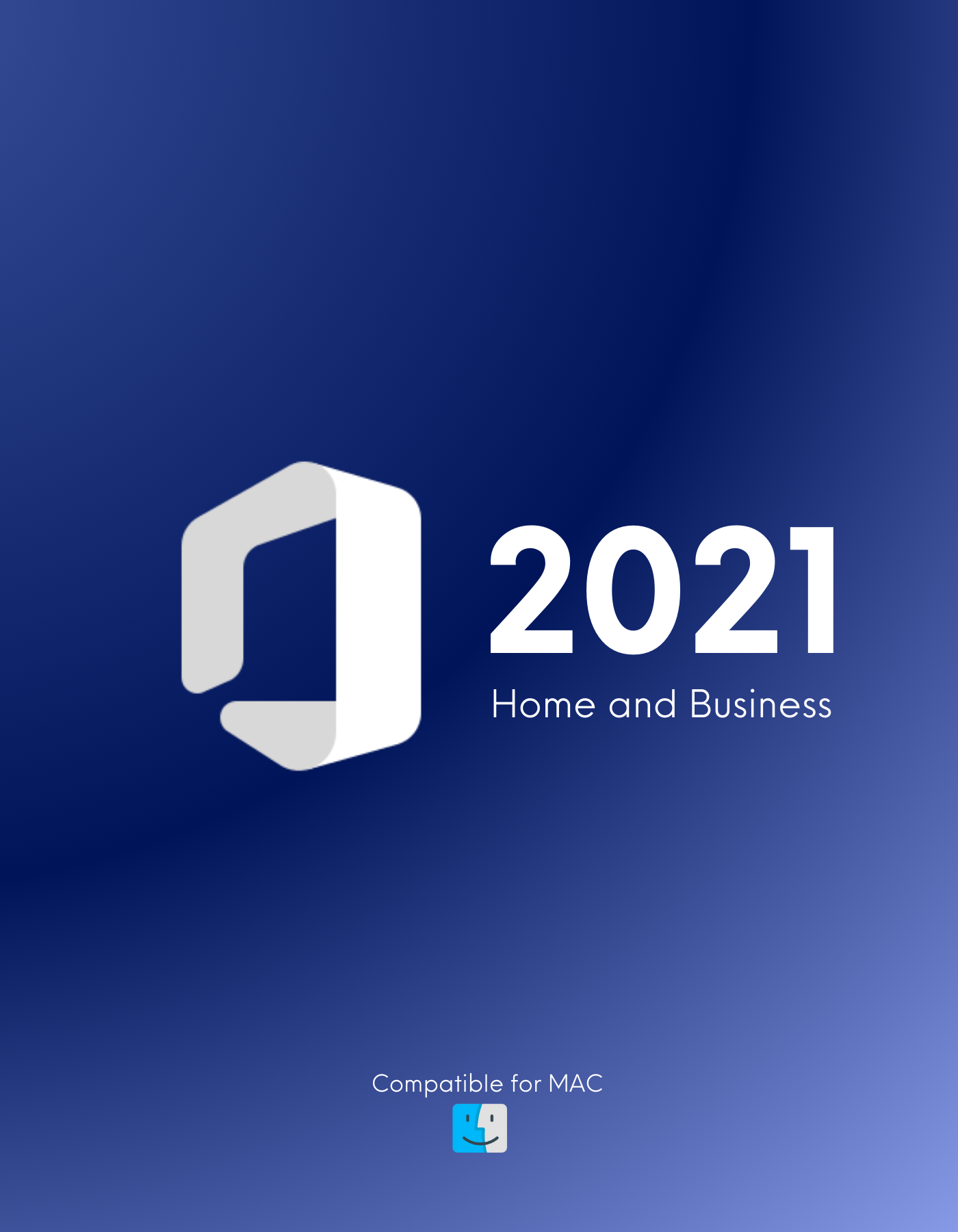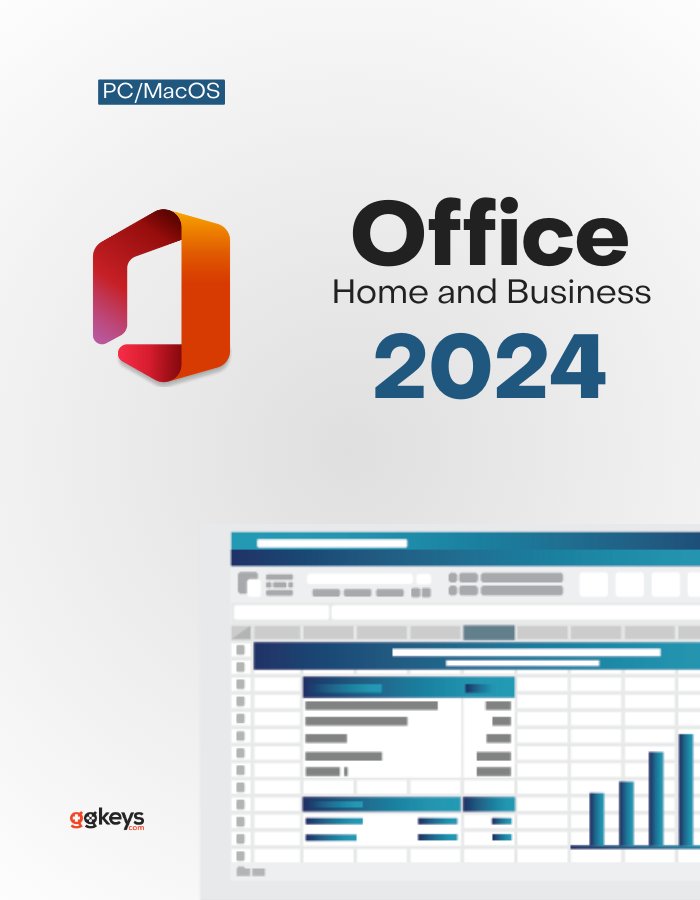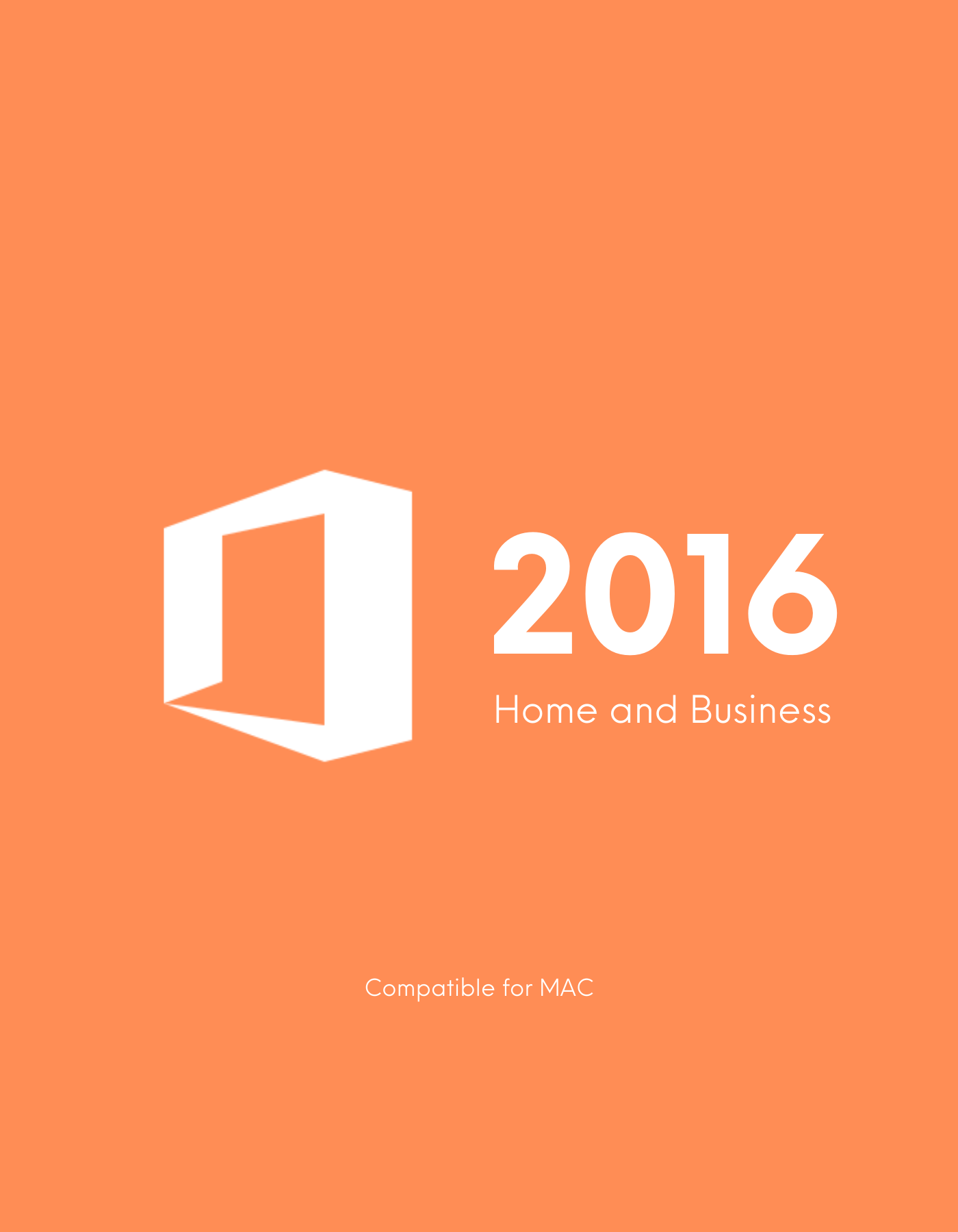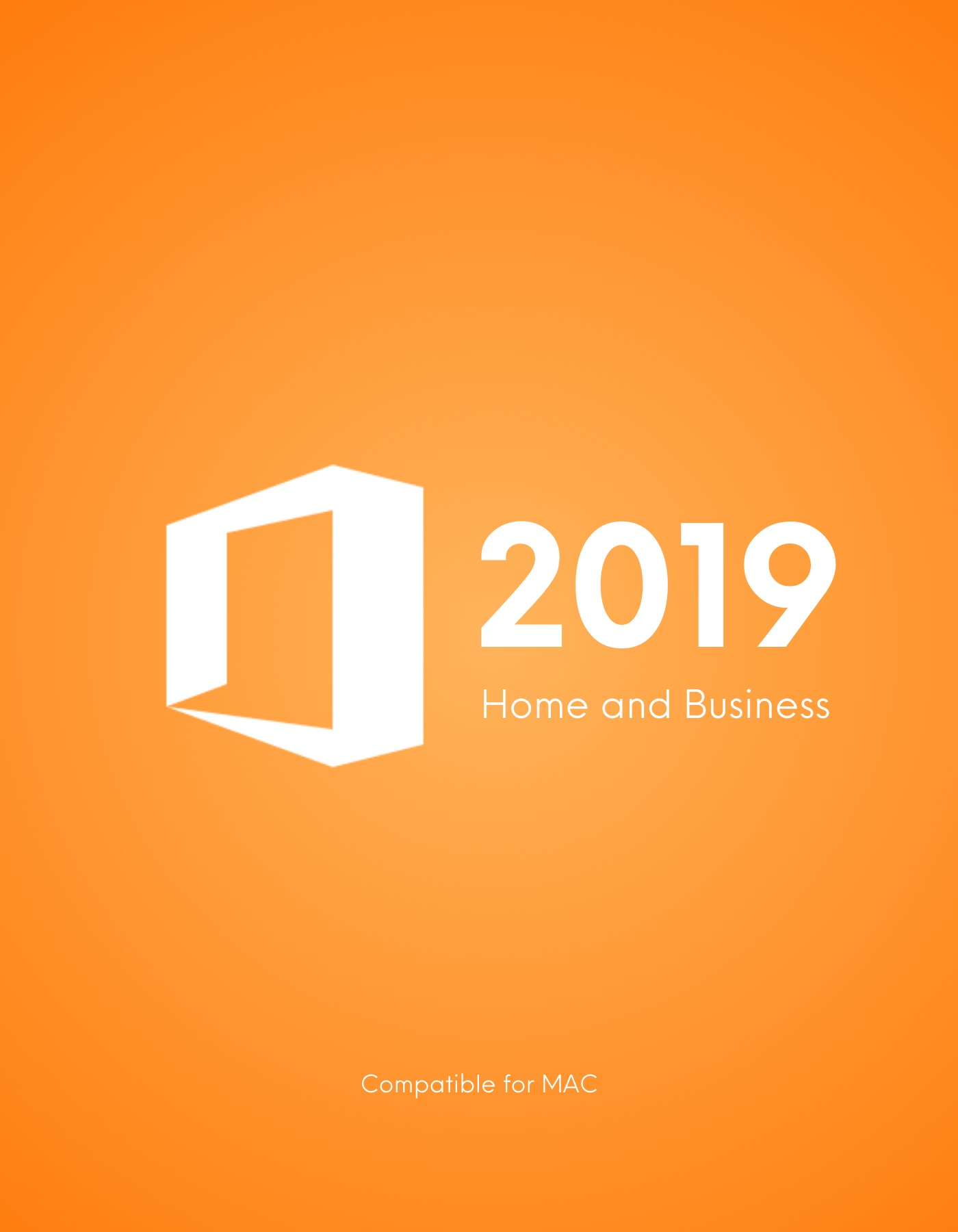Complete Setup and Activation Guide for Office Home and Business on Mac
Step 1: Redeem Your Microsoft Office Product
First, visit setup.office.com and click the 'Get Started' button. Then, follow these steps:
- Sing in with Microsoft account (Create one, if you don't have)
- Redeem your Product Key
- Download your Office Software
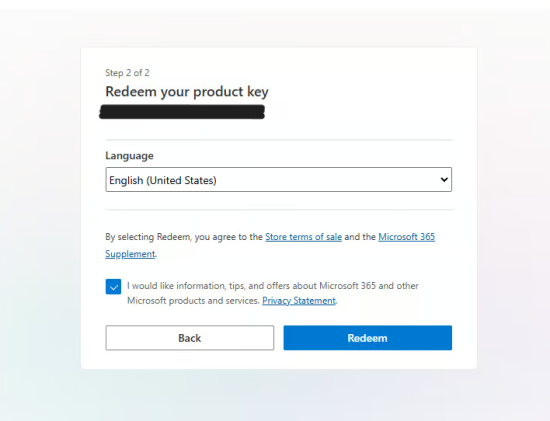
Step 2: Download & Install Office
After clicking 'Get Started' and signing in with your Microsoft account, follow these steps:
- Enter your Office product key and click 'Next'.
- Select your preferred language and click 'Redeem'.
- Once redeemed, the download will start automatically.
- After the download is complete, proceed with installing Office on your device.
⚠️If the download does not start when you click "Redeem," you can go to Services & Subscriptions and download it from there.
Step 3: Activating your Office Home and Business
Activate Your Office Suite in a Few Simple Steps:
- Open any Office application, such as Word.
- Wait a few seconds for the Activation Wizard to appear.
- Select 'I want to activate the software over the Internet' and click 'Next'.
Once completed, your Office suite will be successfully activated, granting full access to all applications.
⚠️ Having Problems? Connect on our Live Chat
Still Don't Have Office Key?
Get your Office Suite Now
Office 2024 Home and Business CD Key for PC/Mac
Rated 5.00 out of 5
Related Posts
Complete Setup Guide to Installing and Activating Avast Antivirus
Step 1: Download Your Avast Product
Visit the Official Avast Website: Navigate to the Avast download page.Download t...
Easy Guide to Installing and Activating McAfee Antivirus
Step 1: Get Your McAfee Product
Go to the McAfee activation page at https://www.mcafee.com/activate.Enter your activ...
Complete Installation and Phone Activation Guide for Office Professional Plus (2016, 2019, 2021)
Step 1: Redeem or Install Using the ISO File Directly
Visit https://setup.office.com and click on the 'Get Started...
Ultimate Guide to Installing and Activating Microsoft Project
Step 1: Redeem Your Microsoft Project Product
Go to https://setup.office.com and click the 'Get Started' button, the...
Step-by-Step Guide to Installing and Activating Microsoft Visio
Step 1: Redeem Your Microsoft Visio Product
Go to https://setup.office.com and click the 'Get Started' button.Sign i...
Office 2016 Installation and Activation Guide: Step-by-Step Setup
Step 1: Redeem Your Microsoft Office Product
Visit https://setup.office.com and click on the 'Get Started' option.Si...
Complete Guide to Installing and Activating Windows 10
Step 1: Download and Install Windows 10
Visit https://www.microsoft.com/en-us/software-download/windows10.
Select ...
Office 2019 Setup Guide: Installation and Activation Instructions
Step 1: Claim Your Microsoft Office Product
Visit https://setup.office.com and click on the 'Get Started' option.Sig...