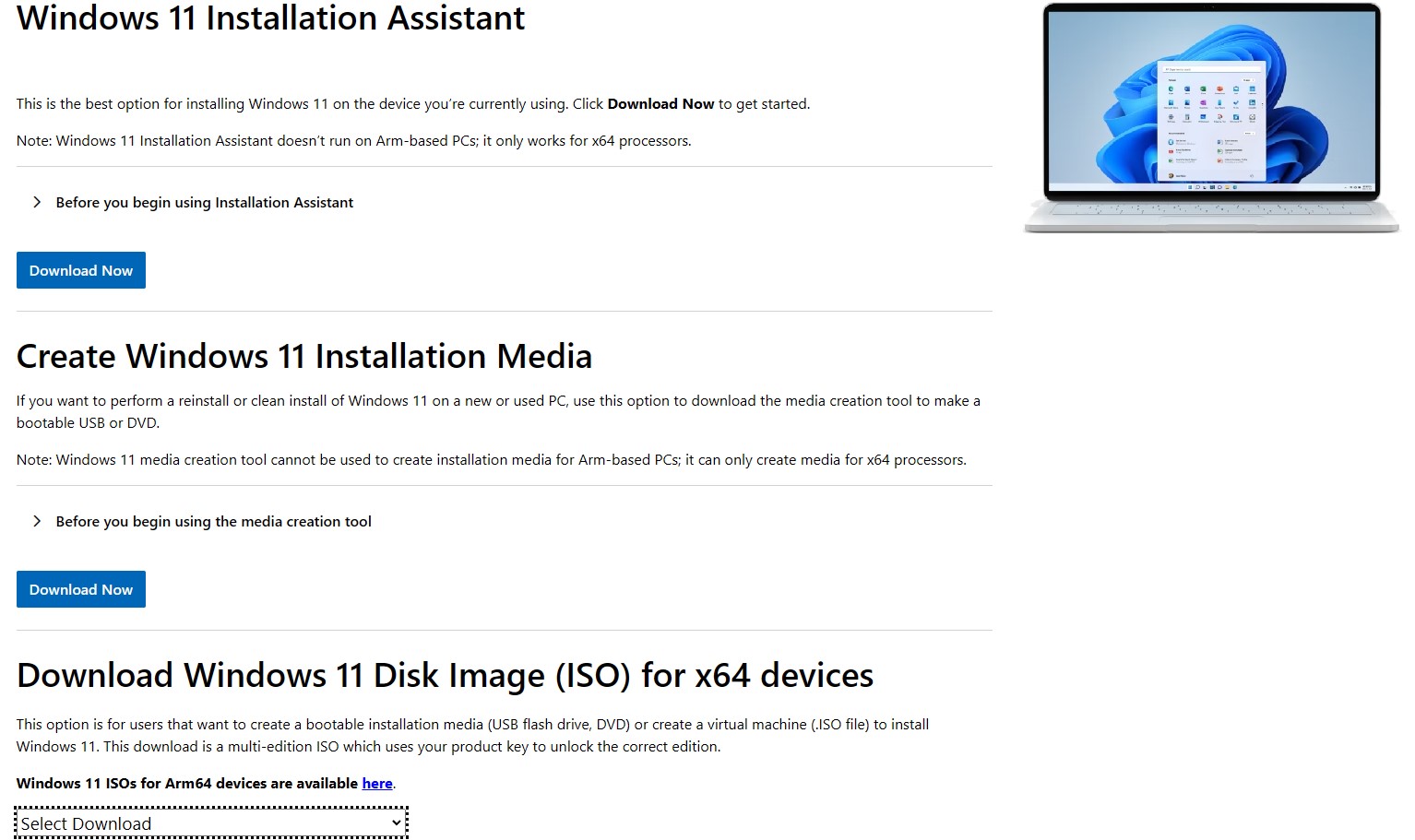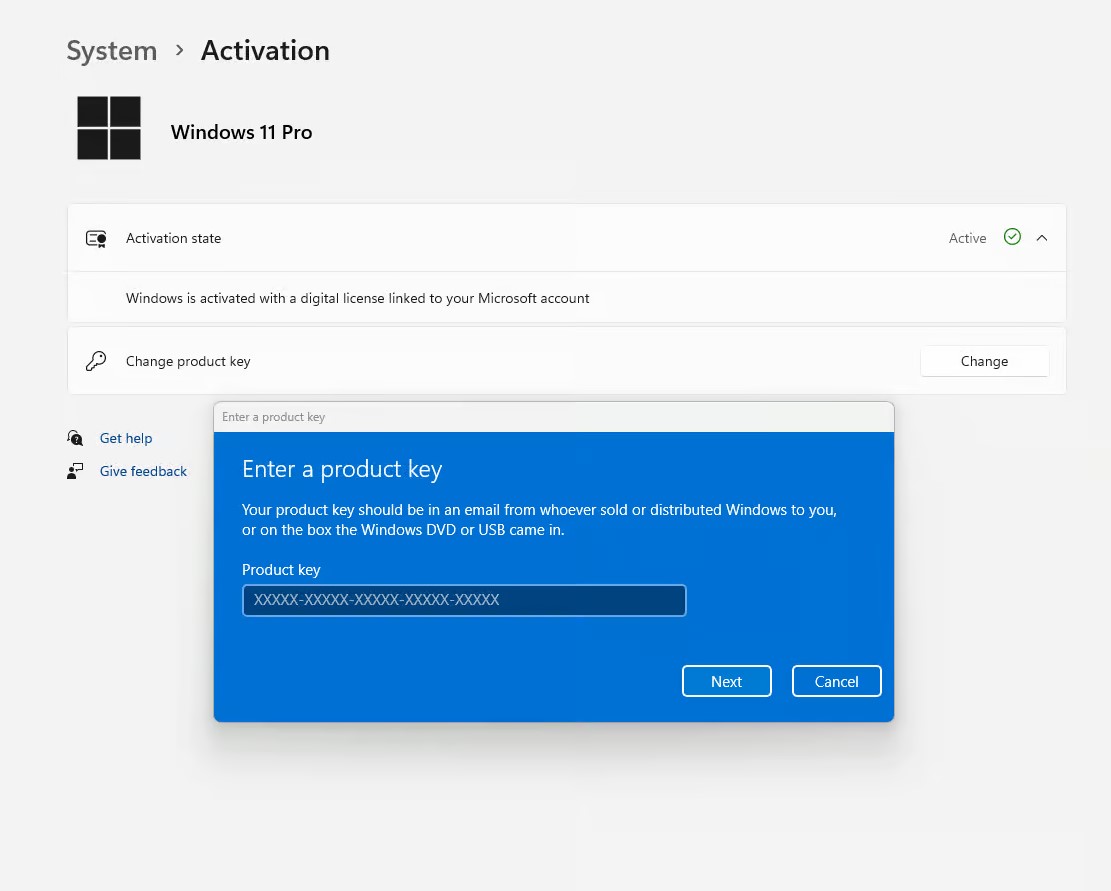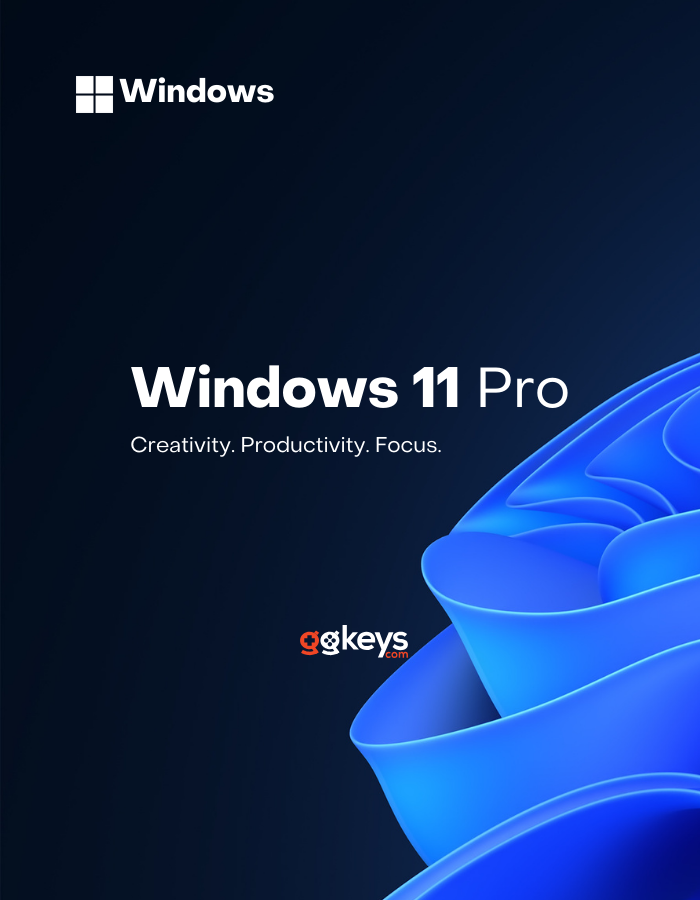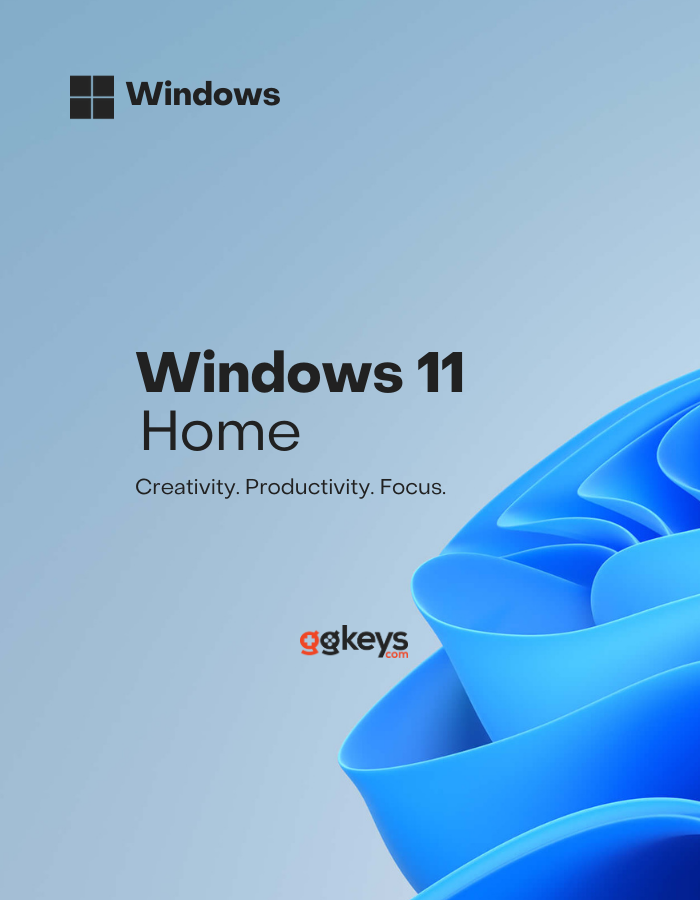Windows 11 Installation & Activation Guide: A Step-by-Step
Step 1: Get Windows 11: Download and Install
- Visit https://www.microsoft.com/en-us/software-download/windows11.
- Select your preferred installation method (e.g., "Upgrade Now" or "Create Installation Media").
- Follow the on-screen instructions to download and install Windows 11.
Note: You can open the Windows 11 setup by clicking the button below.
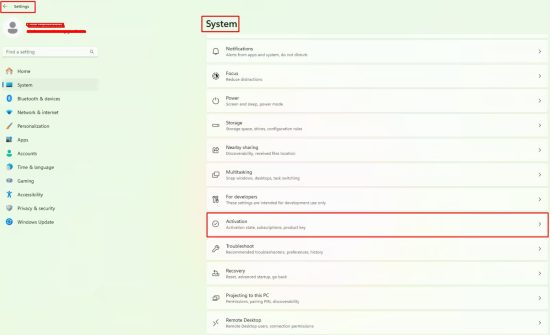
Step 2: Access Activation Settings
After the installation is complete, go to the Activation Settings.
- Follow this path: Settings > System > Activation.
- Start the activation process.
Step 3: Activating Windows 11
After opening the Activation Settings, follow these steps to activate your Windows 11:
- Click Change product key.
- Enter your valid 25-character product key.
- Click Next.
Once these steps are completed, your Windows 11 Pro will be successfully activated.
⚠️ Having Problems? Connect on our Live Chat
Still Don't Have a Windows 11 Key?
Get your Windows 11 Key Now!
Windows 11 Pro Key
Rated 5.00 out of 5
Windows 11 Home Key
Rated 4.94 out of 5